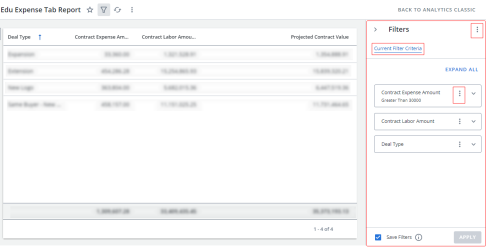View an On Page Filter
Click the filter icon to open the filter drawer.
Note: When a filter is applied, the filter icon displays in blue![]() .
.
Tip: When the Report Editor selected fields but did not apply filters, the color of filter icon will not change and the fields will display in the filter drawer. When you receive a new report or dashboard, we recommend that you open the filter drawer to see if fields have been selected to be filtered on.
The filter drawer contains all fields that the Report Editor selected to be filtered on. You can edit the filters as follows:
-
Edit the filter values on the fields. See Add an On Page Filter for more information.
-
Click
 next to Filters and click one of the following:
next to Filters and click one of the following:-
Clear All to remove all filters from the report. You can retrieve it only if it was saved.
-
Use Saved Filters to revert back to the saved filter.
Note: Click
 to display when the filter was last saved.
to display when the filter was last saved.
-
-
Click Current Filter Criteria to view the current filter values.
-
Click
 on a field and click one of the following:
on a field and click one of the following:-
Remove from Quick Filters: Only available for filters in the Quick Filters list. Moves the filter from the Quick Filters list to the All Filters list.
-
Add to Quick Filters: Only available for filters in the All Filters list when there are less than three filters in the Quick Filters list. Moves the filter from the All Filters list to the Quick Filters list.
-
Turn Filter Off to turn off the filter. To turn it back on, click
 on the field that you want to turn on, click Turn Filter On, and then click Apply.
on the field that you want to turn on, click Turn Filter On, and then click Apply. -
Clear Filter to remove the filter from the field. You can retrieve it only if it was saved.
-