Access Panviva Sidekick
After installing Panviva Sidekick, you can access it as follows:
-
 Toolbar Icon:
Toolbar Icon:
-
Select the Sidekick icon
 on the top-right corner of your browser toolbar to open Panviva Sidekick.
on the top-right corner of your browser toolbar to open Panviva Sidekick.The card view is displayed as follows:
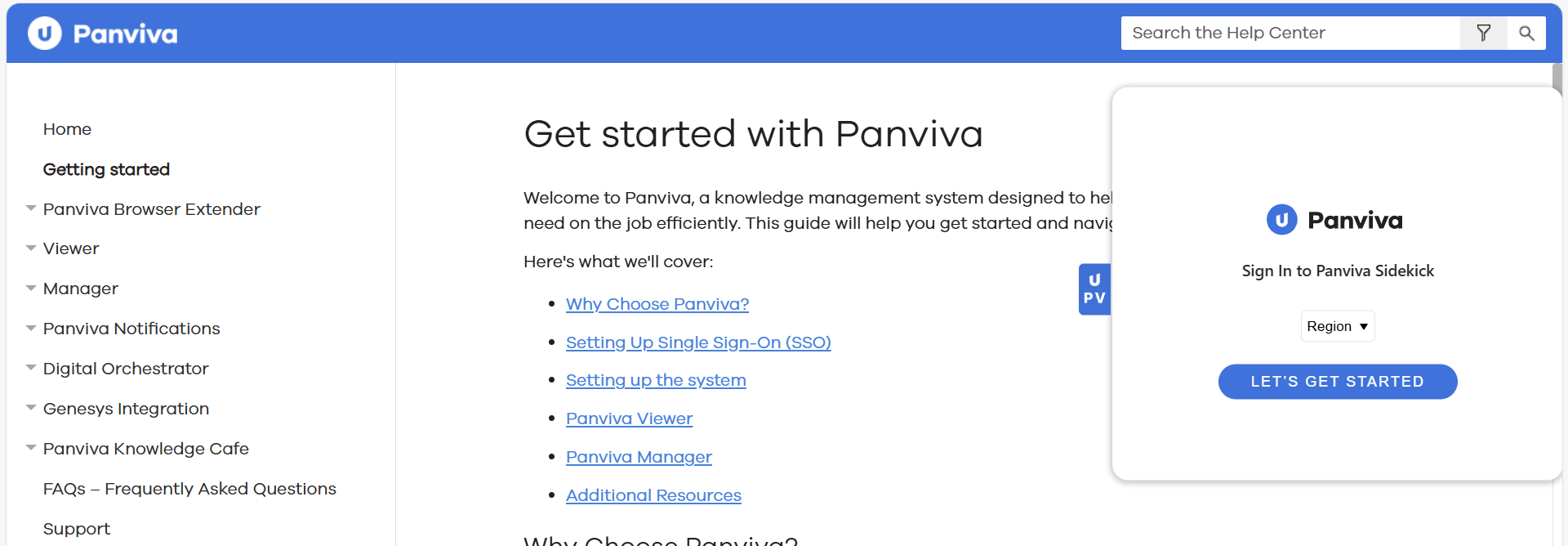
-
-
 Button Expansion:
Button Expansion:
-
Select the Sidekick extension icon
 on the right side of your browser window.
on the right side of your browser window. -
When clicked, the icon expands into a window to interact with Sidekick.
The card view is displayed as follows: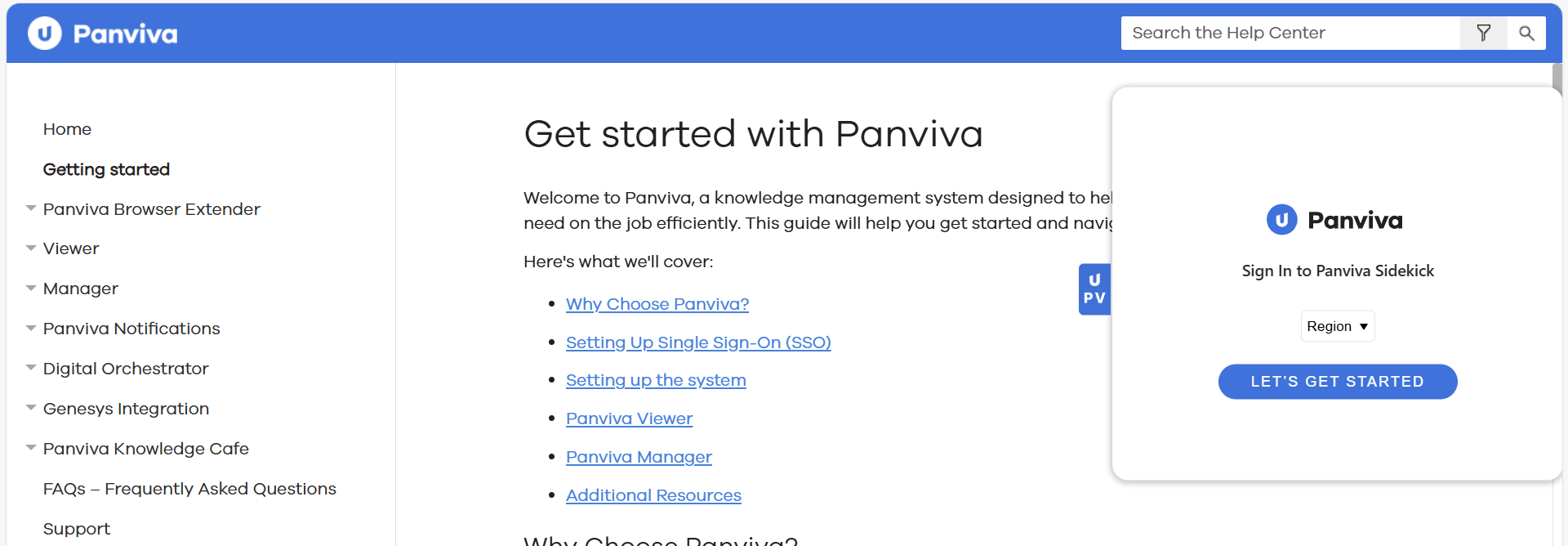
-
Log into Sidekick
Prerequisite: You can attempt to sign in to Sidekick, but please note that without your organization having requested access and enabled Sidekick, you won't be able to access any features. To request access, send an email to Support with your Organization Name and Tenant Code.
Example: If your Panviva URL is xyz-bank.supportpoint.com, your Tenant Code will be xyz-bank.
In the card-view, follow the steps below:
-
Select a Region
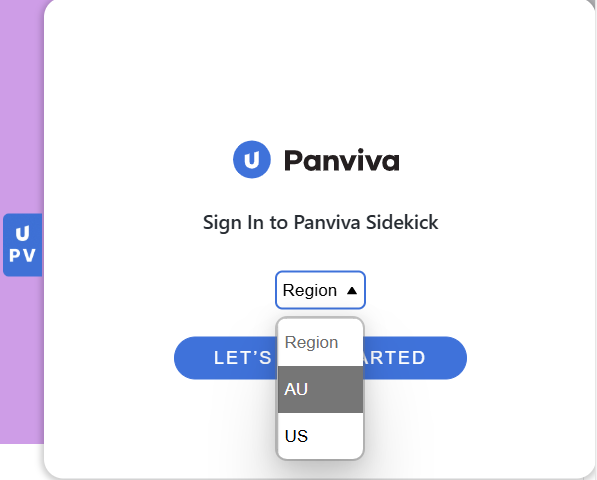
- Select Let’s Get Started.
-
Enter the login credentials of Panviva. (Your SSO details, if SSO is enabled).
-
If the login is successful, a Login Successful message is displayed.
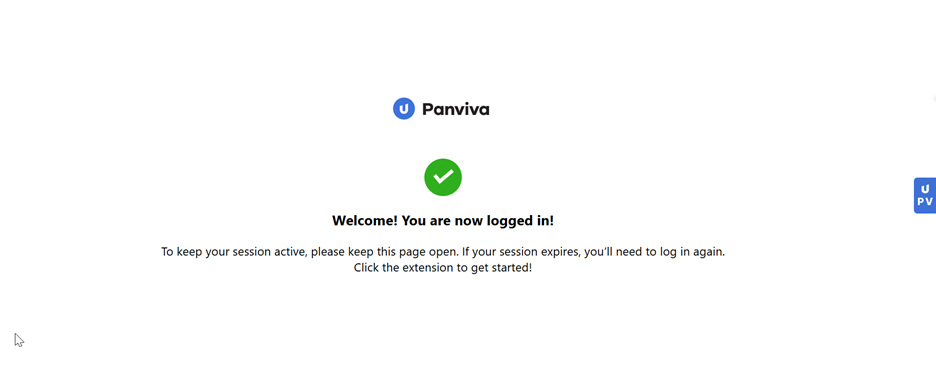
If the login fails, see troubleshooting sidekick.
Note: Do not close the login page to maintain an active session. Closing this window will require you to log in again once the current session expires (usually after an hour).
-
Select Sidekick icon either from the toolbar or on the side of the screen.
The following pages will be displayed :
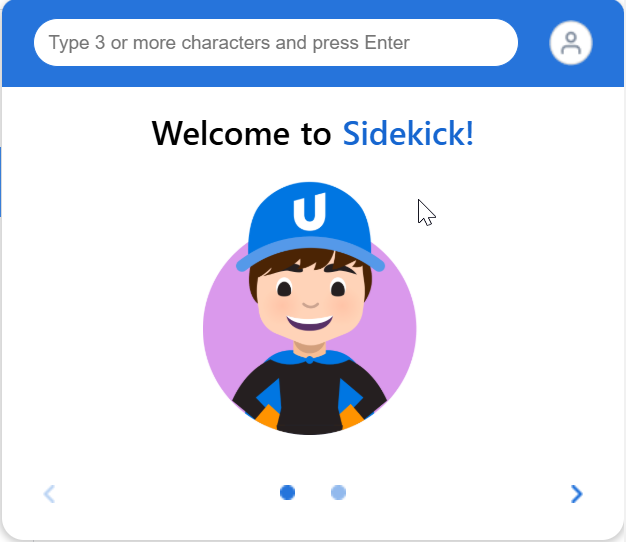
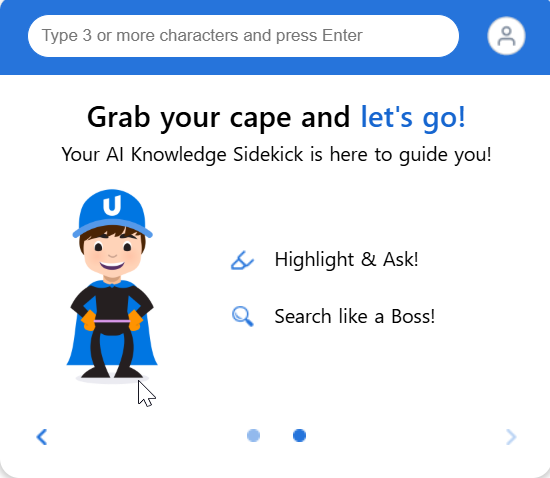
Note: The Sidekick extension icon will not be visible on certain websites where browser extensions are restricted or blocked.
Also Read: How to use Panviva Sidekick