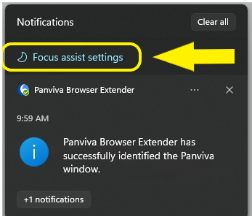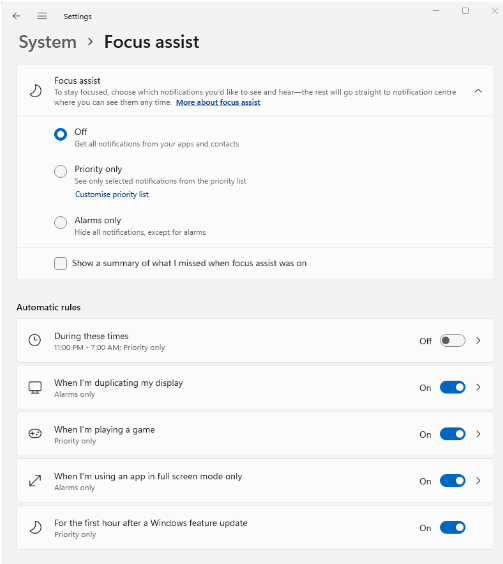PBE FAQs – Frequently Asked Questions
-
 What can I do if my computer is running slow when running PBE?
What can I do if my computer is running slow when running PBE?
If you are using older computers or computers with lower-end resources, you could experience some slowness when running PBE. This may be due to the high rate of search for a Panviva window when Panviva is not being used. You can adjust this rate in the application configuration file.
-
 How does PBE work?
How does PBE work?
Panviva Browser Extender (PBE) The Panviva Browser Extender (PBE) automatically launches Panviva in your system's default Internet browser. It can also connect to the Panviva instance that is already open in a supported browser. constantly checks for an active Panviva browser window at regular intervals. When a Panviva window is detected, PBE takes control of it and sets it to Always on Top state (can be disabled) to ensure it remains visible above other windows.
PBE then continues to monitor the Panviva window to ensure it stays open. When it detects that the window has been closed, it resumes the search cycle, ready to identify and manage the next Panviva window when it opens. This process guarantees that each time a new Panviva session begins, PBE automatically applies Always on Top state to the window.
-
 What are the default settings for searching and Polling?
What are the default settings for searching and Polling?
The default settings are as follows:
-
Search Interval: 3 seconds
-
Polling Interval for the Acquired Window: 2 seconds
-
-
 How do I change/customize the search and monitoring frequency?
How do I change/customize the search and monitoring frequency?
You can update the configuration settings as follows:
-
Ensure PBE is not running. If PBE is currently running, close it from the system tray.
-
Go to the following relative folder path, replacing
<username>with your actual username:C:\Users\<username>\AppData\Roaming\© Upland Software, Inc. All Rights Reserved\Panviva Browser Extender\1.0.4. -
Open the Appsettings.json file using Notepad or another text editor. (see screenshot below)
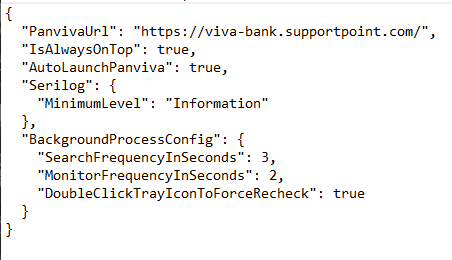
-
Update the following frequency settings in the Notepad:
-
Enter a new value in seconds for
SearchFrequencyInSeconds. -
Enter a new value in seconds for
MonitorFrequencyInSeconds.
-
-
Save the changes and close Notepad.
-
Launch PBE to apply the new configuration settings.
-
-
 What is the impact of adjusting the search parameter value?
What is the impact of adjusting the search parameter value?
Adjusting the search frequency settings will cause PBE to take more time to automatically locate the Panviva browser window and apply the Always on Top feature in case the connection is lost.
Example: If the search interval is set to 6 seconds, PBE will wait up to 6 seconds to reconnect to the Panviva browser window.
-
 Can I manually initiate the acquisition of the Panviva window?
Can I manually initiate the acquisition of the Panviva window?
Yes. After logging into Panviva, you can manually start the search for the Panviva window by double-clicking the PBE icon in the system tray. This will quickly locate the Panviva browser window, allowing you to adjust the search parameter if needed to resolve any slowness.
-
 How should I fine-tune the search parameter?
How should I fine-tune the search parameter?
If you encounter performance issues, try increasing the search interval by 2 or 3 seconds at a time and observe the impact. Making gradual adjustments can optimize performance while minimizing the impact on user experience by extending the auto-search time to a minimum.
-
 Why do search parameters affect users differently?
Why do search parameters affect users differently?
The search process for the Panviva browser is resource-intensive. Once PBE acquires the Panviva window, it stops searching and only performs periodic checks (which are configurable) to ensure the window remains open. These checks have a minimal impact on system resources compared to the initial search process when PBE is not yet connected to a Panviva window.
-
 When should I set a high search parameter value?
When should I set a high search parameter value?
If PBE is installed on machines used by non-Panviva users or users who access Panviva infrequently, setting a higher search value may be beneficial if you encounter performance issues. These users can manually trigger the PBE search by double-clicking the PBE icon in the system tray when needed.
-
 Why am I not receiving system notifications from PBE?
Why am I not receiving system notifications from PBE?
System notifications from PBE will appear in the notifications pane if Focus Assist is turned off.
To adjust Focus assist settings:
-
Click the clock/date on the bottom right-hand corner of your desktop.
-
Click Focus assist settings located at the top of the notifications panel.
-
Choose one of the following options:
-
Off: To receive all notifications from your applications and contacts.
-
Priority Only: Click Customise priority list and add Panviva Browser Extender as a priority application.
Check the Automatic rules section to ensure it is configured according to your needs.
For example, the When I’m using an app in full screen mode only rule will only show alarm-type notifications, thereby excluding other notifications. Disabling this rule will allow notifications to pop up even when using full-screen applications.
-
-
-
 Why can’t I see the Panviva Browser Extender icon in the system tray?
Why can’t I see the Panviva Browser Extender icon in the system tray?
If you have many icons in your system tray, the Panviva Browser Extender icon may be hidden. To find it:
-
Click the Expand button
next to the system tray.
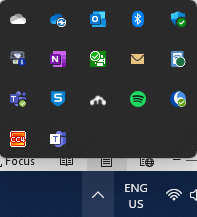
-
Look for the Panviva Browser Extender icon.
To make the icon permanently visible on the taskbar:
-
Click the Expand icon to reveal the hidden icons.
-
Drag the PBE icon to the task bar area.
The PBE icon will dock to the task bar permanently.
-
-
 Why can’t I open a document from the Manager?
Why can’t I open a document from the Manager?
Pop-up blockers in internet browsers can prevent new windows from opening. If you're using Chrome or Edge:
-
Look for a pop-up blocker icon in the top right-hand corner of the browser window.
-
Click the icon and select the option to allow pop-ups for the site.
For Chrome:
-
Click on the pop-up blocker icon and choose "Always allow pop-ups and redirects from [site]."
For Microsoft Edge:
-
Go to Settings > Privacy, search, and services > Security > Block pop-ups, and toggle the setting Off or On.
-
-
 Why am I getting the error message “An instance of Panviva Browser Extender is already running” when launching Panviva via desktop shortcut?
Why am I getting the error message “An instance of Panviva Browser Extender is already running” when launching Panviva via desktop shortcut?
This error occurs because Panviva Browser Extender can only run one instance on your PC. If the application is already running, attempting to relaunch it via the desktop shortcut will trigger this error.
To launch Panviva in your internet browser:
-
Double-click the PBE system tray icon
-
Right-click the PBE system tray icon and select Launch Panviva.
-
-
 Why does PBE take a long time to launch Panviva in an Internet browser or to identify a Panviva Internet browser window?
Why does PBE take a long time to launch Panviva in an Internet browser or to identify a Panviva Internet browser window?
The time PBE takes to launch Panviva or identify a window can be affected by several factors:
-
PC Performance: Slow or resource-constrained PCs may experience delays. To improve performance:
-
Close resource-intensive applications.
-
Exit any unused applications to free up system resources.
-
Consider upgrading your PC specifications.
-
-
Number of Opened Tabs: PBE searches through all open tabs in supported browsers. The more tabs you have, the longer the search may take.
To expedite the process:
-
Close any unnecessary internet browser windows or tabs.
-
-