View folders and content
This section explains how to navigate through Panviva's folder structure to locate and access different types of content. You'll learn how to open folders, identify various document types using their icons, and understand how content is organized within the system.
Accessing Folders
To access the folders:
-
Click folder icon
 to display the folder structure.
to display the folder structure.
Folder Icons
The following icons display in the folder structure:
|
Icon |
Icon Name |
Description |
|---|---|---|
|
|
The Favorites Documents accessed from a user's Favorites list. folder (only displays for customers not using the single folder view). |
|

|
The Favorites folder | |
|
|
Folder |
|
|
|
Collapsed/Expanded Folder (only displays for customers who have not enabled single folder view). | |
|
|
One-third screen document |
|
|
|
Two-thirds screen document |
|
|
|
Side window document |
|
|
|
Imported document |
|
For more information on the different types of documents, see Document types.
Training/ Online learning
The training/Online learning folder contains learning materials assigned specifically to you. This folder appears only when you have been assigned training content.
In Folder Tree Documents accessed from the Folder view in Viewer. View:
The training folder name can be customized (often labeled "My training" or "My reading"). It always appears at the bottom of your folder list.
For single folder view, the training folder will not be available under folders. To access training materials, select Online Learning Documents accessed via the My Training folder in Viewer. Note that the online learning folder in the Folder view could be named differently if your administrator assigned a different name to the folder. ![]() icon in the homepage.
icon in the homepage.
For more information, see Online Learning Overview.
 to display the documents and subfolders of the folder.
to display the documents and subfolders of the folder.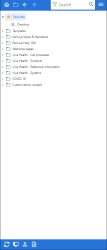

/Navigation_4.png)
/Navigation_5.png)
/Navigation_6.png)
/Navigation_7.png)

