Multi-View
Multi-View is designed to support agents who are managing web chats or channels A platform where your agents or customers ask questions. Example: Website, FAQs, Chatbot, IVR, Agent Assistant, Voice Assistant, CRM (i.e., Salesforce, Dynamics 365), Telephony platform (i.e., Genesys, NICE, Five9), Website, FAQs, Portal. where they can manage multiple inquiries at the same time.
With Multi-View, you can open up to six Panviva tabs in your web browser and name each tab. For instance, you could type the customer's name as the new viewer tab name to locate the information required for that customer easily.
Multi-View opens outside the Panviva standard window directly into your web browser as a new tab.
Note: Multi-View is available on the Knowledge Essentials or Knowledge Anywhere tier or as an add-on for our legacy packages.
To enable Multi-View, contact your Customer Success Manager An Admin user who can manage and assign feedback, workflows, document, images etc. (CSM).
Using Multi-View
-
Login to Panviva.
-
Navigate to a document.
-
Select Multi-View
 .
. -
Push document to new window popup displays the name of the document.
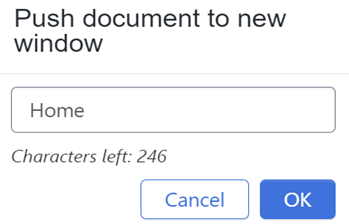
-
In the textbox, type a personalized description for the window.
For Example: Customer name – Loan Document -
Select OK.
-
Panviva opens the document in a new browser tab with the personalized name.
Note: You can also open the Welcome/ Home page via Multi-View, but it cannot cannot be personalized with a custom name.
Navigate through the Multi-View windows like you would within Panviva, with each tab representing a different inquiry or document.