Instructional design
Training data in diagram format
In order to keep your training interesting, there are some simple tricks you can use to vary the way in which you display information.
Side windows
What is displayed in a side window does not necessarily have to be a process flow.
For instance, you can set up information to appear in graphical format to the left of the training screen. For example, it can include:
-
A map containing popup information;
-
A screen capture of the screen you are talking about;
-
A scanned image, such as a purchase order docket from a supplier.
Use your imagination and creativity to come up with a lot of fun ways to present information.
Keep the training real
If you present training scenarios and data in the manner in which a user would receive them on the job, it is more visual and your training is likely to be more effective.
So, if you have access to scanners or other electronic data formats, and you can take a screen dump of this data, use it to display it in your training.
Coloring image links and popups
Before you import an image into the Image Management window, make sure you color the areas of the image that you wish to link or popup.
The standard in Panviva is that red stands for a popup and blue for a link.
Launching slide shows and videos
Another great way to provide variety in your training course is to present information in a PowerPoint slide show or in videos.
This works well for overview information, concepts and terms where you may wish to use more of the user's screen.
Both formats can be used to present information and then Online Learning Documents accessed via the My Training folder in Viewer. Note that the online learning folder in the Folder view could be named differently if your administrator assigned a different name to the folder. can question them about the content.
This ensures greater retention of the displayed information.
You can link to the slide shows or videos from within the Panviva Online Learning document.
Online training rules
Certain rules apply when you are writing documents. However, some of these rules change for writing online courses.
Apply good online writing rules
Use text economically. Keep your sentences and paragraphs short.
Only one scroll click
You should never expect users to click the mouse more than once to scroll through a page. If they need to, you have too much information per page in your training. Consider dividing the course into multiple exercises.
Don't link to other Panviva procedures
In a procedure, a user can find information they need via links to and from other Panviva documents.
However, in Online Learning courses this approach can cause the learner to lose their place or become disoriented, so don't link to documents outside of the course itself. You can link to a side window or an external link, but not to a Panviva procedure or overview document.
Start the user at the beginning of a task or tab and guide them through topics or exercises one at a time. Linking from one tab to the next is helpful, but again, keep the link within the course.
Remove unnecessary information
If you are copying or localizing procedures from Panviva to create your courses, always remember to remove any information that does not meet the objective of the exercise, such as secondary windows.
Introduce Online Learning
Online Learning and courses in Panviva need to be introduced to users. This section provides some recommendations on introducing the concept of Online Learning and courses. These recommendations are intended to provide a starting point.
Approaches
There are a range of approaches you may wish to take, including:
-
Lunch-and-Learn introductions;
-
An instructor-led introduction;
-
An Online Learning introductory exercise, which may include PowerPoint slides, as the first document in a user’s learning path; or
-
Instructional screen videos launched from within Viewer Viewers are users with Read-only access to documents. They can access documents and submit feedback to editors.
Recommended content
-
Introduction to Online Learning;
-
Defined learning path;
-
Accessing your learning path;
-
Completing courses at your own pace;
-
The Next step folder;
-
The Objectives folder;
-
Online Learning exercises;
-
Following instructions;
-
Answering questions;
-
Question types;
-
Submitting answers;
-
Feedback;
-
Completing a course;
-
Repeating courses; and
-
The Complete folder.
Course introductions/overviews
Introductions and overviews are recommended for all courses.
The following template and headings are suggested for the introduction/overview tab.
|
Tab name |
Headings |
|---|---|
|
Introduction |
|
|
Overview |
|
|
Topics |
Introduce each concept on a separate task tab or subsection, including:
|
|
Review |
Include questions that relate to:
|
Example course
Overviews may be expanded over many documents, or condensed into one, as shown below:
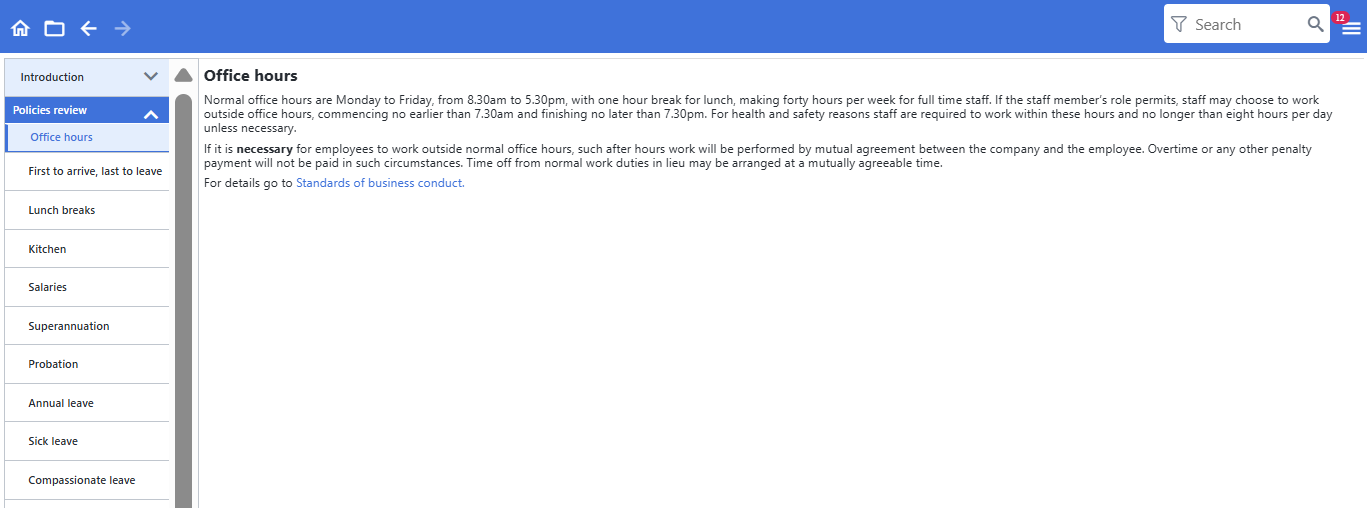
The above template uses individual tabs to present different concepts and terms on each different task tab. This works well to break up information.
For each concept, a slide show can be launched, and questions asked.
Procedure template example
Course content varies depending on the course. This section provides recommendations on course designs based on experience. These may or may not be suitable for your Online Learning requirements, but provide a good starting point.
Procedural courses
Procedural based courses should include course introductions, such as described in the Introduce Online Learning subsection.
Procedural courses should also include an exercise or multiple exercises for each procedure. The layout should mirror the procedure, but may contain added questions, hints or tips.
Procedural templates
The width that you display the exercise in Viewer should be adjusted depending on whether a supporting application is used.
|
Tab name |
Headings |
|---|---|
|
Description |
|
|
Rules |
|
|
Guidelines |
|
|
Taskflow |
NA |
|
Tasks |
|
Example procedure course
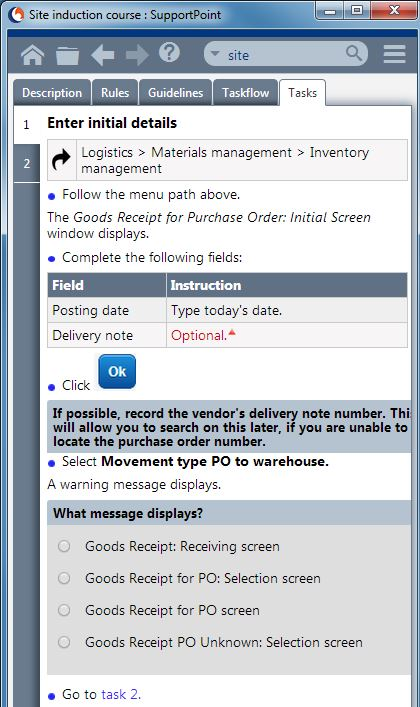
Policy template example
Course content varies depending on the course. This section provides some recommendations on course designs based on experience. These may or may not be suitable for your Online Learning requirements, but provide a good starting point.
Policy based compliance courses
Policy or compliance based courses should include course introductions, as described in the Introduce Online Learning subsection.
Exercises will vary depending on the subject matter. The layout of each exercise may mirror the policy, or elements of the policy, and contain added slide shows, questions, hints and tips.
|
Section name |
Heading |
|---|---|
|
Policy |
|
|
Description |
|
|
Procedure |
|
|
References |
|
|
Review |
Questions |
Activating the learning path
In order to construct a learning path, you need to design and create the individual introduction and exercise documents.
Once created, these exercises need to be linked together as prerequisites so that Panviva knows where to start and end the course.
When you have constructed your course, you can then assign the course as a learning objective for a user or role.
Basic learning path
Below is an example of a basic learning path.
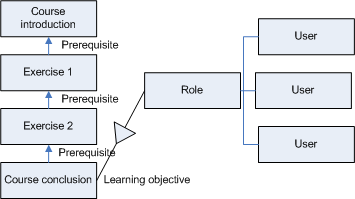
Multiple related courses
If some courses are prerequisites to other courses, you may have to construct a linear learning path for the user or role.
In this case, you would assign the learning objective as the final exercise in the final course in the learning path. All other courses would be linked as prerequisites.
Example: Multiple related courses
Below is a graphical example of multiple related courses.
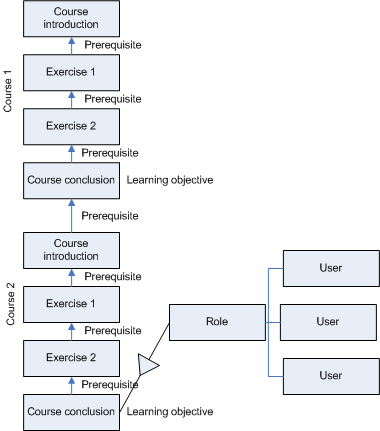
Multiple unrelated courses
In some instances, you may wish the user or role to complete unrelated courses in Viewer.
In this case, you would assign each course as a learning objective.
The users are presented with multiple exercises to complete in their Next step folder.
Example: Multiple unrelated courses
Below is a graphical representation of a learning path with multiple related courses,
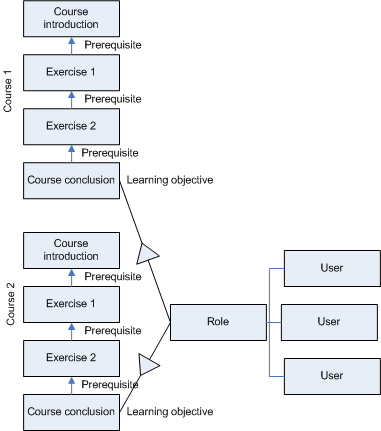
More complex learning path
You may also alter a learning path based on the user's performance in courses.
In this case, the decision to assign the next course in a learning path is based on whether a user passes or fails. This is a more manually driven process and is specific to each user.
More complex learning path
Below is a graphical representation of a learning pathway with multiple related courses,
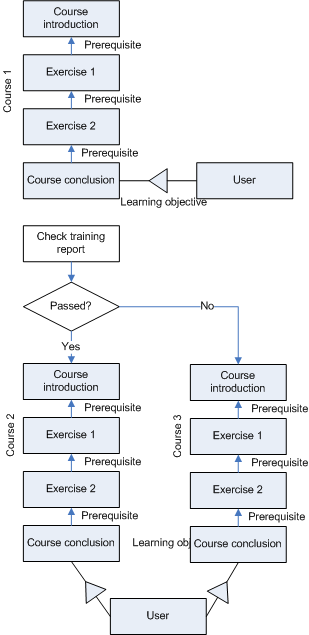
Why question?
In a general sense, we ask three types of questions in online training:
-
Checkpoint questions to ensure a participant is on the right track;
-
Formative questions to progressively review what they have covered so far;
-
Summative questions to test that they have learned the knowledge or skills intended.
Checkpoint questions
Checkpoint questions ensure the participant has followed instructions correctly and is on the intended path.
They are not scored as they are used as a learning tool, not a testing tool – an important distinction.
Checkpoint questions either:
-
Alert the participant that they are in the wrong location, or
-
Confirm that they are in the correct location.
- For some examples,
Example checkpoint questions
Is the Account assignment dialog box displayed?
-
Yes (Correct.)
-
No (Feedback: Click [Acct assgts] button.)
Has a purchase order number been assigned?
-
Yes (Correct.)
-
No (Feedback: Ensure there are no errors. See instructions on the status indicator at the top of this task.)
Formative questions
Formative questions help revise and consolidate new knowledge and skills during the learning process, i.e. during an exercise or throughout a module. They allow the participant to get the answer wrong without it contributing to their final result, and are a general indicator as to how they are doing so far.
Note: As with checkpoint questions, formative questions are not scored.
Formative questions are designed to give feedback immediately, with the feedback placed at appropriate points within an exercise. However, they may also be placed at the end of an exercise.
Example formative questions
What do the following account assignment codes mean?
-
K – ________
-
A – ________
-
P – ________
The release strategy is based on the purchasing organization and the value of the requisition.
-
True
-
False
Summative questions
Summative questions are used to test whether a participant has learned the skills and/or gained the knowledge outlined in the module objectives. These questions are scored and may also be weighted. (Some questions have a higher score value than other questions.)
Summative questions are typically placed at the end of a module, but could also be placed at the end of a single exercise or group of exercises. These questions may test for elements already covered by earlier checkpoint or formative questions.
- For some examples,
Example summative questions
If you wanted to purchase goods worth $280, which of the following would you use?
-
ME21N
-
ME52
-
ME51
-
ME53
If a purchase order displays ‘K’ as the account assignment category Category of the response. For example: Genesys, How to etc., what does this mean?
-
The costs are posted.
-
The costs are posted to a cost center.
-
The account assignment category is yet to be assigned.
-
The costs are posted to a cost element.
To employ an external consultant, do you need to enter a requisition?
-
Yes
-
No
What does releasing a requisition mean?
-
Releasing a requisition means approving it.
-
Releasing allows all users to see the requisition in SAP.
-
Releasing a requisition saves it.
-
Releasing changes the status so it is no longer valid.
If you raise a requisition for a stock material, does it need to be released?
-
Yes
-
No
Question types
The available types of questions in Panviva are:
-
Multiple choice; and
-
Short answer.
Multiple choice
Multiple choice questions allow the most flexibility of the question types and, if well written, are typically the most effective.
Therefore, most questions within a module should be multiple choice.
Some research suggests that multiple choice questions should have only one answer; however, there may be good reason why questions with several answers are appropriate.
Multiple choice example
In which of the following scenarios would you enter a purchase requisition into SAP?
-
Purchasing stock
-
Purchasing stationery
-
Purchasing a new PC
-
Arranging for some new office partitions to be installed
-
All of the above
A purchase requisition is required for all purchases.
-
True
-
False
Short answer
Short answer questions have a reasonably limited use at the moment. The participant must answer the question with exactly the answer that you typed when setting up the training question. This means that unless the user types the exact answer in the exact same way, the answer is considered wrong.
Short answer example
The question might be "What is the acronym for United States of America".
The answer you typed in the question set up is "USA".
The user types "U.S.A."
The question is considered wrong because the user used punctuation.
Also, training reports don't provide details of which questions a user answers incorrectly. Thus, this type of answer is of limited value at the moment. For that reason, we suggest using multiple choice.
Question effectiveness
For questions to be effective they must:
-
Be used frequently to provide enough repetition;
-
Cover all key learning objectives of a module/course; and
-
Ensure adequate depth of understanding.
Use frequently
Questions should be used frequently throughout a module/course to provide repetition of key concepts. Questions should not be included for the sake of asking but to test understanding of key objectives.
Comprehensive coverage
Summative questions should align closely with the learning objectives of the module. This helps ensure that the key elements, and only the key elements, are covered.
Depth of understanding
Many training courses are criticized for only testing superficial levels of understanding. To ensure depth of understanding, it is important to question across a variety of cognitive levels as appropriate for the module content.
This is particularly important for online learning as there will often be no instructor to rely on for 'gut feel' or observation of a participant's understanding.
To help construct questions of varying depths, it may be useful for writers to have an understanding of Bloom's hierarchy of cognitive levels.
Knowledge
Remembering common terms, procedures, basic concepts.
Scoring
Scoring should be used to assess a user's competency. Some questions are critical to determining if a user is competent or not.
Default score
All questions in Online Learning must have a score of at least one.
Note: This score is ignored if the question is designed to display feedback immediately, such as checkpoint and formative questions.
Display feedback immediately questions
Checkpoint and formative questions, which are designed to guide or keep the user on track and therefore provide feedback immediately when answered incorrectly, do not contribute to the final score.
Therefore, you must remember not to include these questions when calculating the pass score required.
Required to pass questions
Questions that are critical to the objective of the exercise or course should be required to pass. Without getting this question right, the user has not understood the topic or will proceed down the wrong path.
Do not make a question required to pass if it is trivial and not fundamental to know in order to be competent in the course.
Weighting questions
The default score for each question must be at least one.
However, you should weight questions depending on their importance. If you deem a question in an exercise to be more valuable than others, give it a score of greater than one.
Document passing score
You must ensure that you set a passing score for each document.
Your subject matter expert is probably the best person to determine the score required to pass an exercise.
When creating a passing score, make sure that the score:
-
Encompasses the sum of all questions that are required to pass;
-
Ignores all questions that display feedback immediately as the score of these questions is not calculated towards the passing score.