Online Learning courses
Each course is made up of a series of documents which contain text, questions, answers and feedback to help the learner through successful completion of the course.
Online Learning folder
Panviva presents all Online Learning Documents accessed via the My Training folder in Viewer. Note that the online learning folder in the Folder view could be named differently if your administrator assigned a different name to the folder. courses in the My training folder of the user's Viewer Viewers are users with Read-only access to documents. They can access documents and submit feedback to editors .
Note: The name of this folder is configurable. It can be changed to any folder name via the Admin tab, therefore, it does not matter where you store your Online Learning courses.
However, it's advised to store all courses in a folder called Online Learning. Alternatively, you can store courses within the subject folder it is related to.
Ensure that your learning folder is hidden from view. This is because Viewer users must navigate to Online Learning courses from their My training folder only.
When a user accesses and completes a course from their My training folder, Panviva captures the course results.
For more details about assigning courses, refer to Assigning course to users.
Online Learning documents
Online course documents are created similar to normal documents, (for example, right click on the folder to create a new document) but the content is structured differently. For instance, questions, answers and feedback are built into each document.
Online Learning document properties
For Online Learning courses to work, the documents must:
-
Have Training document selected in the Training Properties pane;
-
Contain at least one question even if the question only confirms that the user wants to continue.
The first document in the course might be a course introduction or overview. Subsequent course documents will build the skills or knowledge the learner must achieve. Each document is a prerequisite to the next and is "linked" (for example, the course is a prerequisite for another course) via the document properties in the Training tab. The final document in the course is the course goal or objective.
Navigating between documents
It is not recommended that you link the user away from the course itself. This may result in the user getting lost. However, you can link to a side window or an external document or a Web site.
Creating Online Learning documents
You may choose to develop each course document from scratch. Alternatively, you can create your own Online Learning templates to ensure consistency across all course creation.
You may also choose to copy existing documents (such as policy documents) to eliminate recreating the entire contents.
Online Learning document permissions
Online Learning documents inherit the Reader permissions of the folder in which it was created. Therefore, if the Online Learning folder is hidden from view, you must ensure the training audience has permissions to all Online Learning documents within the folder. Otherwise, the training documents will not display correctly in the My training folder.
Training text
As learners go through a course, you may want them to pay extra attention to specific pieces of information to ensure they remember it.
You can accomplish this by creating training text. Training text will highlight the specified piece of information in dark blue.
Training text can be used anywhere in an Online Learning document. Some examples are:
-
Training overviews;
-
Scenario information;
-
Navigation;
-
Hints and tips.
Training text is also used to pose all Online Learning questions.
Training questions
All Online Learning documents must contain at least one training question. Questions and answers are highlighted in light blue so that users can clearly see where they have to respond.
Components of a question
When building questions, consider:
-
The question itself;
-
Possible answers, such as true/false, multiple choice, etc.;
-
Question feedback for an incorrect response;
-
Instantaneous or delayed feedback; and
-
Weighted score.
Question types
The three types of questions you can use are:
-
True/false;
-
Multiple choice; and
-
Short answer.
Question properties
Properties that can be assigned to a question include:
-
Whether it is required to pass the course;
-
A passing score;
-
Feedback for passing and/or failing the question; and
-
Whether feedback displays immediately or at the end of the course.
Training document properties
Properties that can be assigned to on Online Learning documents include:
-
Whether tabs have to be read in sequence;
-
Whether questions have to be answered in sequence;
-
Failure feedback for not passing the exercise;
-
The passing score; and
-
Prerequisite exercises in the learning path.
Setting prerequisites
Setting the prerequisites for a document defines the learning path.
By setting a prerequisite, you are defining the document that must be passed before this document can be attempted.
Each document in a course is linked together by prerequisites, from the course introduction document to the final exercise.
A course introduction document is typically the first document in the learning path, therefore it does not have any prerequisites.
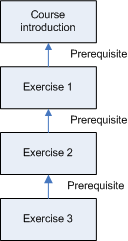
Assigning course to users
Online Learning courses present each user with a learning path. Many users have the same courses to complete, but the learning path keeps track of which exercise individuals are up to.
Until a course is assigned to a user or role, they will not be able to see the training documents, thus cannot answer questions or submit results.
Course assignments ensure that:
-
Training elements such as questions and training text are displayed; and
-
Panviva captures course results.
The learning path
For courses to be presented to each user in their My training folder, you must assign a user to the course. This is achieved by setting their learning objective.
To activate the learning path for a user, you must assign the learning objective for:
-
The user(s); or
-
For a role the user is in.
A user may have multiple learning objectives that have been assigned at a role or individual level.
Any objectives assigned at the role level affect every individual in the role. The role-level objectives do not override any objectives set at a lower role or user level.
Learning objective document
The learning objective document is simply the last document in an Online Learning course. Assigning this document for a user or a role activates the prerequisite documents linked to the document into a learning path.
Example: Learning path
Below is a graphical representation of the learning path.
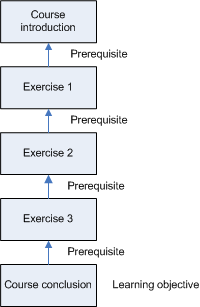
Author security
Learning objectives can only be set by a user with access to the User Management or Role Management windows, which also gives the Author the ability to create and maintain roles and users.
Delete training results
When you are developing Online Learning courses, you need to be able to test course questions, responses and the flow from exercise to exercise. In order to do this, you need to assign the course to yourself.
You will probably want to run the course multiple times during development. When a course is run once, the training results need to be deleted and the learning path refreshed before it can be run again.
To delete your own training results, you must be in the Training managers role.
Training managers role
This role is useful for all authors creating Online Learning courses.
It enables you to test your training courses in SuperViewer and then delete training results so that the course can be tested again and again during development.
Training reports
Panviva's training reports enable you to capture and analyze data from the Online Learning Courses.
The four standard training reports are:
|
Report |
Description |
|---|---|
|
Training curriculum |
Displays which training courses are assigned to users/roles. |
|
Training curriculum not attempted |
Displays which users have not attempted their assigned course(s). |
|
Training history |
Displays the courses attempted by users and roles, how many times they attempted it and whether they passed the course. |
|
Training |
Displays the courses attempted and passed by users and roles. |