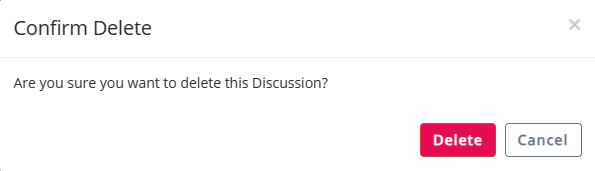Contribute to the Forum
You can contribute to the forum in the following ways:
-
 Post a Question
Post a Question
-
Access Panviva Community.
-
Select Post your Question from the Forums tab (or) select Ask the Forum tab.
-
Select the relevant Forum and Topic.
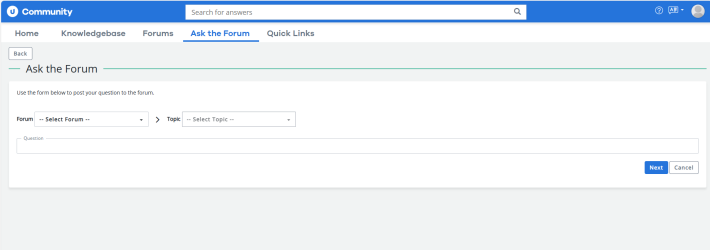
Click Image to Enlarge
-
Enter the query you wish to ask the Forum in the Question field.
-
Select Next.
The existing solutions related to your question displays. -
If the displayed questions and solutions do not answer your question, select Continue.
-
Provide additional details on the query in the Details section.
-
Add relevant Tags.
On typing a tag, the system will suggest the available tags. If the typed tag is a new one, you need to type the full name. It will be added to the list of tags and made available for selection to other users.
Note: Pressing Return or Enter will create the tag. The spacebar will let you type a multi-word tag.
-
In Files, attach screenshots or documents supporting your question.
Note: You can upload videos/ documents and attach up to five files to a single post. The allowed size limit for each file is 5120 KB.
Caution: Post images/documents that are only allowed by your company’s internal regulations. Ensure to block out/redact any sensitive information before sharing.
-
Click Post.
The question is posted to the Knowledge Cafe under the relevant category Category of the response. For example: Genesys, How to etc..
After posting a question in the Knowledge Cafe, it becomes visible to forum members. The up and down triangles are utilized for voting on the helpfulness of the post. The number of times the question has been viewed is displayed below the voting arrows.
The tags associated with the posted question are highlighted in blue.
Note: Users can cast multiple votes on the same answer. They can vote once to indicate their approval or disapproval and then vote again to reverse their earlier decision.
-
-
 Edit a Question
Edit a Question
-
Click Edit available under the posted question.
-
Make the desired changes and click Save.
-
-
 Share a Question
Share a Question
-
Click Share available under the posted question.
-
Select email
 , to share the posted question over email.
, to share the posted question over email.
The system will open your default email application.
-
-
 Flag a Question
Flag a Question
-
Click the Flag link available under the posted question.
A pop-up window is displayed.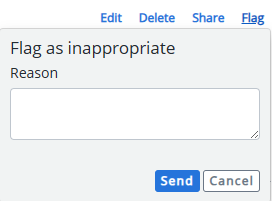
-
Enter the Reason for considering the posted content (question) inappropriate.
-
Click Send.
-
-
 Add a Comment
Add a Comment
-
Click Add a Comment.
-
Enter comments in the box.
-
Click Save.
-
-
 Reply to a Question
Reply to a Question
-
Navigate to the posted question and go to the Your Reply section.
-
Enter your answer in the Your Reply section.
-
Attach file(s) if necessary.
-
Click Post Reply.
-
-
 Edit an Answer
Edit an Answer
-
Click Edit under the posted reply.
-
Make the desired changes in the reply.
-
Click Save.
-
-
 Delete an Answer
Delete an Answer
-
Click Delete provided under the posted reply.
-
Select Delete to confirm.
-
-
 Flag a Reply
Flag a Reply
-
Select Flag link provided under the posted reply.
-
Enter the Reason for considering the reply inappropriate.
-
Click Send.
-