You can use Sidekick to:
-
 Search from any other platform:
Search from any other platform:
-
Highlight or select text on any website or platform (such as a web-based tool or email).
-
Right-click the selected text, then select Ask Sidekick from the context menu.
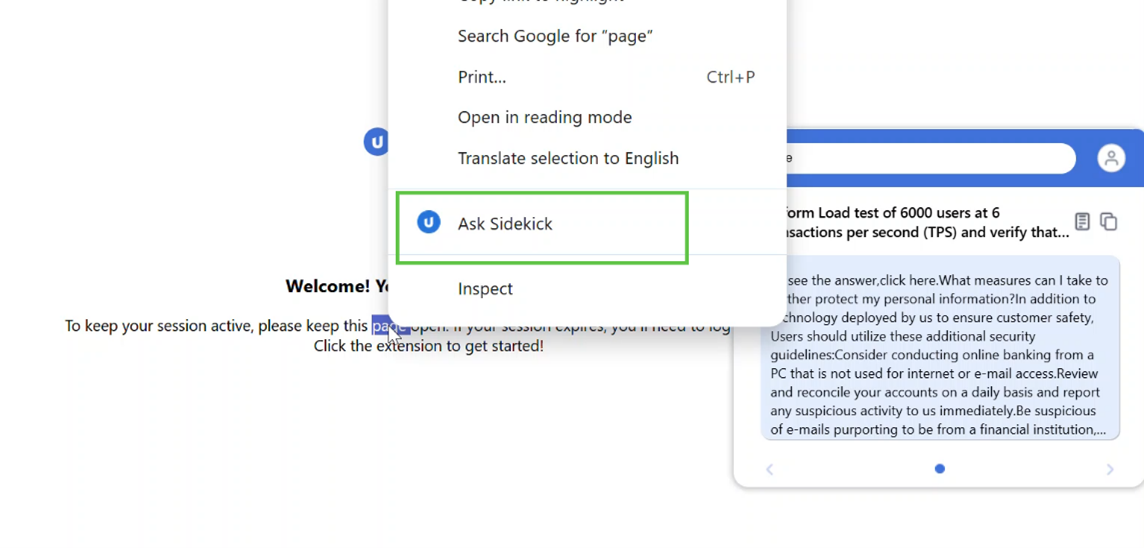
Sidekick will display relevant results from the Panviva knowledge base.
Note: If right-clicking is blocked by the platform (e.g., in Notion), manually type or copy-paste the text into the Sidekick search bar.
-
-
 Search directly from Sidekick Interface
Search directly from Sidekick Interface
-
Click Sidekick icon
 from your toolbar.
from your toolbar. -
Enter your query into the search bar and press Enter.
Sidekick will display up to 5 relevant responses in card format.
-
Navigate each response by selecting the blue dots or arrow available at the bottom of the layout.
-
Choose from the following options:
To Select Copy information from the card view Select Copy Snippet
 .
.The information will be copied to your clipboard, allowing you to paste it in a chat or text field.
Open the Panviva document Select Open in Panviva
 .
.
The corresponding content opens directly within the Panviva platform for further interaction.
Notes:-
You will require full Panviva access for system login and document viewing.
-
If you have Panviva access but insufficient document-level permissions, an access error message will display.
View user profile, tenant details or log off -
Select User
 .
.
-
The user profile page is displayed with the user information.
-
Select Log out to sign out.
-
Select Home
 to return to the main screen.
to return to the main screen.
-
-
-
When logged into Sidekick, your session will remain active even if you open the browser in incognito mode. This is expected behavior. Google recommends avoiding the use of extensions in incognito mode, as they may not function correctly.
-
The Sidekick card layout displays up to 9 lines of text, truncating additional content with an ellipsis. Hover over the ellipsis (…) to view the full content in a tooltip. The tooltip can display up to 25 lines depending on your browser resolution.