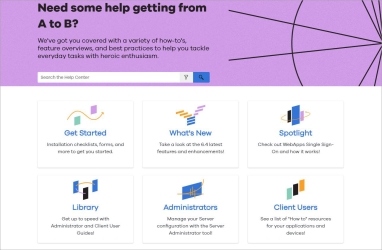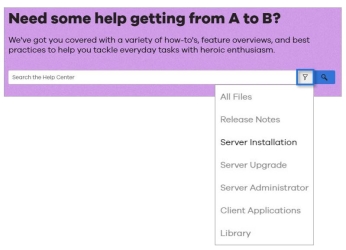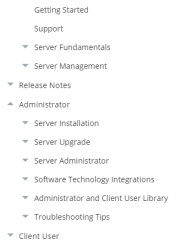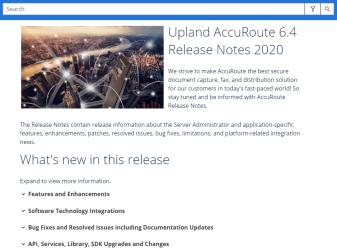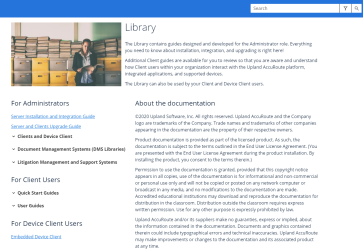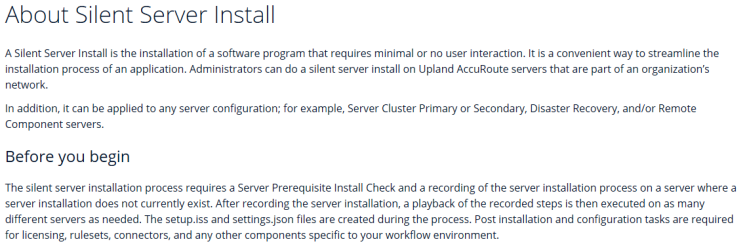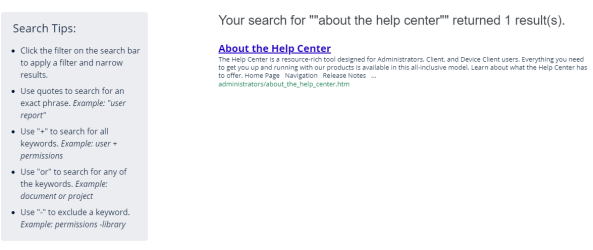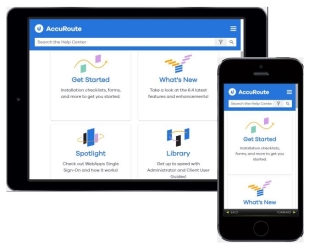About the Help Center
The Help Center is a resource-rich tool designed for Administrators, Client, and Device Client users. Everything you need to get you up and running with our products is available in this all-inclusive Help Center model. Learn about what the Help Center has to offer and how to use it with the slide show below.
Tip: Select any image to enlarge or reset to its original size.
Home Page
Search Filters
Navigation
|
Navigation appears on the left-side of any topic. Use the Expand and Collapse arrows in the Navigation pane to browse and select topics of interest. |
Release Notes
|
Release Notes provide you with the latest news about features, enhancements, integrations, and more. Use the arrows to expand, collapse, and view information. Select the appropriate links for more information. |
|
|
Library
|
The Library has different types of guides categorized by role. Use the arrows to expand, collapse, and view the guides. Select the appropriate link to open a guide. |
Help Topic
|
There are several types of Help topics to assist you with the knowledge transfer process. "About" topics introduce you to concepts, features, and functions. "Task" topics introduce the tasks and steps associated with a particular feature. "Example" topics illustrate a general use case scenario and how it works. |
Help Topic Toolbar
|
Each Help topic has a toolbar that you can use to navigate to a previous or next topic, print, and expand or collapse all sub-topics.
|
|
|
Search Results
Responsive Layout