The Concordance integration requires a directory structure to support Concordance cases and setting up the sharing and security permissions.
Note: The folders in the directory structure must have the appropriate sharing and security permissions.
Creating a directory structure to support Concordance cases
Note: If you add cases to Concordance after the initial setup of the connector, you will need to add them to the directory structure for Ringtail as well.
To create the Concordance directory structure
-
Create the top level folder named Concordance Load Files. (You can name this folder anything you want.)
-
Under the Concordance Load Files folder, create a sub-folder for every case you wish to work with.
-
Within each case’s sub-folder create a Working folder and a Final folder.
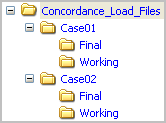
The above illustration demonstrates a valid directory structure for Concordance.
Setting sharing permissions and security permissions
After you create the directory structure for Concordance, configure the sharing and security permissions.
The minimum required sharing and security permissions allow users to do the following:
-
All Concordance users must be able to access all levels of the Concordance Load Files structure.
-
All Concordance users must be able to create folders on the level below the Concordance Load Files folder.
-
The Windows account associated with the AccuRoute Server must have access to all levels of the Concordance Load Files structure and security permissions with Full Control.
-
The user account associated with Concordance must have access to all levels of the Concordance Load Files structure and security permissions with Full Control. This applies to AccuRoute environments only.
-
If you are in a clustered environment, you must locate case directories on a high profile server.