The following example shows you how Server Administrator Secure Access can be applied to different business case scenarios. This example is for illustrative purposes only and may not reflect your company’s unique configurations.
Note: The Create a power user group, Enable secure access, Require logon credentials and Apply permissions steps are the only steps that will be highlighted in this example. See Setting up Server Administrator Secure Access for more information. A group with full access permissions must exist before you can create other full or limited access permissions groups.
Limited Server Administrator Secure Access Example
The Administrator at Medical Company A creates a power user group with limited server administrator secure access. This group will not be able to view documents, manage secure access, or modify view document settings while using the Server Administrator. Members of the PowerUsers Group must logon before accessing the Server Administrator.
The Administrator creates a PowerUsers group.
See the Configuration > Group Properties dialog box example below.
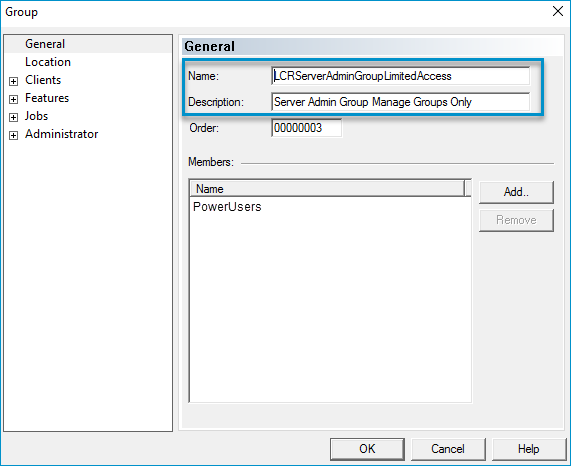
The Administrator enables secure access.
See the Server Properties > Settings dialog box with Enable Secure Access example below.
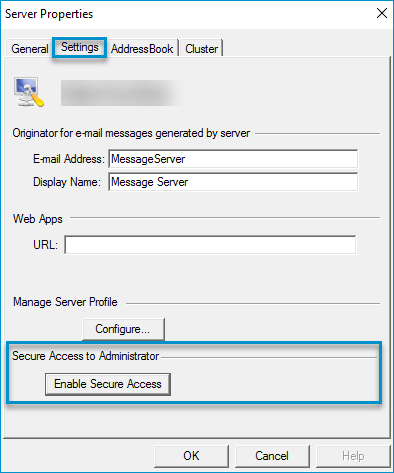
The Administrator requires logon credentials to be provided before accessing the Server Administrator.
See the Server Properties > Settings dialog box with Require Logon Credentials example below.
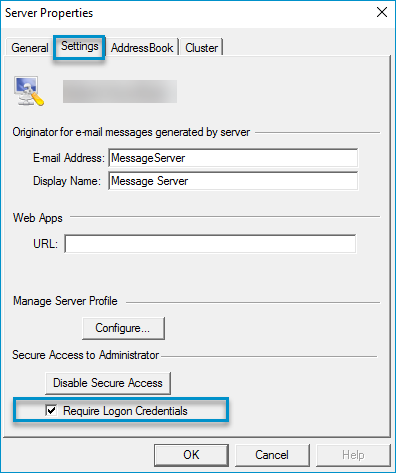
The Administrator applies only the Manage Group permission to the PowerUsers group.
See the Configuration > Group Properties > Administrator Access dialog box with Manage Groups permission example below.
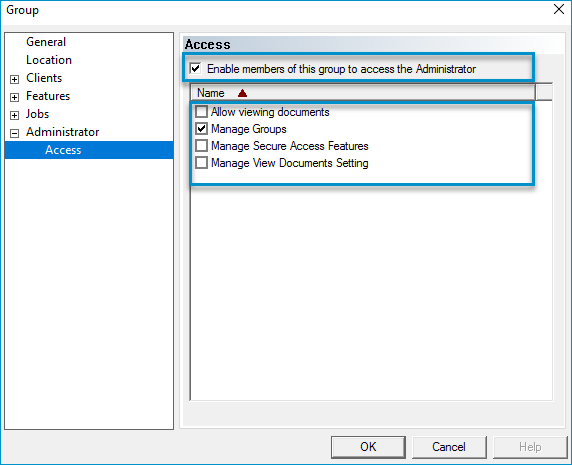
See also
About Server Administrator Secure Access
Setting up Server Administrator Secure Access