The following examples show you how Search Filters can be used in different business case scenarios. These examples are for illustrative purposes only and may not reflect your company’s unique configurations. There are several criteria that you can use to address your search and filter requirements.
Destination Email Search Filter Example
The Administrator at Company A creates an email destination search filter that will be used to search messages for a specific email address.
The Administrator selects the following parameters on the Search Filters dialog box.
-
Destination > Email as the criteria.
-
Specifies the email address in the Search bar.
-
Searches and tests the search filter by selecting the Go button.
- Reviews the search results list and saves the search filter for reuse.
See the Email Destination search filter example below.
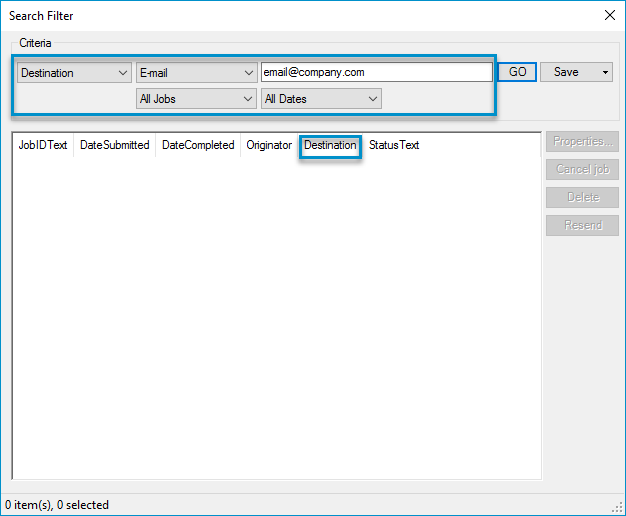
Originator and History > Succeeded Search Filter Example
The Administrator at Company B creates an originator and history > succeeded search filter that will be used to search messages delivered successfully by a specific sender.
The Administrator selects the following parameters on the Search Filters dialog box.
-
Selects Originator as the criteria.
-
Specifies the sender's email address in the Search bar.
- Selects History - Succeeded as the message (job) status.
-
Tests the search filter by selecting the Go button.
- Reviews the search results list and saves the search filter for reuse.
See the Originator and History > Succeeded search filter example below.
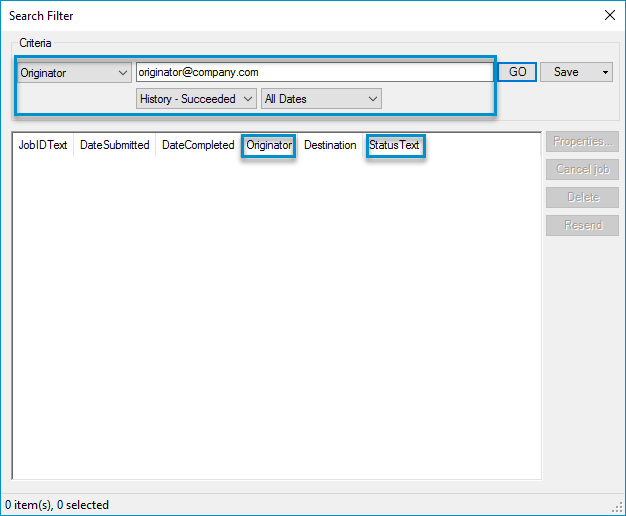
See also