History is used to view and manage completed jobs. You can perform the following History actions.
-
Select a message to view message details and attachments in the Preview pane.
-
Select New in the toolbar to create and send a new message.
-
Select the Download button to save the attachment as an image for viewing or attaching to a new message.
-
Select a message from the list and the appropriate toolbar option to complete the following tasks.
-
-
Forward Attachments – Attach additional information and/or documents and then send the message.
-
Delete – Delete the message.
-
Print Attachments – Print documents attached to the message.
-
Messages at a Glance History
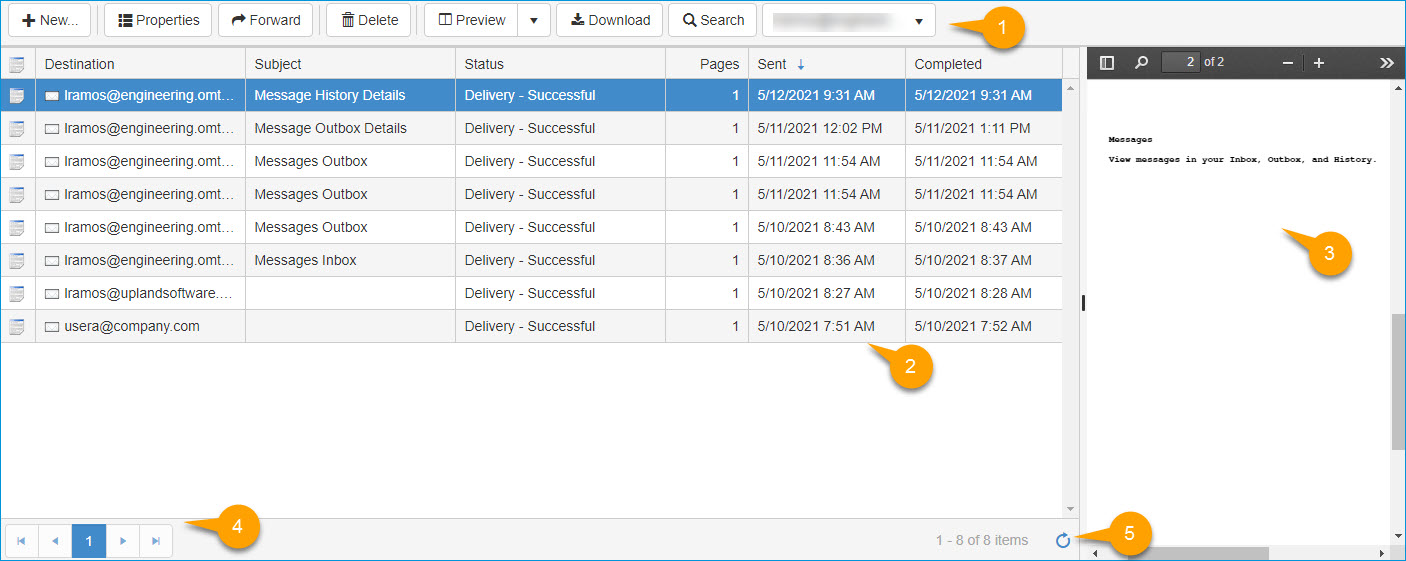
| History Legend | Description |
|---|---|
| 1. Toolbar |
Use the toolbar to:
Note: The filters are based on the application's configuration and will appear in the drop-down list. |
| 2. Message grid icons and columns |
View the following Message details.
|
| 3. Preview pane and toolbar |
Use to preview attachments and the toolbar to:
|
| 4. Page navigation toolbar | Go to and view first, previous, next or last page. |
| 5. Refresh icon |
Use to refresh the grid and get the latest messages. |
See also