The following example shows you how to use the Queue where specific metadata is required for the processing and delivery of scanned documents. The metadata is saved as part of the job and can be used as Search criteria when looking for documents in an archive. This example is for illustrative purposes only and may not reflect your company’s unique configurations.
Metadata Queue Workflow Example
The Queue user at Company A has a queue where Client Profile ID and Business ID metadata must be applied before releasing jobs for delivery to a predefined destination set up by an Administrator.
Note: Not all steps will be highlighted in this example. See Using Queue for more information.
-
The Queue user selects the appropriate queue if more than one exists.
-
The Queue user selects the New Items folder.
-
The Queue user selects a job and applies the Client Profile ID and Business ID metadata to the job.
-
The Queue user selects the appropriate Client Profile ID and Business ID Grouping folders and ensures the correct metadata has been applied to the job.
-
The Queue user releases the job. The document is automatically removed from the grid view queue.
-
The Queue user continues the workflow until all jobs are released.
See the Metadata Queue Workflow example below.
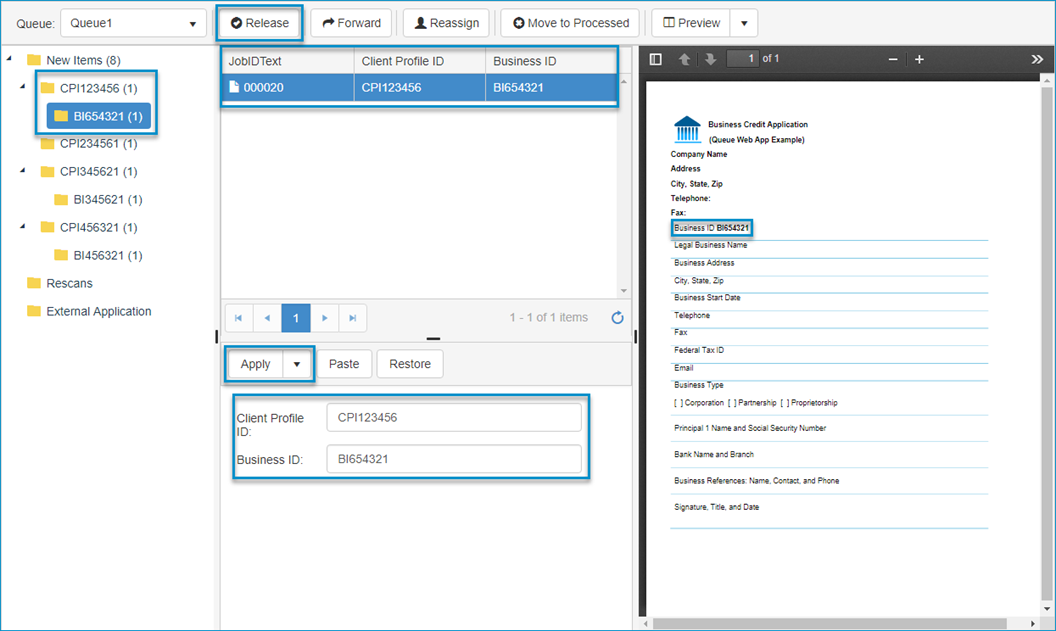
See also