The WorkSiteRESTV2 connector is used for the
Note: Contact your Administrator if you do not know which server configuration you have.
For AccuRoute Desktop Client users only (On-Prem server configuration)
You must configure the WorkSiteRESTV2 connector by using Tools in AccuRoute Desktop.
To configure the WorkSiteRESTV2 connector
-
Open AccuRoute Desktop.
-
Select Tools > Configure DMS > WorkSiteRESTV2. The WorkSite Login and DMS Configuration wizard appears.
See the WorkSite Login and DMS Configuration wizard example below.
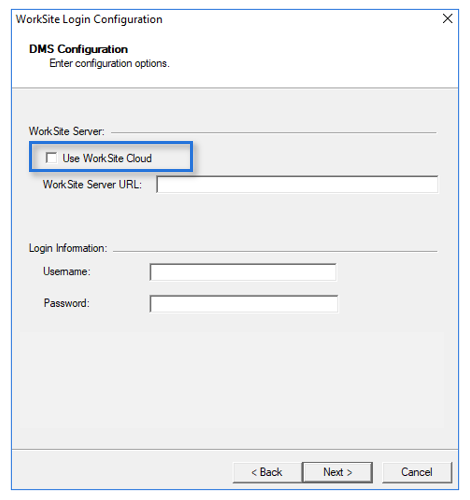
-
Ensure the Use WorkSite Cloud check box is not selected.
-
Specify the appropriate URL in the WorkSite Server URL box. Contact your Administrator if you do not know the URL.
-
Specify your username and password in the Username and Password boxes. Contact your Administrator if you do not know your username and password.
-
Select Next. A message may appear if there are any login or configuration issues. Contact your Administrator to resolve the issue.
-
Keep the default configuration options as is.
-
Select Finish.
For AccuRoute Desktop Client users only (Cloud server configuration)
You must configure the WorkSiteRESTV2 connector by using Tools in AccuRoute Desktop.
-
Open AccuRoute Desktop.
-
Select Tools > Configure DMS > WorkSiteRESTV2. The WorkSite Login and DMS Configuration wizard appears.
See the WorkSite Login and DMS Configuration wizard example below.
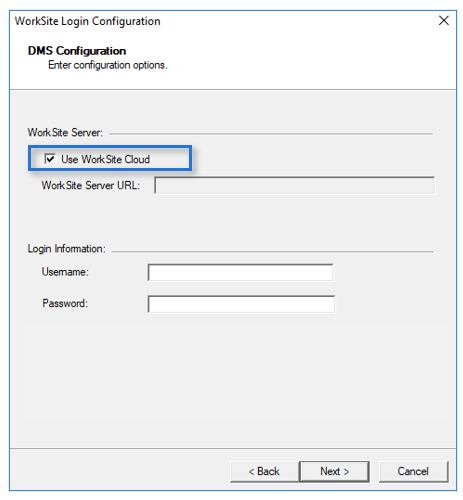
-
Select the Use WorkSite Cloud check box.
-
Specify your username and password in the Username and Password boxes. Contact your Administrator if you do not know your username and password.
-
Select Next. A message may appear if there are any login or configuration issues. Contact your Administrator to resolve the issue.
-
Keep the default configuration options as is.
-
Select Finish.
Using AccuRoute Desktop
You will see the WorkSiteRESTV2 connector in the AccuRoute Desktop > Recipients > Type list. The connector can be used to profile documents to the WorkSite server and create Embedded Directives (distributions) and/or routing sheet destinations.
See the Recipients > Type List example below.
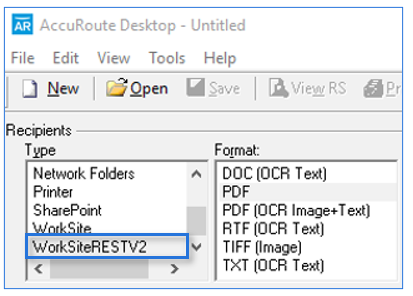
See also
Using AccuRoute Desktop to Profile Documents to iManage WorkWeb