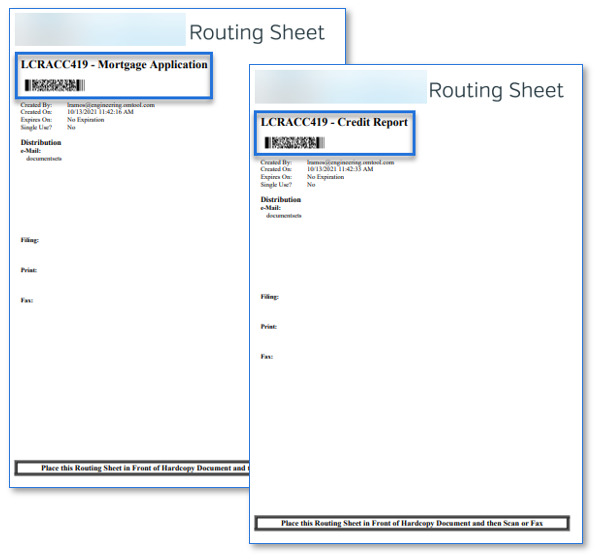A Document Set is a set of documents that are related to specific workflow processes. Document sets can be used in a variety of ways. For example, a Loan Document Set that contains all documents related to a client’s loan application.
Understanding the Document Sets workflow
Administrators create document sets based on your company’s processes. Document sets is an internal label that can be renamed to be more descriptive and reflect your specific workflow process. Contact your Administrator to find out if the document sets label has been renamed.
You will select the categories and form types associated with a particular document set and capture the appropriate properties by creating Scan Reservations or Batch Routing Sheets.
Using the Scan Reservation or Batch Routing Sheet, you scan the documents at a device or other scanning delivery method that are routed by the server based on the workflow rule(s) established by your Administrator.
In the Loan Document Set, the following form fields and form types have been set up for use at a device.
-
Account ID
-
Applicant ID
-
Mortgage Application
-
Credit Report
-
Employment Verification
-
Checking Savings Bank Statement
-
W2 Wages
Scan reservations include information about a scanned document’s destination and properties. You will scan the appropriate documents needed to fulfill a document workflow process.
To scan documents at a device using a Scan Reservation
-
Sign into the device.
-
Select Document Sets on the device’s Home page.
Note: The Document Sets button label may have been renamed, for example, Home Loan. Contact your Administrator to find out if the label has been renamed.
-
Select the form field, for example, LCRACC419 (Account ID).
-
Select the form type specified, for example, Mortgage Application.
-
Complete the steps on the device’s display.
-
Select Start.
-
Select Next Document if there are more forms to scan.
-
Repeat Steps 3 through 7 until you are done.
-
Select Finish.
See Document Sets Scan Reservation example below.
Form field and form types - Account ID, Mortgage Application, and Credit Report

Next Document Set Requirement - Credit Report
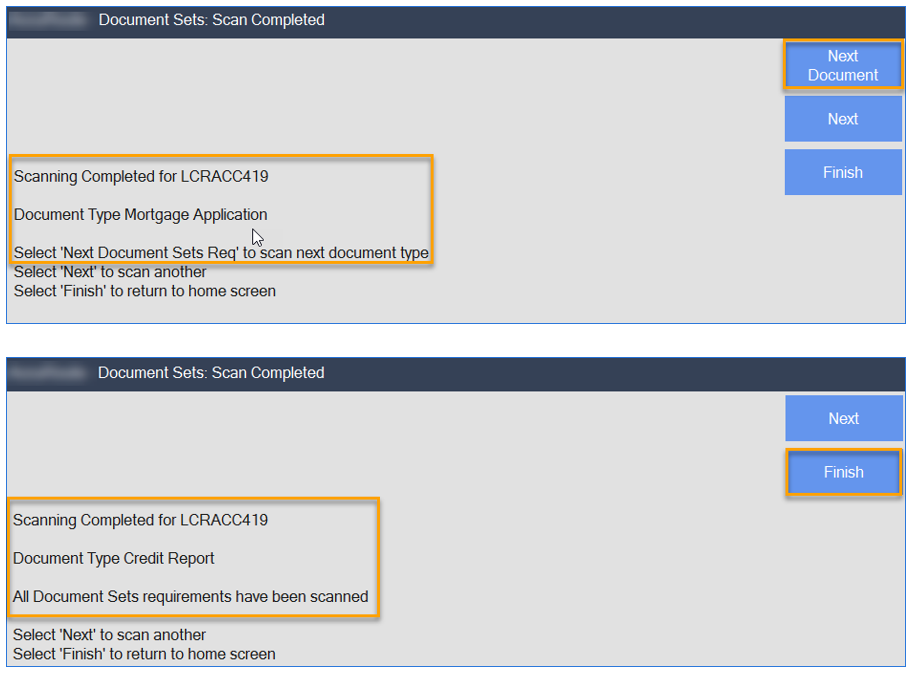
Batch Routing Sheets and documents are scanned based on the scan delivery method set up at your company. Multiple routing sheets are generated when multiple form types are selected. Based on the Loan Document Set example, the Account ID, form type titles and barcode that contains additional properties appears on the routing sheets.
Note: You will not use the Document Sets related button at a device when using batch routing sheets.
To scan documents using Batch Routing sheets
-
Include the routing sheet with the first form, for example, Mortgage Application.
-
Complete the steps based on your scanning delivery method.
See the Batch Routing Sheet examples for Mortgage Application and Credit Report below.