The WorkSiteRESTV2 connector is used for the
Note: Contact your Administrator if you do not know which server configuration you have.
You must configure the WorkSiteRESTV2 connector by using Tools in AccuRoute Desktop.
To configure the WorkSiteRESTV2 connector
-
Open AccuRoute Desktop.
-
Select Tools > Configure DMS > WorkSiteRESTV2. The WorkSite Login and DMS Configuration wizard appears.
See the WorkSite Login and DMS Configuration wizard example below.
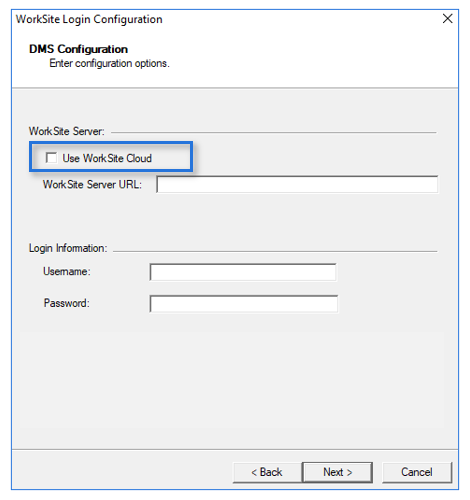
-
Ensure the Use WorkSite Cloud check box is not selected.
-
Specify the appropriate URL in the WorkSite Server URL box. Contact your Administrator if you do not know the URL.
-
Specify your username and password in the Username and Password boxes. Contact your Administrator if you do not know your username and password.
-
Select Next. A message may appear if there are any login or configuration issues. Contact your Administrator to resolve the issue.
-
Keep the default configuration options as is.
-
Select Finish.
As a result of the Internet Explorer (IE) deprecation taking place among businesses, changes have been made to browser control functionality in an effort to support new and on-going
AccuRoute has upgraded its browser control functionality to Microsoft Edge Webview2 Evergreen x86. Administrators must install the x86 version on all servers
Errors will occur when using WorkSiteRestV2 and the deprecated IE browser control functionality during the profiling of documents. Ensure WebView2 has been installed.
Note: Contact your Administrator for assistance.
You must configure the WorkSiteRESTV2 connector by using Tools in AccuRoute Desktop.
-
Open AccuRoute Desktop.
-
Select Tools > Configure DMS > WorkSiteRESTV2. The WorkSite Login and DMS Configuration wizard appears.
See the WorkSite Login and DMS Configuration wizard example below.
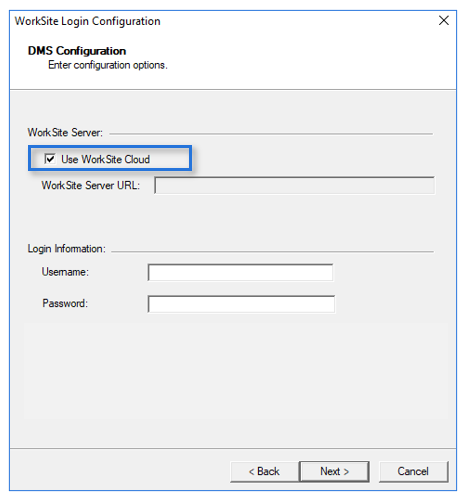
-
Select the Use WorkSite Cloud check box.
-
Specify your username and password in the Username and Password boxes. Contact your Administrator if you do not know your username and password.
-
Select Next. A message may appear if there are any login or configuration issues. Contact your Administrator to resolve the issue.
-
Keep the default configuration options as is.
-
Select Finish.
You will see the WorkSiteRESTV2 connector in the AccuRoute Desktop > Recipients > Type list. The connector can be used to profile documents to the WorkSite server and create Embedded Directives (distributions) and/or routing sheet destinations.
See the Recipients > Type List example below.
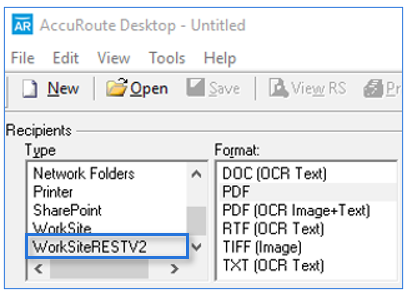
See also
Using AccuRoute Desktop to Profile Documents to iManage WorkWeb