The Queue user can edit required document metadata when processing a document. For example, if a metadata field requires validation, the user can enter the required value for validation.
To edit document metadata:
-
Locate the document whose metadata you want to edit.
-
Right-click the document and select the Edit Data option. Or, you can click File > Edit Data. The Edit Data page opens.
-
Enter the required information and click Apply to validate and save the values.
Icons beside metadata text boxes indicate the validity of the data you enter. For more information, see the Validation Icons section below.
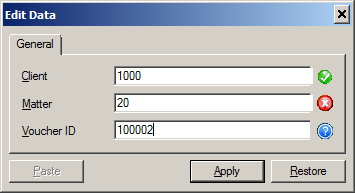
-
If any value fails validation, a warning message appears. Click OK to close the message.
-
Enter correct values as needed. You can either press the TAB key to validate a single field or click Apply to validate and save all the fields.
Once a value is validated, the green icon appears.
Validation icons
Three types of metadata validation icons can appear on the Edit Data page:
![]() to indicate that
the validation of the metadata value was successful.
to indicate that
the validation of the metadata value was successful.
![]() to indicate that
the validation of the metadata value was unsuccessful.
to indicate that
the validation of the metadata value was unsuccessful.
 to indicate an unknown state of validation.
The validation process has not yet happened and the value was modified
since the document was last opened or saved. Once validation occurs, the
icon becomes either green or red.
to indicate an unknown state of validation.
The validation process has not yet happened and the value was modified
since the document was last opened or saved. Once validation occurs, the
icon becomes either green or red.
Note: Validation icons appear only for fields whose Property
definitions are configured for validation.
Also note, validation can occur prior to the data reaching the Queue. In such
cases, red or green icons may appear based on this prior validation.
See also
Working with Messages in New Items Folder