You can merge multiple documents to create a new document. When you merge multiple documents, the original documents automatically move to Processed. Merging of documents is useful if a device user failed to scan in all pages of a document and the electronic copy has missing pages. Instead of re-scanning the whole document again which can be time consuming, he can just scan in the few pages the pages he forgot to scan and you can then merge then to form the complete electronic document.
When merging, the attached documents are merged from the first selected to the last selected. For example, when merging two messages JobID 29 and 30, the pages from attachment in Job 30 will form the first part of the merged document followed by the pages from attachment in Job 29.
Also, when merging, the properties the last selected prDestination and prRecipientType are used, and the prTemplateVars for each item are merged together. The meta data is merged with a special process. The current queue selected contains a configuration for required metadata properties and each of these are collected from each selected item. If two items have the same value already set, if they are not validated, the first item in the list will win, if one is validated it will win. If both items have the same property validated then it will keep the first one.
To merge documents:
-
Select the messages with documents you want to merge.
-
Right click and select Merge from the drop down menu. Alternately, click File > Merge. You are prompted to confirm that you want to merge.
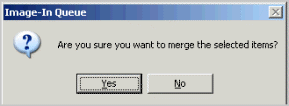
-
Click OK.
-
The documents merge to form a new message. when merging, the properties the last selected prDestination and prRecipientType are used, and the prTemplateVars for each item are merged together. The original documents move to Processed.
See also
Working with Messages in New Items Folder