Using this feature, you can split an existing document into two separate documents. While processing messages, you may come across a message with a document that has additional pages scanned in by error. For example, say the person scanning in the document did not realize that the last two pages he scanned in formed a separate document and should not have been put in the paper pile that was scanned.
In such cases, rather than requesting a full rescan, the Queue user can split the document by separating the two pages at the end. To split a document, multi select the pages that should be in the first document and then right click and select split. The pages you selected becomes the first document and the rest of the pages in the original document combine to become the second document. The original document that you split moves to the Processed. The newly created documents have the same metadata configuration as the original document.
After splitting the document, the Queue user can process the document (say the first of the two documents) that should have been scanned in and route it to the database for archiving. He can then move the document consisting of the pages scanned in by error to Processed.
To split a document in two parts:
-
Select the document you want to split.
-
In the PDF viewer, scroll down the pages and select the pages that should make up your first document. In the following example, the first six pages of the eleven page document are selected to make up the first document.
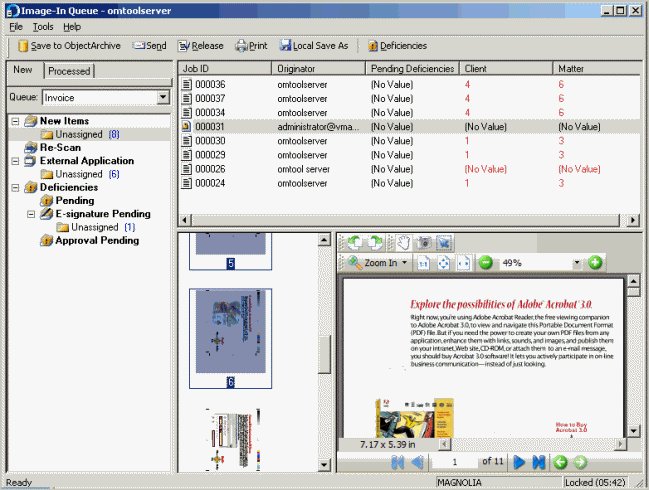
-
Right click the message and select Split from the drop down menu option. Alternately, click File > Split. You are promoted to confirm that you want to split the document.
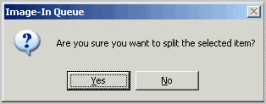
-
Click Yes.
The document is split into two parts with the first document consisting of six pages and the second document consisting of five pages. Both documents have the same metadata configuration as the original document.
See also
Working with Messages in New Items Folder