Users can print on demand forms developed by an organization by using the Print Dynamic Form button on a device. Data is automatically collected for you to compose the form. In addition, you may see prompts on the device used to guide you with the information required for the composition and printing of the form.
Printing dynamic forms
To print dynamic forms
-
Go to the appropriate device.
-
Select the Print Dynamic Form button.
See the Print Dynamic Form button example below.
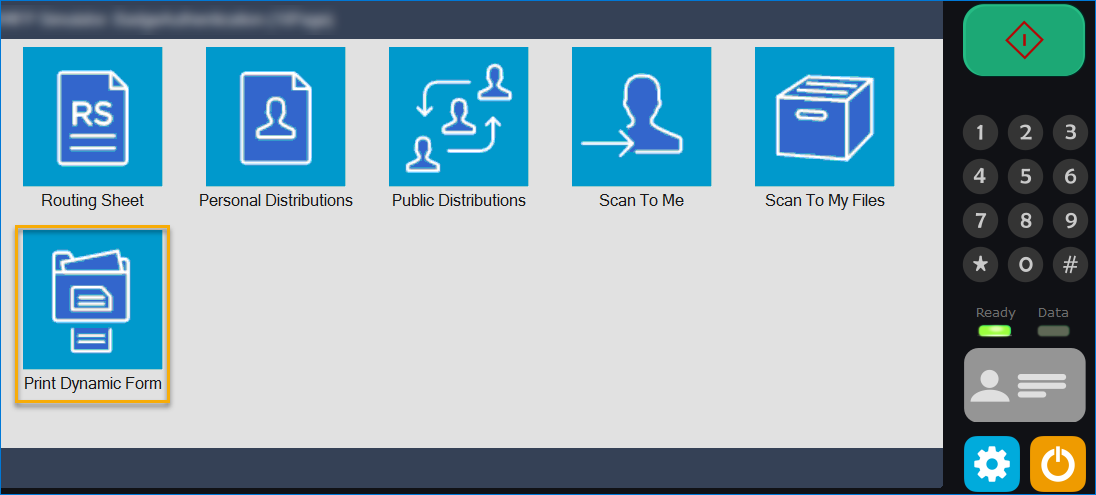
-
Select the appropriate form.
-
Follow the device prompts, if any, and provide the information requested.
-
Select Print.
Note: Messages will appear on the device to let you know about the status of your print job. There may be a slight delay based on the server processing your request and delivery of the form to the device.
Users can select Back to go back to the previous screen or Cancel to go back to the device's Home page after printing their forms.