WebApps Queue
The
The
Queue users can perform the following workflow tasks once the queues are configured.
-
Access queues configured by an Administrator.
-
Access jobs with the Collection and Grouping Folders pane and Grid view.
-
Preview and edit the jobs by applying metadata configured as job properties by an Administrator. The metadata is saved as part of a job and can be used as Search criteria when looking for documents in an archive.
-
Release, forward, reassign and move jobs to a processed state.
Note: There are different types
of workflows and Collection and Grouping folder configurations possible
based on a company’s unique document requirements. We are introducing
the metadata queue workflow as an example in this Help topic for illustrative
purposes.
Before you begin
Queue licenses must be activated before Administrators can configure
the queue for user groups.
Note: Contact your Account Manager for the appropriate licenses required, if necessary.
Expand to view more.
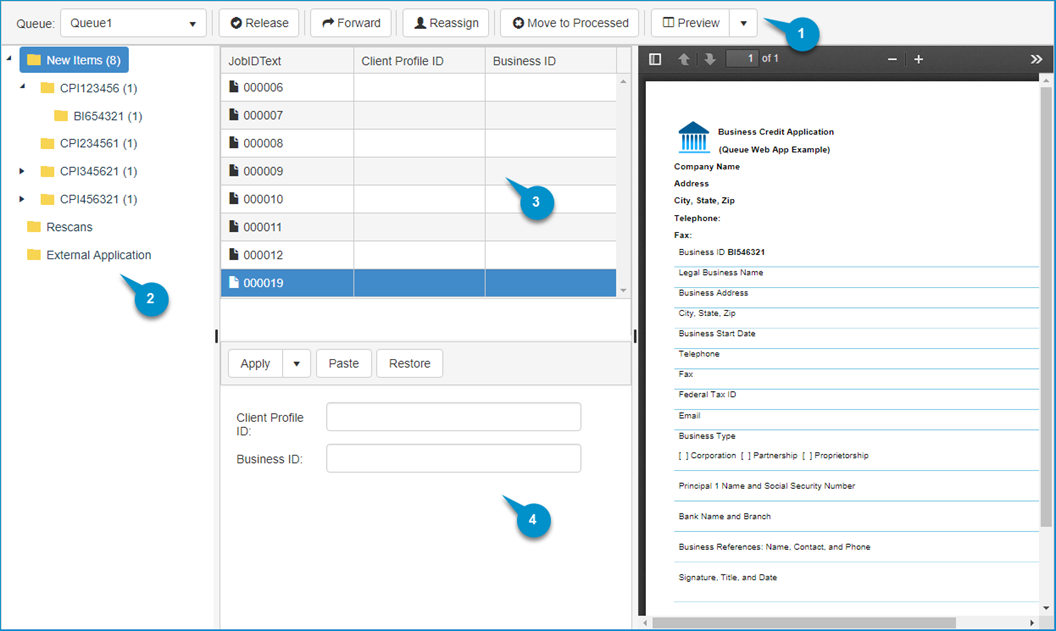
|
Queue Legend |
Description |
|---|---|
|
1. Queue Toolbar |
Use the Queue toolbar from left to right to:
|
|
2. Queue Collection and Grouping Folders Pane |
Use to navigate, select, and access jobs. The Folders pane may contain default and/or custom folders. See the default Collection folders below.
The Grouping folders represent metadata applied to jobs in the queue that are pending review or action by a Queue user. Note: A number appears next to the folder that shows the number of jobs available for review. The number increases as jobs become available in the queue or decreases as jobs are processed and delivered to a destination. |
|
3. Queue Grid View |
Use to view, select, and preview jobs. Note: The Preview window and toolbar is adjacent to the Grid View. The contents of the Preview window will change as different jobs are selected in the grid. |
|
4. Queue Edit Data Pane with Toolbar |
Use to edit and apply metadata, paste previous changes to the current job, or restore jobs to its original state or latest changes applied. |
See also