Note: This is an On Demand feature. If you would like more information about this feature, contact your customer success manager.
Web analytics systems monitor and report website traffic. They vary from simple programs that scan logfiles and produce reports of how many people 'hit' each page, up to complicated systems that embed code into each page to record lots of information about each hit.
An important feature of web analytics systems is detecting where visitors have come from, and although it is often possible to determine when a visitor has come via email, no other information is conveyed about the nature of that email.
The Adestra web analytics system is a means to provide additional information about the email to the site's analytics system.
On this page:
How it Works
Although the details vary between each analytics system, and often depend heavily on the setup of that system, all of the implementations in use currently use the same mechanism.
Information can be added to each URL in the 'querystring', which is a part of the URL separated from the rest by a ?. The content of the querystring is typically a group of key and value pairs, separated by an =, with each pair separated by an &.
Many sites make use of querystrings in order to send data to scripts, etc. But the majority of them will simply ignore any querystring fields they don't understand. Web analytics systems make use of this fact by allowing us to add extra information to the URL's querystring that the analytics system can pick up, but the site's scripts will ignore.
This is an example of a URL without a querystring:
http://www.domain.tld/
This next example is of the same URL with a querystring added, containing the key and value pairs: page with the value home, and source with the value email:
http://www.domain.tld/?page=home&source=email
Although querystrings can be manually added to each link to provide information to the analytics system, the Adestra web analytics system is intended to automate the process.
Note: assigned domains do not affect subdomains. Adding domain.tld to a profile will not affect links to www.domain.tld.
If different links contain the root domain and one or more subdomain, then you will need to add all the domains and subdomains that are covered by the analytics system, e.g. adestra.com and www.adestra.com.
Adestra Web Analytics
The web analytics system allows admin users to create profiles that describe a single web analytics system. Each profile contains a list of domains on which the analytics system is installed, and a list of the fields and values that should be provided when linking to one of those domains.
To begin using web analytics integration you will need to create a profile for the web analytics system in question. The first thing you will need to do is determine the fields the analytics system understands, this may require you to consult those responsible for the analytics system and ask them which fields are supported and how they should be populated.
Note: Adestra web analytics cannot work independently; it can only work in conjunction with web analytics systems.
You can access the web analytics interface via the 'Admin' tab in the header bar at the top of the screen, and then choosing 'Web Analytics' from the page tab bar.
Profiles
The 'Profiles' page displays any existing profiles in your account.
You can access an existing profile by clicking in the name of the profile, or alternatively you can create a new profile for the web analytics system in question by clicking the 'Create Profile' link.
Create a Profile
When creating a new profile you can choose a preset which will add some pre-defined fields, suitable for the selected analytics system. These fields can be customised later if required. Alternatively you can choose to have no preset, and the profile will be empty until you add fields manually.
The name you enter will be used to identify the analytics profile, so it is recommended to make it memorable. The description is optional and can contain any other relevant information you like.
Once a profile has been created, you will be directed to the profile's overview page, from which you can navigate the different profile pages.
Profile Overview
The profile overview shows basic details of the profile, including when it was created and by which user.
You can edit the name and description of the profile using the 'Edit' link in top right corner of the section or by clicking 'Settings' tab.
Profile Fields
The fields in a profile represent each key and value pair that will be added to the URL querystring. It is important to make sure that the analytics system in use on the site can understand these values before adding them, or they will likely be ignored.
If you choose a preset during the initial creation, the profile will contain pre-defined fields that the particular analytics system understands. For example a profile with a Google Analytics preset would contain the following fields:
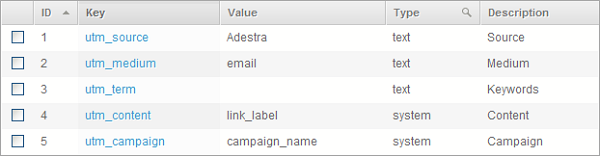
If you didn't select a preset then the profile will be empty.
You can create new fields in a profile, or edit existing fields, though you may need to consult those responsible for the analytics system to determine which fields the system needs and how they should be populated.
Create a Profile Field
You can create a new field by clicking the 'Create Field' link, or you can select an existing field to edit it.
When you create a new field, you are required to enter a field key and description. The field key will appear in the URL with field value. The description field is used simply to identify the field for users, which can be useful with analytics systems that use complicated rules as their keys.
Field Types
There are four different ways you can generate field values; text, system value, contact field and user-defined variable.
Field Type: Text
A text field is a fixed value; it will produce a key and value pair that will never change.
The 'Content' text box represents the value that will be used. This is useful for adding a generic field, for example, to identify the URL as coming from an email. For example, the field, when applied to a URL, would produce:
http://domain.tld/?source=email
Note: AMF Replacers are usable here, and you combine multiple values to create a singular value with a hyphen delimiter
Field Type: System Value
The system value field type allows you to select some data about the campaign itself to appear in the resulting URL, for example the campaign name or subject line.
For example, assuming that the campaign was called 'My Campaign', the field would produce:
http://domain.tld/?campaign_name=My%20Campaign
System Values
The available system values include:
| campaign_name | The name of the campaign |
| campaign_id | The internal ID of the campaign |
| campaign_ref | An optional reference you can apply to the campaign, but this option is not enabled by default |
| workspace_name | The name of the workspace containing the campaign |
| workspace_id | The internal ID of the workspace the campaign resides in |
| project_name | The name of the project the campaign resides in |
| project_id | The internal ID of the project the campaign resides in |
| launch_id | The internal ID for the launch |
| launch_label | The launch reference that can be optionally entered at the point of launch |
| link_label | The label assigned to the link, as used in the campaign's report |
| link_url | The URL that the contact clicked on |
| table_id | The internal ID of the table |
| subject_line | The subject of the campaign |
| md5_email | An md5 hash of a user's email address |
| sha256_email | A sha256 hash of a user's email address |
System values also provide some automatically generated values, which may be useful:
| random | A random alphanumeric string, 16 characters long |
| unique | A string intended for use where a unique value is required. This is comprised of a random 8 character alphanumeric string with a hires timestamp appended |
| ad_tag_integer | This is used for various online advertising systems to generate unique numbers |
| timestamp | A timestamp in YYYYMMDDhhmmss format |
| timestamp_hires | A timestamp including milliseconds in YYYYMMDDhhmmssnnnnnn format |
Field Type: Contact
A contact field is a core table or data table field from the record of the contact who clicked the link, for example their name or email address.
Selecting Contact Field displays the 'Select Field' button, which will bring up the field selector, where the tabs allow you to choose between core and data tables.
You can select a table using the drop-down box, and this will display all of the fields within the table for you to select from. Once you have selected a field and clicked 'Okay', it will be displayed in the contact field text box.
For example, assuming you have gender information in your data, and the contact who clicked was recorded as female, 'gender' would display in the URL as:
http://domain.tld/?gender=female
Field Type: User-defined Variable
A user-defined variable field allows the user creating the campaign to enter information for the analytics system to use. Once the field has been set up, it will be displayed as an additional option in the campaigns options form, with a means for the user to define a value for it.
There are three different ways that variable fields can be set up, depending on what is entered in the 'Variable options' text box. Below are a number of examples of how different variables would appear the in campaign options form.
Blank value
Leaving the variable options blank will give a blank text box in the campaign options screen, in which the user can enter any value they choose.
Single-line value
Entering a single-line into the variable options will give a text box pre-filled with that value in campaign options. The user can leave the description as it comes, or they can edit it to a value of their choice.
Multiple-line value
You can enter multiple-line values, which will give a drop-down box in the campaign options for the user to select from.
An example of how a user-defined variable may appear in the URL, assuming the field key is email_type, would be:
http://domain.tld/?email_type=Marketing
Profile Domains
Before a profile can be applied to any links, it must be assigned one or more domains. These domains should refer to sites where the analytics system that the profile refers to is in use. Any tracked links to pages at these domains will contain the extra fields at the end of the URL.
To add a domain to a profile, enter the domain required in the text box and click 'Add Domain'.
Note: assigned domains do not affect subdomains. Adding domain.tld to a profile will not affect links to www.domain.tld.
If different links contain the root domain and one or more subdomain, then you will need to add all the domains and subdomains that are covered by the analytics system, e.g. adestra.com and www.adestra.com.
The 'Test' option will open the site with example values, to check the domain and profile are correct.
Note: This test does not guarantee that the link will open in the email content. The domain will need to be entered correctly in the editor.
You can delete a domain from a profile by selecting the relevant domain and clicking 'Remove Selected'.
FAQ
How many profiles can I create?
We support an unlimited number of profiles. However, creating a very large number in one account is very likely to be unnecessary. It should only really be necessary to create one profile for each analytics system involved. Most organisations will only have one (as installing more than one on a given site is likely to be counter-productive), so they should only require a single profile.
How many fields can be added to each profile?
We support an unlimited number of fields in each profile, however the number of fields affects the length of the resulting URL. Although the HTTP protocol RFCs do not specify a maximum length, many browsers and web servers have their own limits.
How many domains can be assigned to each profile?
You can assign as many domains as you like to each profile, although each domain can only be added once. Adding a very large number of domains (either to one profile or spread out across many profiles) may negatively impact the speed of publishing and the launch process.
Will links in test emails have the analytics profile fields appended to them?
Yes, this provides an easy way to check to see if the analytics profile is working.
Note: There is no way for the analytics system to differentiate between a test email and a real email, so it will likely record results regardless. If this is a problem, it may be possible to filter out results from the IP addresses you are using to test emails within the analytics system itself.
Can a domain be assigned to more than one profile?
Yes, the system will add the fields from both profiles to the resulting URL.
Note: If both profiles contain fields with the same key, they will both be added, which may or may not cause problems for the analytics systems in use on the site the URL is pointing to, depending on its configuration.
If I edit a profile, when will the changes affect the URLs?
Any changes made will take affect when the campaign is next published and launched. Any messages already sent by the system will continue to use the old values. Altering a profile will not affect any of the links in any campaigns currently running, but it will affect any campaigns published after it has been altered.
Can I define a profile that will be added to all links in the email content, regardless of domain?
No, a profile must be specifically associated with one or more domains.
Can I assign different profiles to an individual campaign/project/workspace/user/etc?
No, each analytics profile is account-wide, although 'variable' fields allow you to define fields which users can populate when campaigns are created.
Does Adestra support 'web bugs', 'beacons' or 'tracking links' provided by analytics systems?
These are all terms for images embedded into pages or emails, that are used to identify when pages are accessed, or in this case, when emails are opened. Our system doesn't have any specific support for these, but if they are required, they can simply be embedded into HTML templates or boilerplates.
Our open tracking already provides this functionality, and as our open tracking system has access to more data and is specifically set up for use in emails, so can give more accurate results. We recommend using our reports for this.
Why do my Adestra and Google Analytics not match?
There are many reasons that can explain this, which cover different aspects of the type of data collected, how it's collected, and how they're configured. Here are just a few common differences that can cause discrepancies in your analytics.
Firstly, the analytics collated by both systems are different — using separate parameters and terminology. Whilst there may be some overlap, differences will still occur.
The way in which the data is collected is also different. As Adestra is a server-side system, it records all hits to our servers giving us more chance of capturing a 'click' than Google would. This is because Google is a "client-side Javascript", and so if a script is interrupted for some reason an interaction may be missed.
You need to also ensure Google is configured to track hits from all possible URLs (i.e. http://yoursite.com and http://www.yoursite.com). Otherwise, large numbers of traffic could be missed from your data.
More information is available from Google's analytics documentation.