User Dashboard
After logging in to Adestra, you land on the Account page. The Account page allows you to get an overview of your projects and quickly access the areas you are working on.
To see an overview of your work in a dashboard, click the user icon, and then click your Username or Dashboard.
The user dashboard appears.
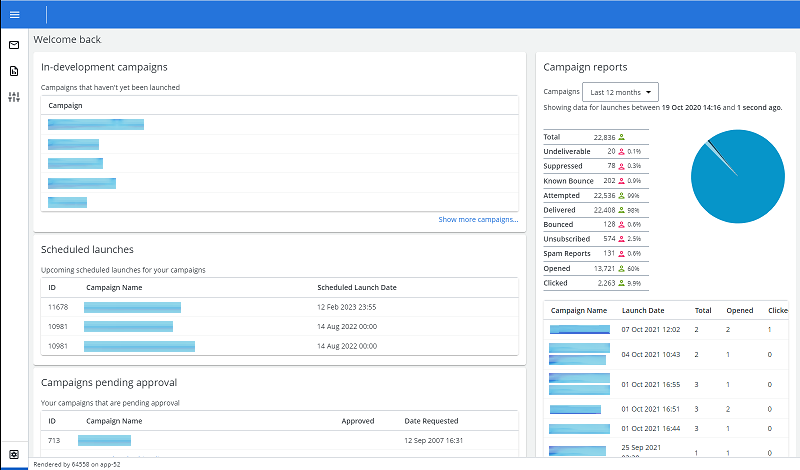
Page Contents
User Details
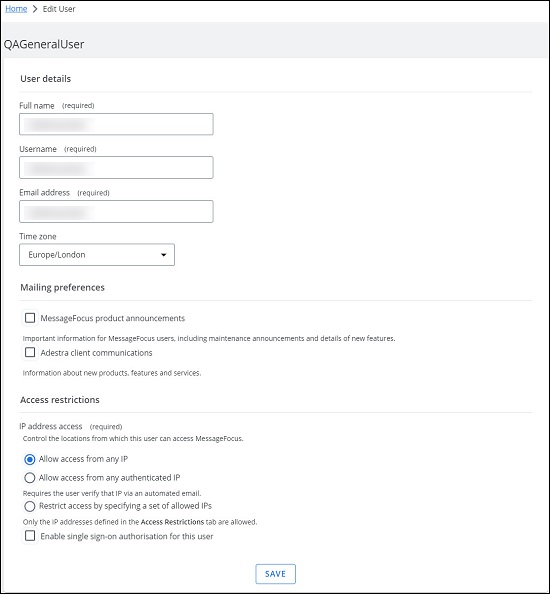
- Full Name
- Username
- Email Address
- Time Zone
- Mailing Preferences: Choose what you want to hear about from us; Adestra platform and/or Adestra client communications.
Change Password
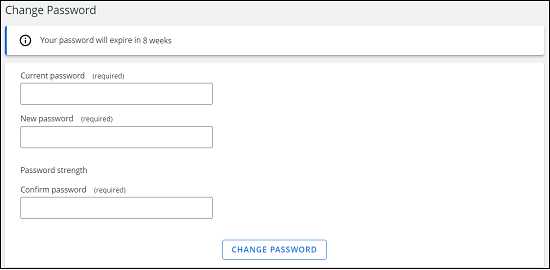
- Current Password
- New Password
- Confirm Password
Note: Password strength is based on a security algorithm. We do not mandate certain character usage or length, but using best practice will enable you to create an acceptable password
Subscription Details
Let us know whether you want to hear updates via Email or SMS. Whichever you select will prompt you for the appropriate contact information.
In-Development Campaigns
View the campaigns not launched and currently being created. By clicking 'See more campaigns' you will be taken to a filtered view of campaigns where you are the user.
Scheduled Launches
A list of scheduled launches for your campaigns.
Campaigns Pending Approval
A list of your campaigns awaiting approval and their status.
Launched Campaigns
View a personal report on your launched campaigns.
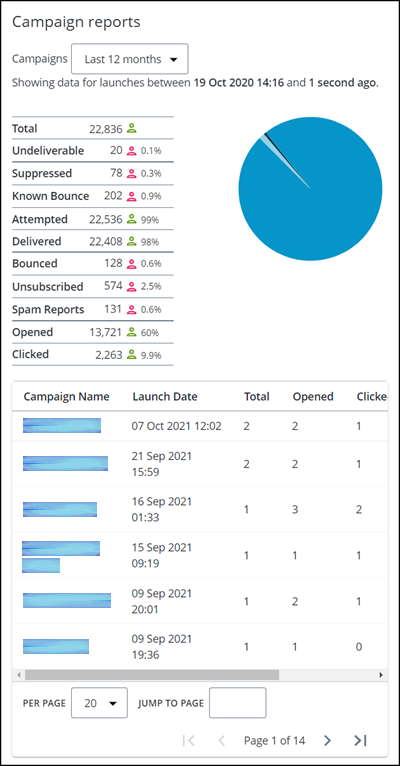
The pie chart displays:
- Attempted
- Not Attempted (Suppressed + Undeliverable + Known Bounce)
- Bounce