Support
At Adestra, we have a dedicated support team to help you with any problems you have with our product. You can reach our support team from within the app, by email, or using online chat (on-demand feature).
Alternatively, you can use the contextual links at the top of each page to access help center content related to that page.

Support hours
Our standard support hours are 9.00-18.00 (Local time).
Extended support
This is an on demand feature. If you would like more information about this feature, contact your customer success manager.
Our extended support offers greater access to our dedicated support team, with 24/5 support available in most areas.
Contacting support from within Adestra
To access the support links within the app:
-
Locate and press the question mark icon in the app top bar.
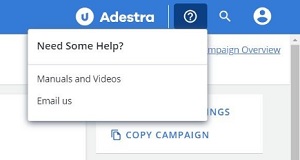
-
Select the required support option, i.e. view manuals and videos or email the Adestra support team.
The best way to contact us is to send an email to our Adestra Customer Support team (adestra-support@uplandsoftware.com) and they will get back to you as soon as possible.
Online chat
This is an on demand feature. If you would like more information about this feature, contact your customer success manager.
For instant online communication:
-
Press the chat online button to open the chat window.
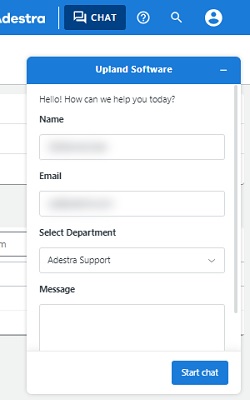
-
Confirm your name and email are correct. These are automatically applied based on your log in profile.
-
Confirm the department is set to Adestra Support.
-
Enter your initial message, outlining your reason for needing support.
-
Press the start chat button to open a conversation with a member of our support team.