New-Business and Customer-Success Portfolio Account Plans
Learning Objective
After completing this topic, you’ll be able to:
- Set up a portfolio account plan
Portfolio Account Plans
In the previous topic, we went step by step through how Lynn Benfield set up an Enterprise account plan for the Oriole Group, a large business with a number of subsidiaries.
Two other common scenarios for Altify account plans are:
- New Business account plan
- Customer Success account plan
New Business Account Plan
Typically, a New Business account plan is used for a portfolio of new and existing accounts owned by a particular sales person, where the goal is to develop new revenue.
The sales person focuses their business development efforts on target accounts in the portfolio.
Customer Success Account Plan
Typically, a Customer Success account plan is used by a customer success manager to manage a portfolio of existing customer accounts where the goal is to sustain revenue in the account. The customer success manager focuses their efforts on delivering results and communicating value in target accounts within the portfolio.
Note: An account where there's a focus on both sustaining existing revenue and developing new business can be in both a New Business account plan and a Customer Success account plan at the same time.
Similar to an Enterprise account plan, when you're setting up a portfolio account plan, start off by gathering the basic information you'll need for the plan setup.
- Plan Type: In the case of a portfolio plan, this is either New Business Portfolio or Customer Success Portfolio.
- Team: The revenue team members who will support your portfolio plan.
- Account Structure: New Business account plans are for the accounts you need to develop new business in. Customer Success account plans are for the accounts you need to sustain revenue in.
- Solutions: For a New Business account plan, these are the solutions you would like the accounts to buy from you. For a Customer Success account plan, these are the solutions you need to sustain revenue in.
- Targets: The plan periods and revenue targets for each period.
As with an Enterprise account plan, you start the setup process by clicking New. The setup wizard guides you through the process of specifying the plan's basic details.
Plan Type and Plan Name
On the General page, you specify the plan type and the plan name.
Select the relevant plan type for this portfolio plan: New Business Portfolio or Customer Success Portfolio.
Name the plan in accordance with the format used by your company.
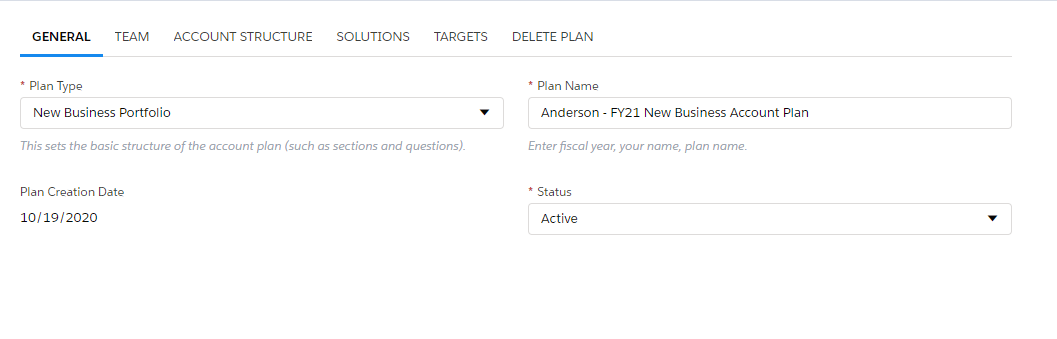
Click Next to proceed to the Team page.
Team
Click Add Member to search for and select the other team members.
Then set the level of plan access for each member:
- Can View & Edit allows the team member to make changes in the plan, such as updating an objective or the opportunity map.
- Can View is suitable to a team member who only needs to be able to view the plan.
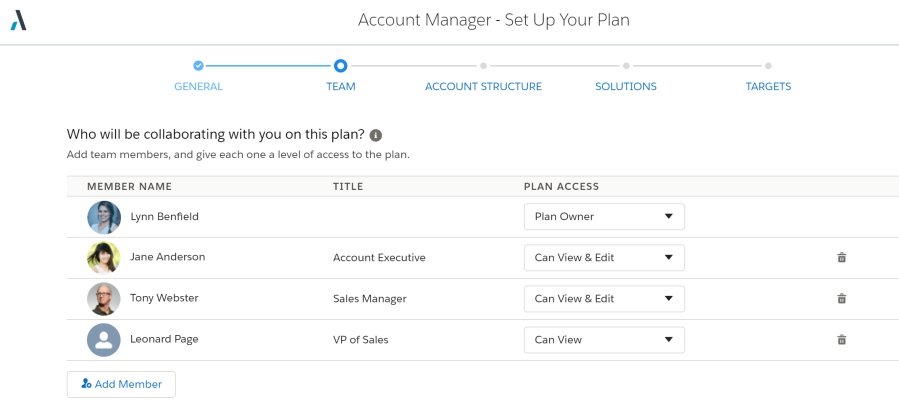
Click Next to proceed to the Account Structure page.
Account Structure
Click Add Account Row to search for and add accounts to the portfolio plan.
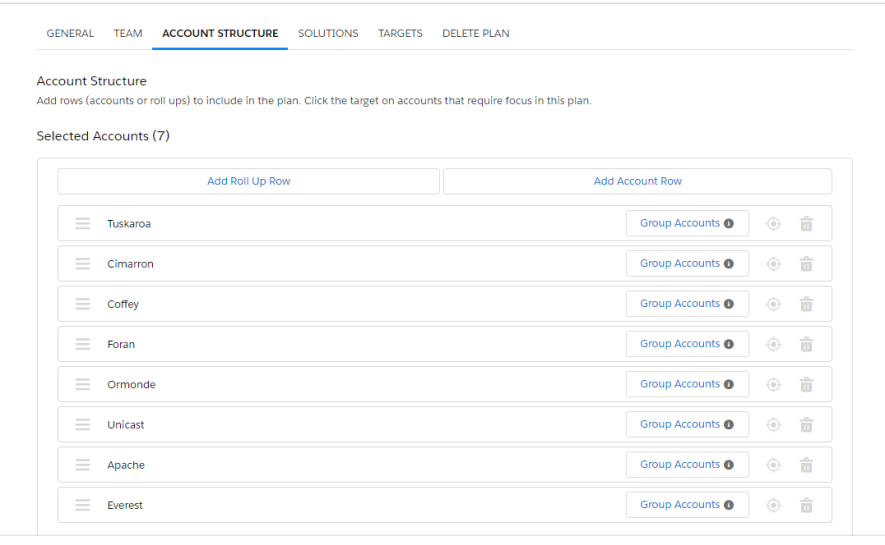
With the portfolio of accounts added to the plan, you can switch on the Target icon for the specific accounts you'll target.
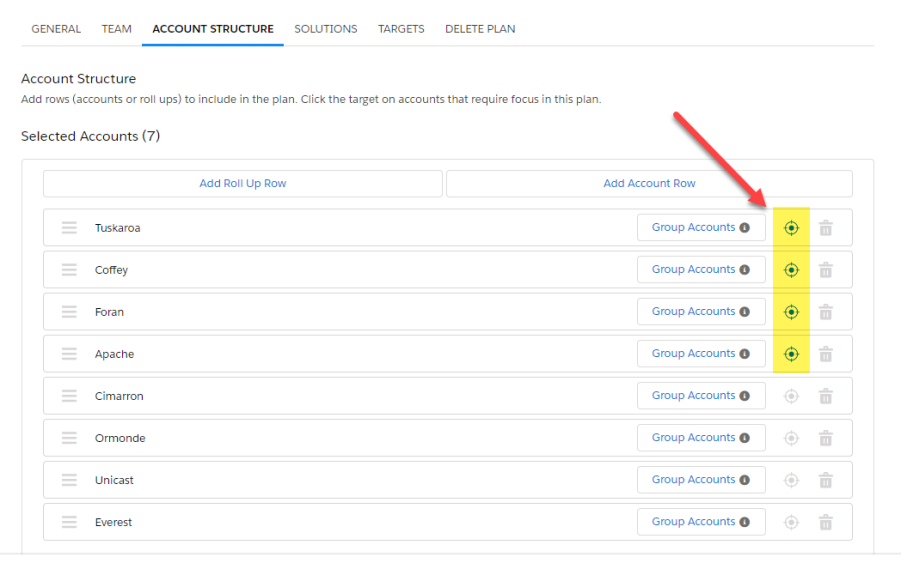
For convenience, you can also drag the targeted accounts to the top of the account list. On the opportunity map, these accounts will be the topmost rows.
Click Next to proceed to the Solutions page.
Solutions
Drag the relevant solutions across to the Selected panel.
Click the Target icon next to each solution that's strategic or will require focus.
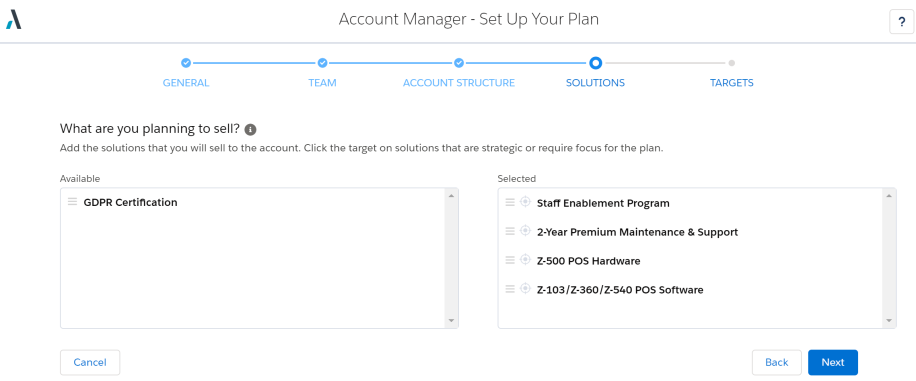
Click Next to proceed to the Targets page.
Targets
Click Add Period to add plan periods to monitor the revenue in the account plan. Each period is a time frame in which you want to achieve certain revenue.
In this example, the revenue target for the year 2021 is $4 million.
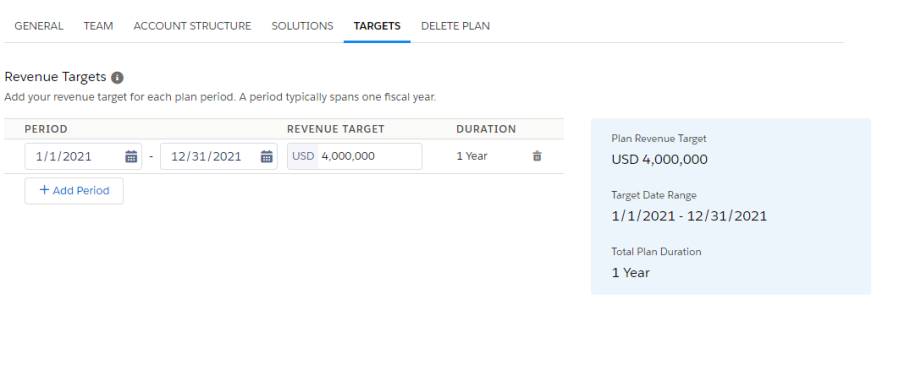
You've entered all the basic details for the new portfolio account plan.
Click Finish to create the plan.
Try It Yourself
Why not try setting up a New Business account plan or a Customer Success account plan? You can:
- Set the plan type
- Add revenue team members
- Add and remove accounts on your plan
- Select solutions to include in the plan
- Define the revenue target for a specific plan period
Resources
Watch the following video for more information: