Mapping Out Your Current Book of Business
Learning Objectives
After completing this topic, you’ll be able to:
Include a won opportunity with potential to expand the business
- Include a current opportunity in your account plan
- Explain how a current opportunity on the opportunity map changes to a won opportunity on the map
- Explain how to select and pull in a group of opportunities into your account plan
- Explain how opportunity revenue can be split between solutions in the map
Include Won Deals with Potential for Future Business
In recent months, Lynn has sold 150 licenses for point-of-sale (POS) software to Oriole Med’s MyHealth subsidiary, and also 75 seats on the associated enablement program.
She's making a start on the opportunity map in the Oriole Group enterprise account plan, and the first thing she wants to do is add these won opportunities to the plan because she believes there will be an opportunity to expand the revenue from these deals.
To add the enablement deal she did with MyHealth, she clicks the won cell on the MyHealth – Enablement Program intersection
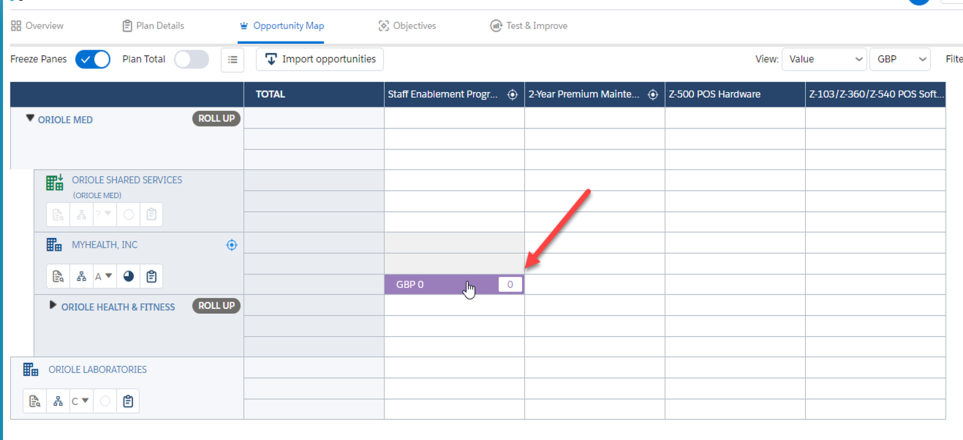
In the subsequently displayed dialog, she clicks Import and selects the relevant opportunity. The filters on the left of the screen allow her to search for the opportunity if necessary.
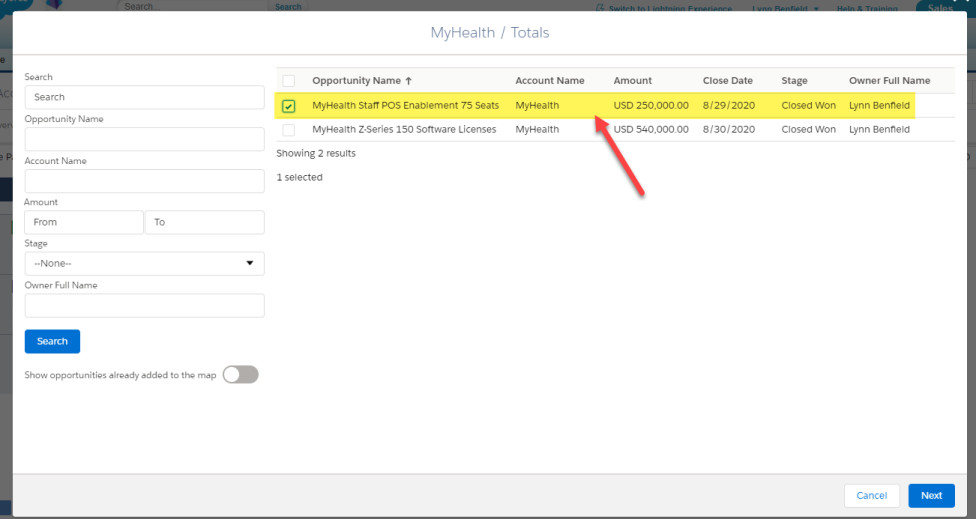
Clicking Next, she can now choose the solution (column) that the won opportunity applies to.
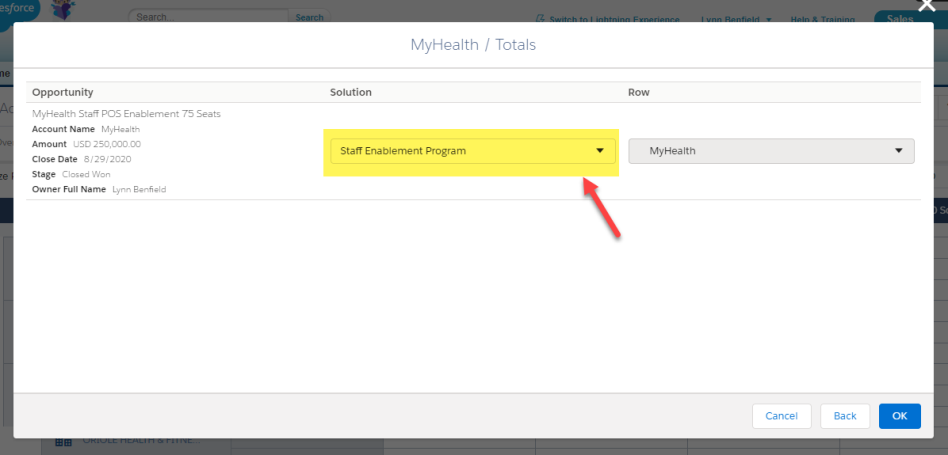
She clicks OK and closes the intersection dialog. The revenue from the closed deal is now on the map. Purple indicates that it's a won opportunity. Note how the value is also displayed on the roll up row.
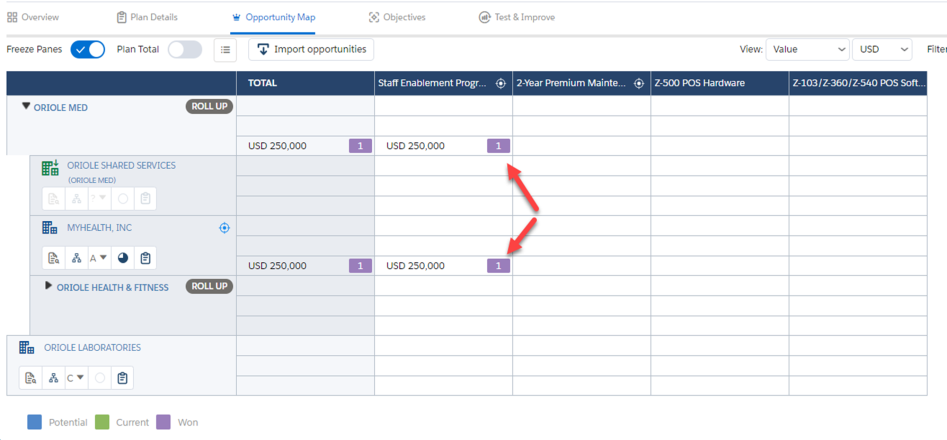
In the same way, she adds revenue from the won software deal to the opportunity map.

Include Active Pipeline Opportunities
Lynn believes there will be an opportunity to expand the enablement deal to add more seats, and she's actively working a current opportunity for this.
She wants to include this in her opportunity map, so she clicks the current cell on the MyHealth – Enablement Program intersection and clicks Import on the displayed window. Then she finds and selects the opportunity.
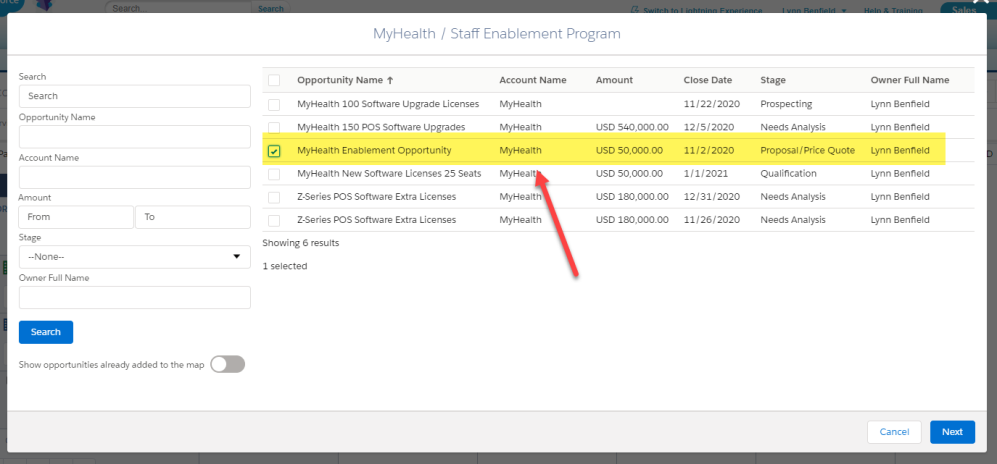
After confirming the solution column and closing the window, the opportunity is shown on the map. Green indicates that it's a current opportunity.
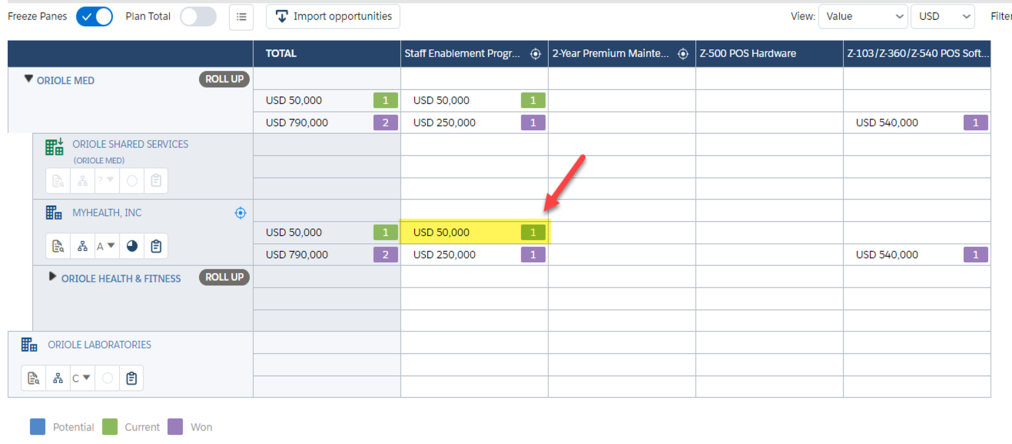
Change a Current Opportunity to Won
Above, you can see that current opportunities are green and won opportunities are purple.
When Lynn wins the deal for extra enablement seats, she'll change its stage to Closed Won in Salesforce.
The next time the opportunity map opens or is refreshed, that opportunity will change from green to purple and will move to the row for won opportunities.
Import a Set of Opportunities
When there are multiple opportunities to add to the opportunity map, Lynn might find it convenient to import them together.
In the Bulk Import dialog, she can:
- Search for and select every opportunity that belongs on the map. Altify automatically precludes the selection of opportunities that are already on the map.
- Associate each one with a solution. (Some may be auto-mapped to solutions.)
- Import them.
Lynn clicks the Import Opportunities button to get started.
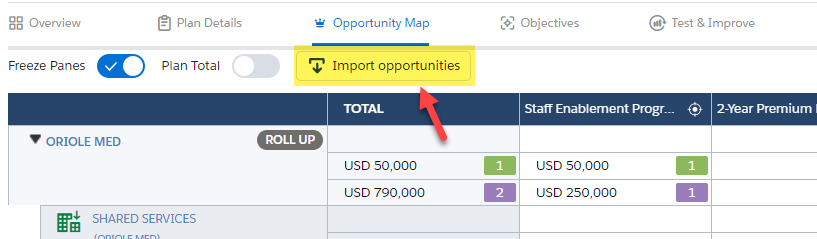
She searches and selects the opportunities that she wants to add.
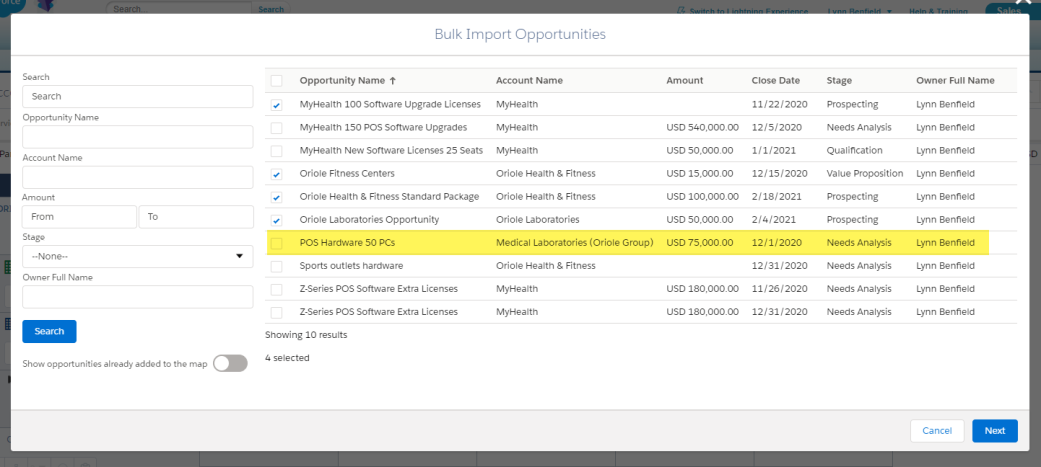
Note: Note how an opportunity with the duplicate account 'Medical Laboratories (Oriole Group)' is displayed (as highlighted above). This is the account that Lynn grouped with Oriole Laboratories in the plan setup. If she imports this opportunity, it will be displayed on the Oriole Laboratories row.
After Lynn selects her opportunities and clicks Next, a second dialog is displayed where she can specify the solution (i.e. column) to which each opportunity is allocated.
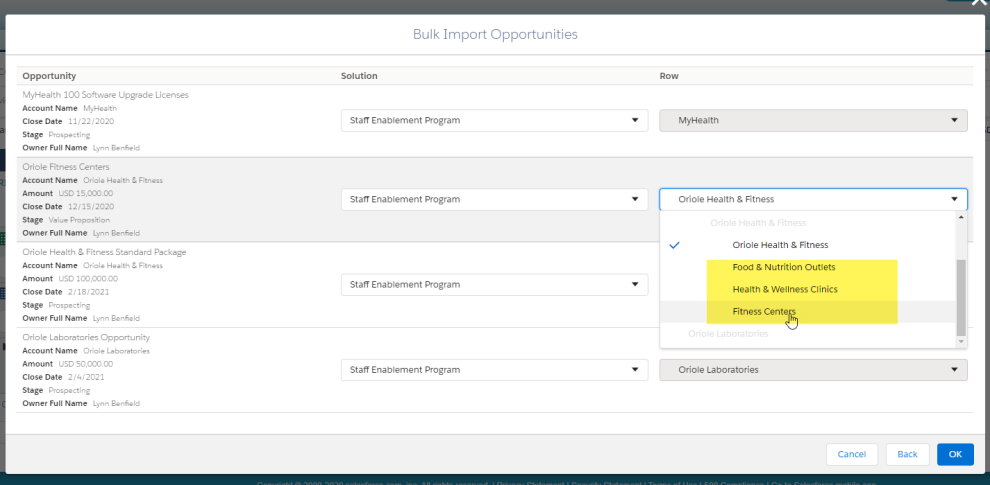
Oriole Health & Fitness has divisions so, for opportunities associated with this account, Lynn can specify a division (as highlighted above) to which the opportunity belongs.
An opportunity imported for a division is displayed on the division's row, and included in the sub total on the roll up row (as occurs with opportunities on account rows).
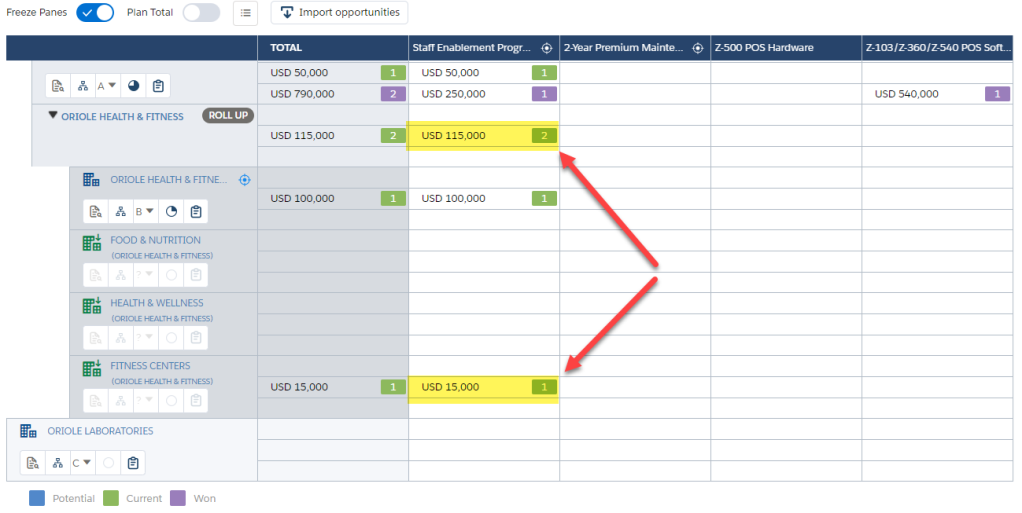
Note: You can also bulk import opportunities for all accounts and divisions within a roll up by clicking into the roll up row.
Opportunity Revenue Split Between Solutions
The system administrator at Lynn’s company can configure Altify to split revenue between solutions on the opportunity map.
For example, suppose that Lynn is working a current opportunity to sell three solutions to Oriole Health & Fitness as a package: Z-500 Hardware, Z-Series POS Software, and a maintenance contract.
Altify can be configured to automatically split this opportunity over the three solution columns. This is what it would look like if Lynn did this.

Lynn could then click into one of the intersections to see how much of the overall opportunity is represented in that intersection – $40,000 in this case – and the full value of the opportunity.
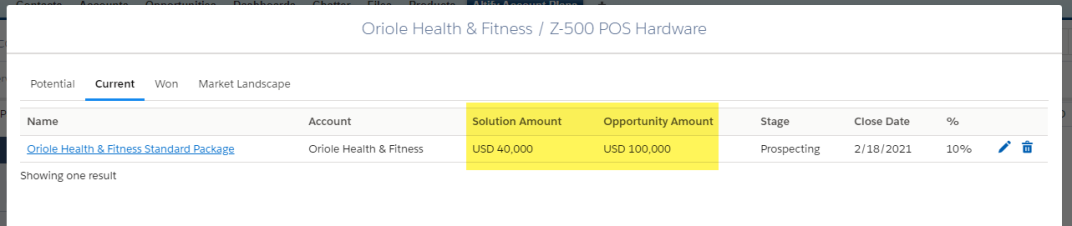
With the product line split feature disabled, the software shows the opportunity on a single column with a single amount:

Try It Yourself
Now that you've seen how to add current and won opportunities to an opportunity map, why not open one of your own account plans and try it yourself? You can:
- Add a current opportunity
- Add a closed won opportunity
- Add a set of opportunities