Mapping Whitespace at the Account Level
Learning Objectives
After completing this topic, you’ll be able to:
Add opportunities (current, won and potential) to an account plan
Block a solution in an account plan
Qualify a potential opportunity in an account plan
Plan revenue for account divisions in an account plan
Much like the opportunity map gives you a focused way to manage and target white space for multiple accounts in an Account Manager plan, the Potentials page in an account plan allows you to do the same for a single account.
Working a single account
Let's say that Lynn's colleague Jane Anderson is tasked with working the account Oriole Laboratories. Jane wants to focus her attention on this account so she accesses its account plan on the Oriole Laboratories Salesforce Account record.
From the Account Plan launchpad, Jane can access all the functions of the account plan by clicking on the relevant tab.

On the Potentials page, she expands the 'Enablement' solution family A solution family is a group of related solutions. They provide greater visual coherence on opportunity maps (in Account Manager plans) and the Potentials page of account plans. Subtotals of planned revenue are provided for each family. Solution families are mandatory for account plans. and sees a current Oriole Laboratories opportunity.
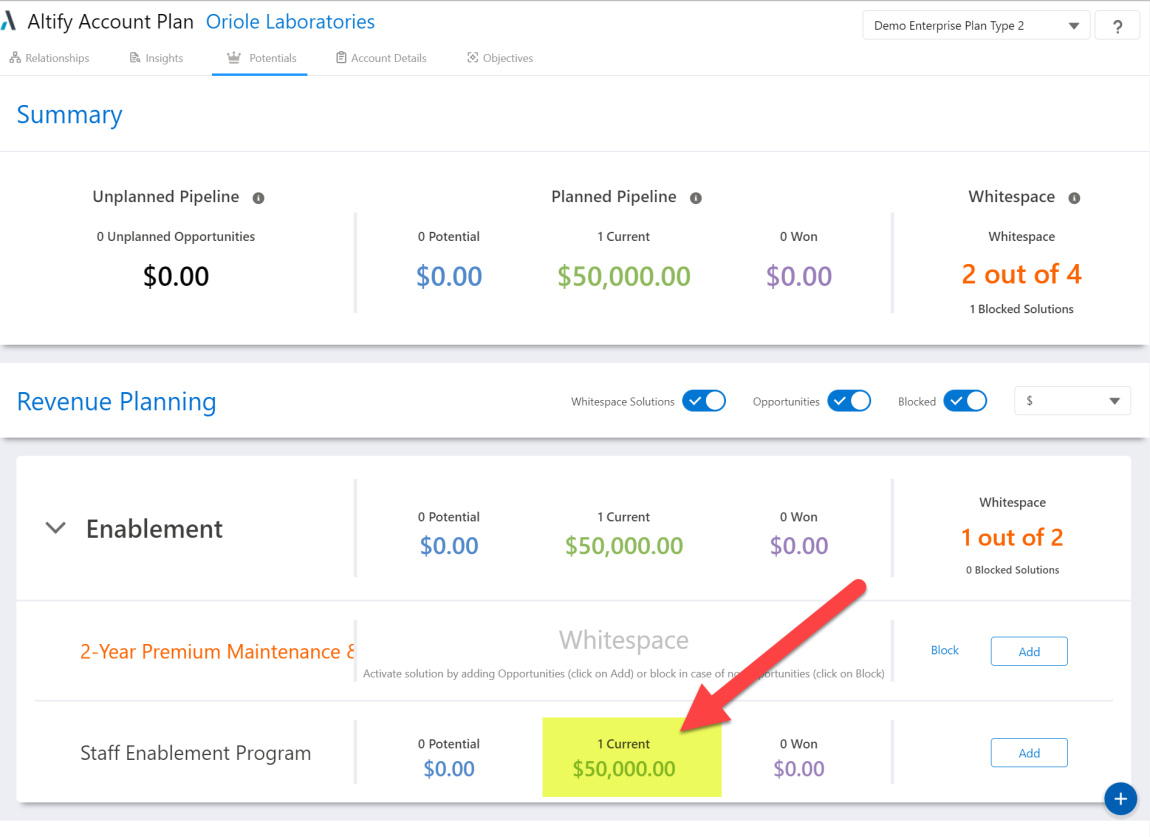
When she expands the 'Software' solution family Jane also sees a solution that is blocked because a competitor currently has the business.
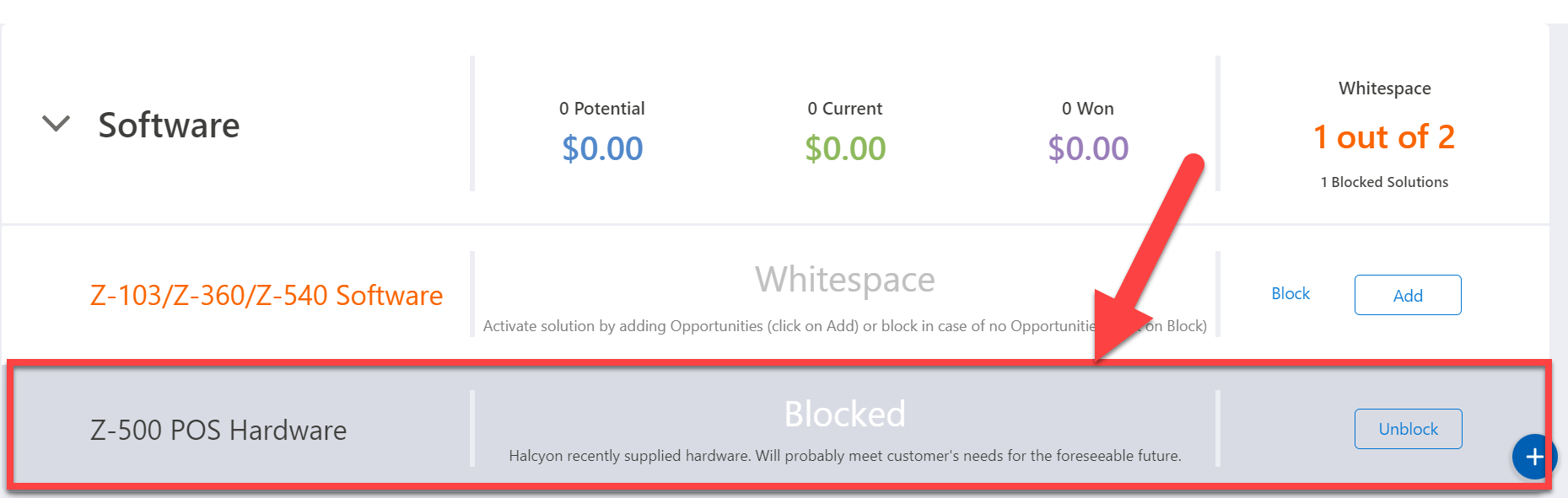
Adding opportunities to an account plan
Looking at the Potentials page, Jane realizes that there is a gap in the story it tells. The current opportunity for staff enablement at Oriole Laboratories is driven by the sale, earlier in the year, of seventy five Z-360 software licenses to the company.
As with the opportunity map, current and won opportunities can be easily imported into the Potentials page.
So Jane clicks the Add button on the solution row 'Z-103/Z-360/Z-540 Software' (as highlighted below).
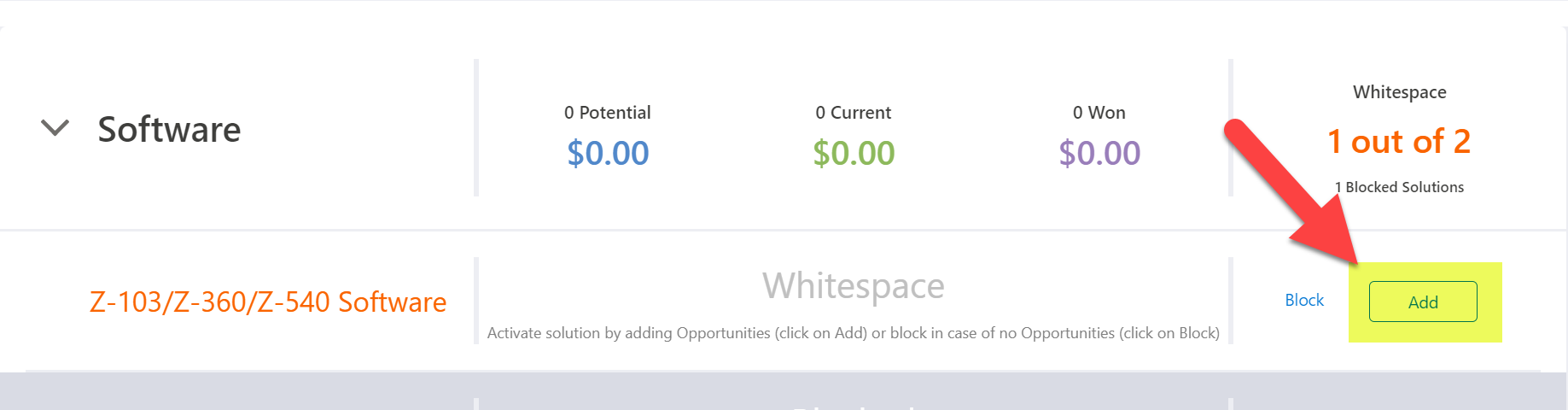
On the solution dialog that is then displayed, she selects the Won tab (as it is a won opportunity she wishes to add - the Current or Potential tab is selected to add a current or potential opportunity) and clicks the Import opportunities button. The opportunity for Z-360 software licenses is immediately presented so she selects the accompanying check box and clicks OK.
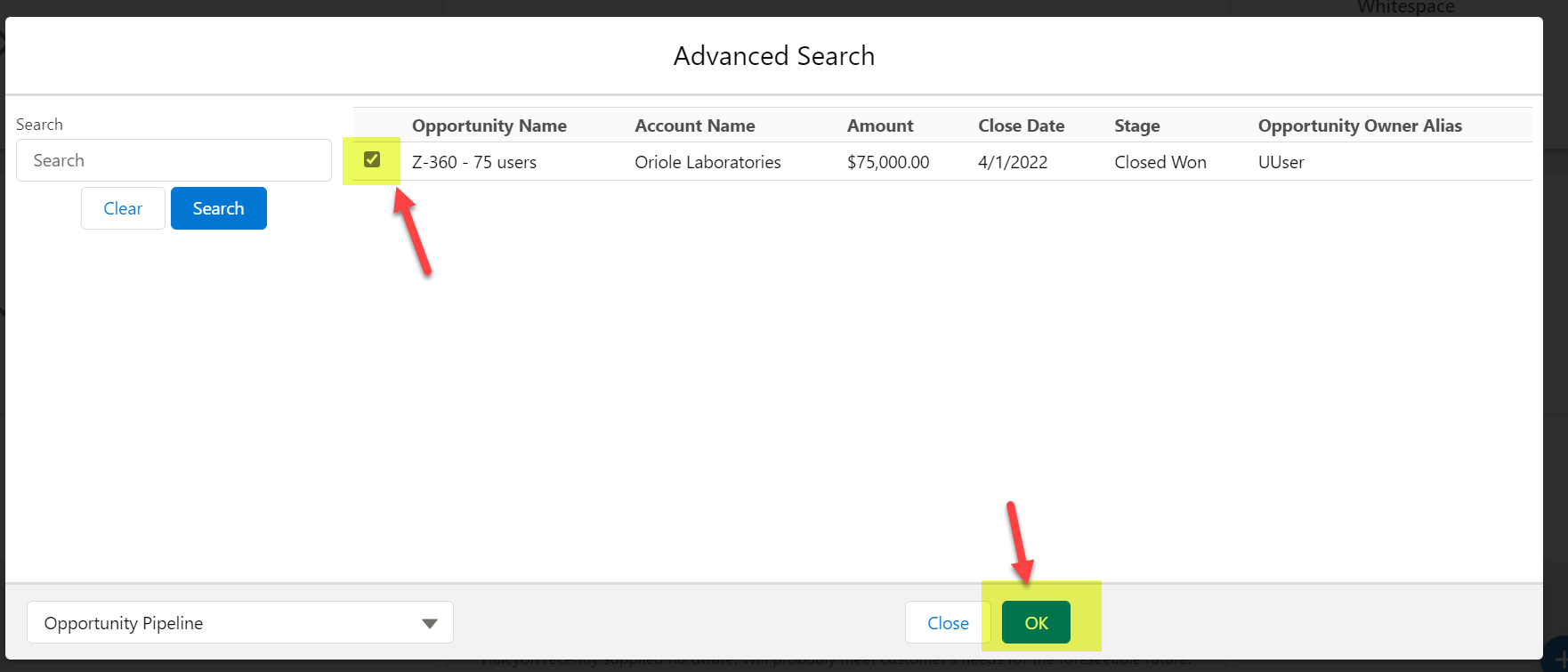
On closing the Advanced Search dialog, the won opportunity is now displayed on the relevant solution row on the Potentials page (as highlighted below).
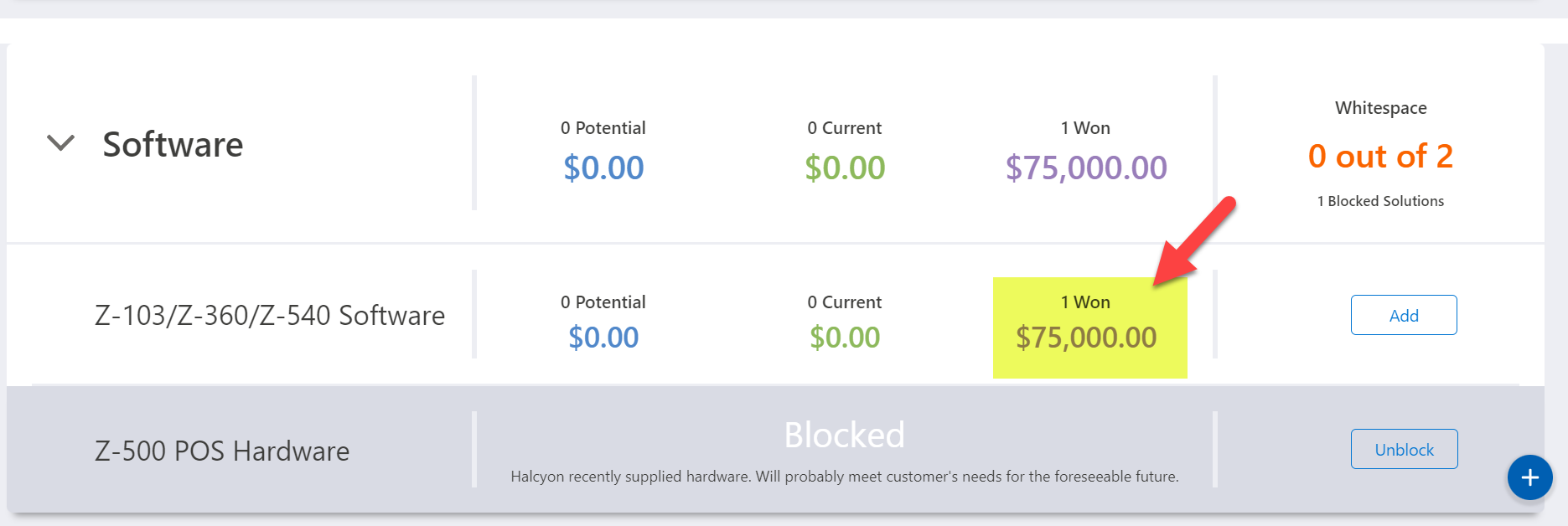
If Jane needs to add a potential, current or won opportunity for this solution at a later time, she can simply click the relevant column amount - as indicated below.
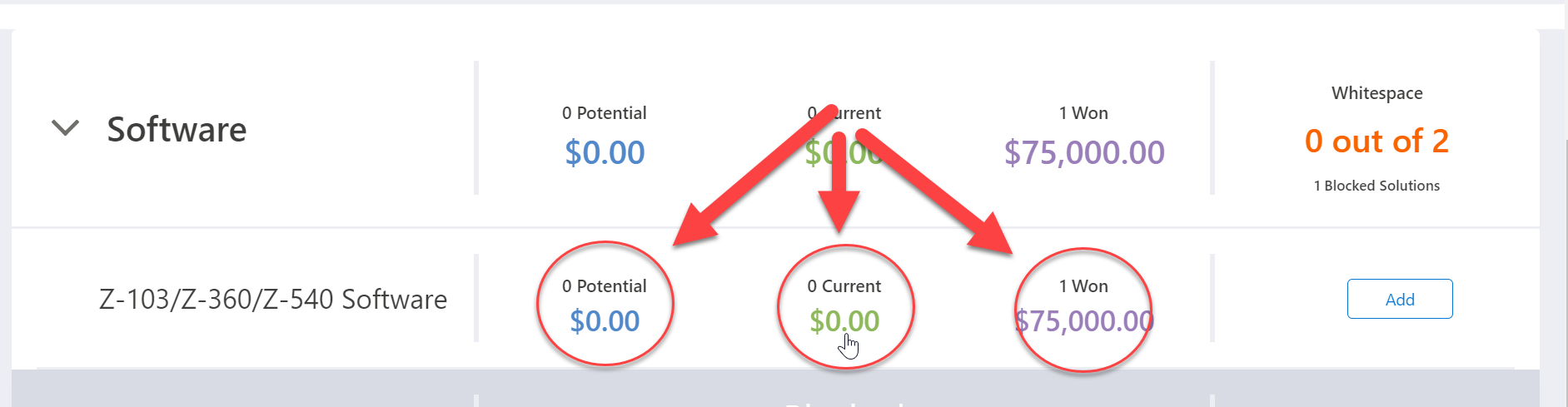
Blocking a solution
As with an opportunity map, a white space can be blocked for an account on the Potentials page by clicking Block on the relevant solution row and recording the reason for blocking.

Qualifying a potential opportunity
To qualify a potential opportunity and convert it to a current opportunity, click on the Potential value on the relevant solution row (as indicated below).
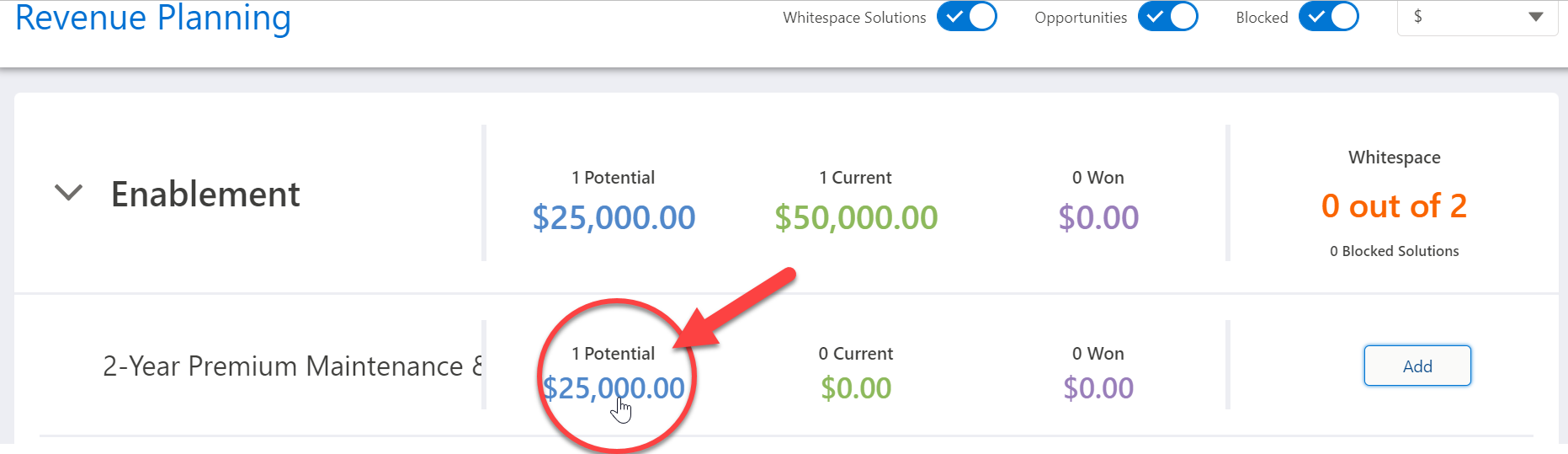
In the solution dialog, click the Qualify icon for the relevant potential opportunity to enter any additional information about the opportunity and complete the process.
![]()
Mapping whitespace for account divisions
The Potentials page (and any account plan function) can be applied to any divisions that are associated with the account in question.
To do this, select the relevant division in the drop-down menu at the top of the screen - as shown below.
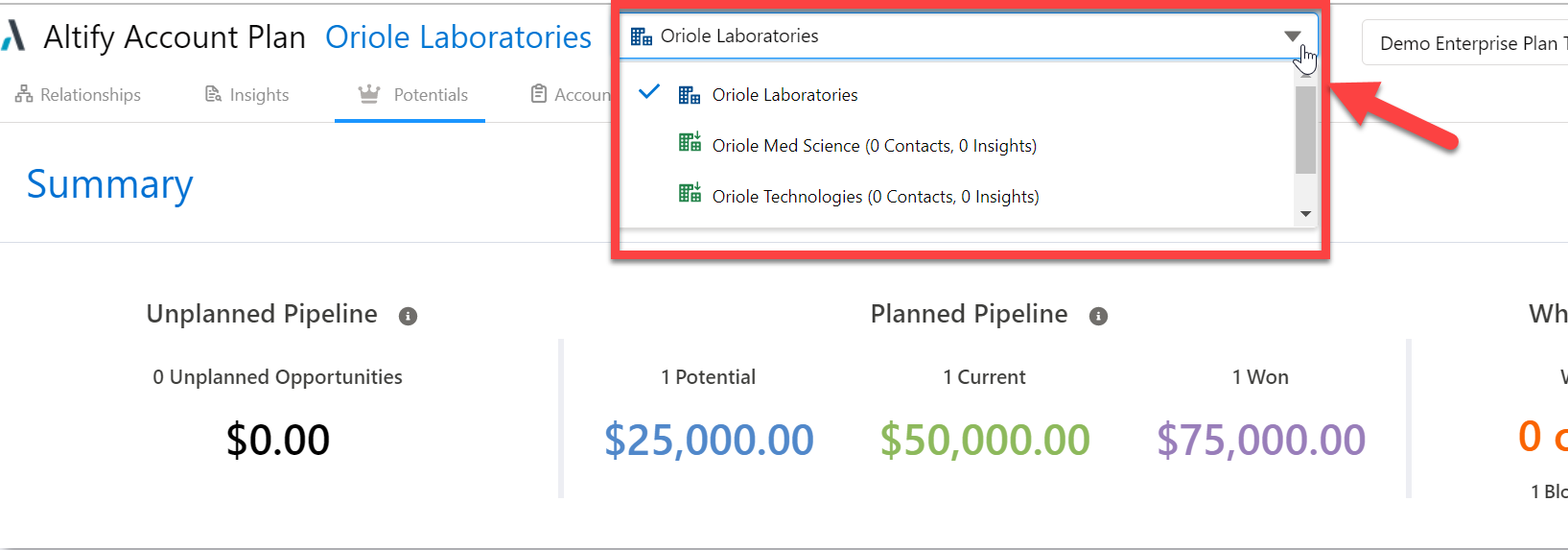
Try It Yourself
Why not try mapping whitespace at the account plan level - you can:
- Access the account plan from the Salesforce Account record
- Add opportunities on the Potentials page