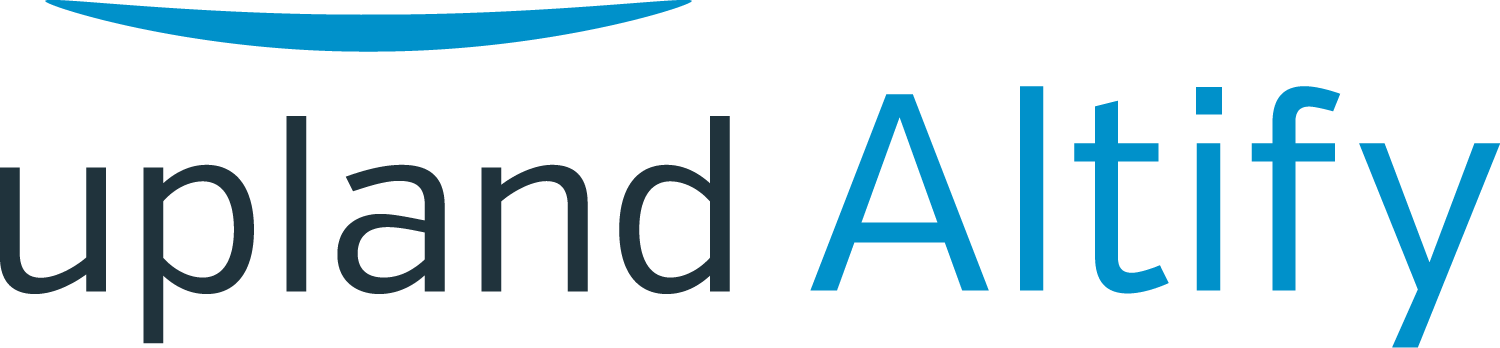Organizing the Insight Map
Learning Objectives
After completing this unit, you'll be able to:
- Create sections to organize the insight map
- Duplicate cards across sections
- Organize your customer's goals, pressures, initiatives, and obstacles
- Connect solutions to specific obstacles or initiatives
Let's return to our account executive, Lynn Benfield.

She's worked with her revenue team to gather their collective ideas and knowledge on the
As yet, the board is fairly unstructured. This is perfectly fine. It's more important for Lynn to capture everything relevant
Lynn captured most of the business issues she's aware of as obstacles, knowing that she'll probably need to reword and reorganize some of these and move them to different parts of the insight map.
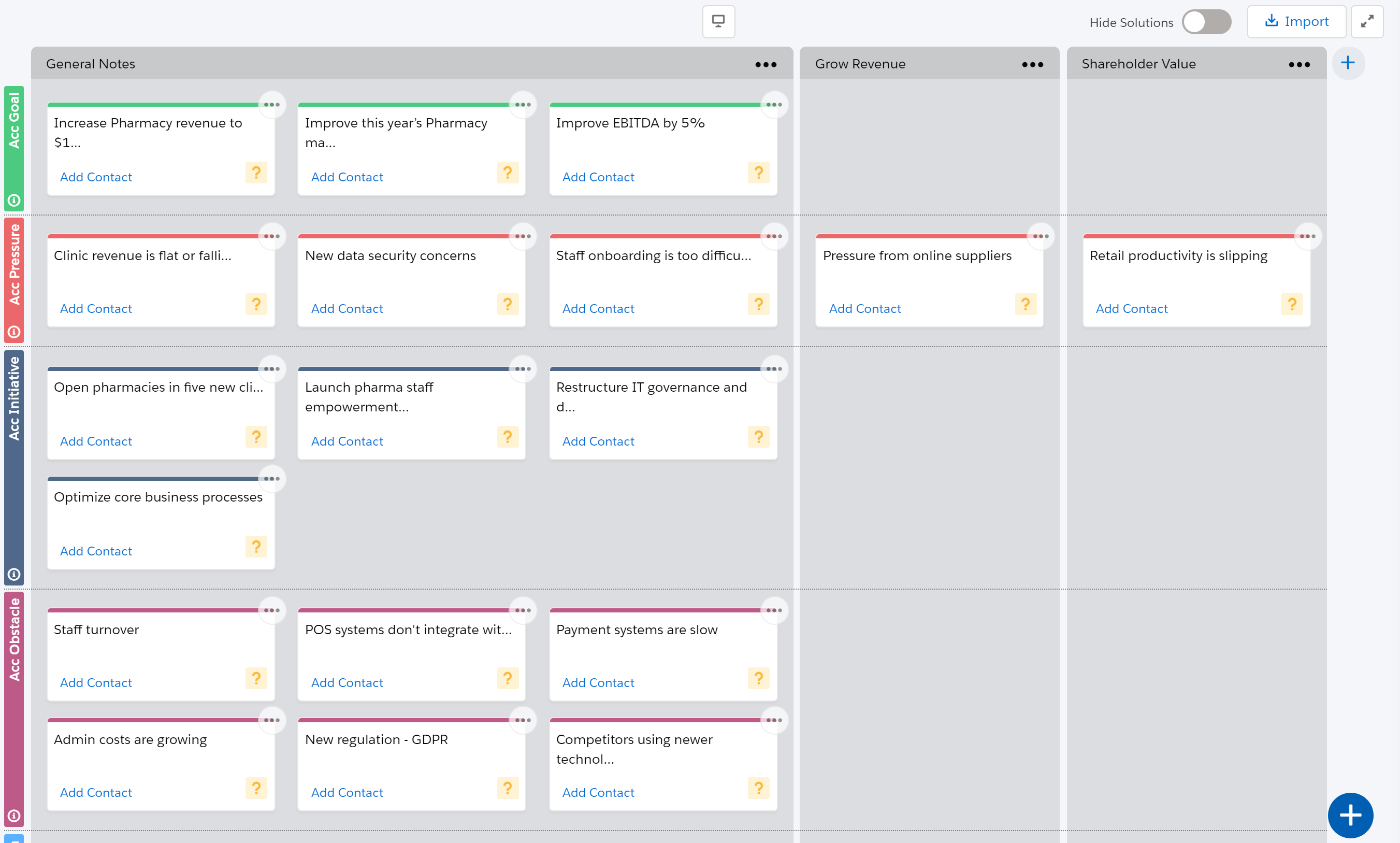
Lynn and her team discuss the board. They want to see how it can be structured to tell an accurate story about MyHealth's business problems.
Reorganize the Cards
One of the pressures recorded on the board concerns
The team decides that
Lynn changes the card from a pressure to an obstacle by simply dragging it to the obstacles layer.
She then reorganizes the obstacle into two separate issues and rewords these for greater clarity.
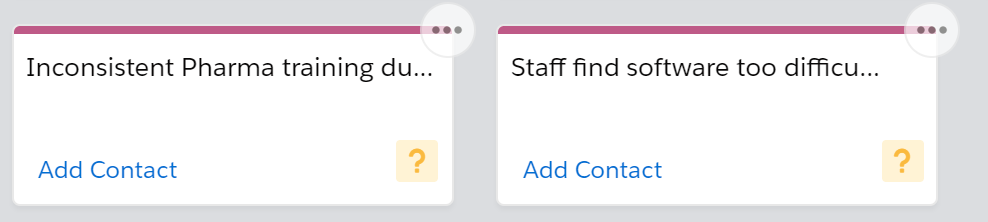
In a similar way, Lynn will revise other cards she's added to the board and move them to the part of the board that's most appropriate for each one.
Add Sections
Right now, the insight map has just one section. Dividing the board into multiple sections is a great way of communicating substories.
Lynn and the team decide to create a section for each aspect of the customer's business where MyHealth wants to make improvements to increase their revenue.
Another way of breaking up the board might be to create a section for the goals of each of the key players and the problems that are preventing those goals from being achieved. This way, each section tells the story around particular goals.
Lynn clicks the title bar to change the name of the existing section.
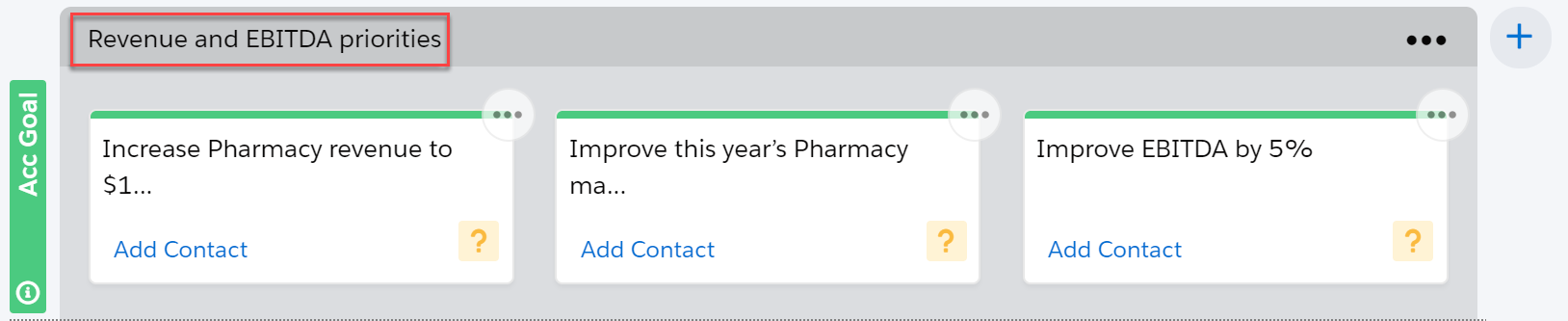
To add another section, she clicks the + icon in the top right and then simply enters the new section's name.
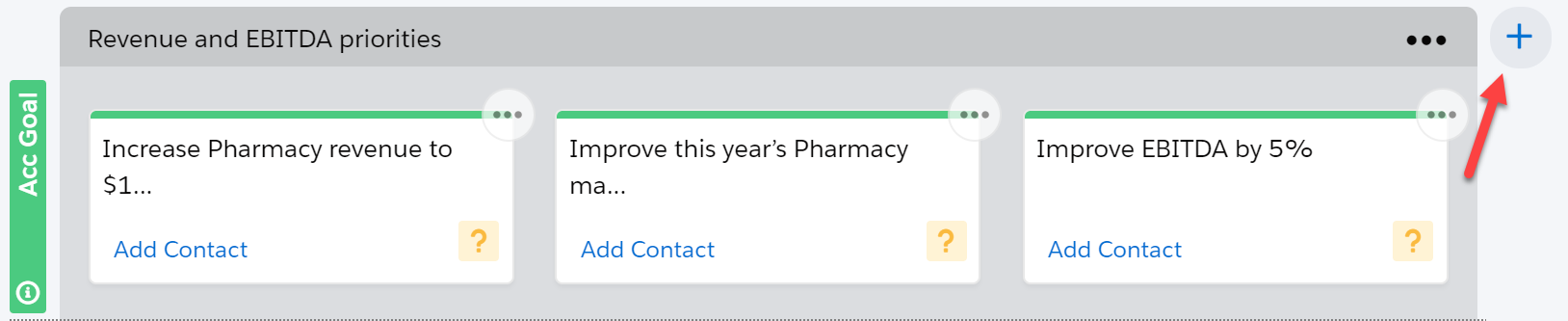
Duplicate Cards
With all the necessary sections added to the board, the team realizes that some of the cards on the board, such as the goals, may belong in more than one section.
But the team doesn't want to have to manage different copies of the same card. So they create duplicates of the card.
Duplicating a card means that it's shown more than once on the insight map. When a change is made to a duplicate, this change applies automatically to every other duplicate. This saves a lot of time and makes managing the board a lot easier.
To add a duplicate, Lynn uses the Duplicate To option, and selects the section the duplicate will be added to.
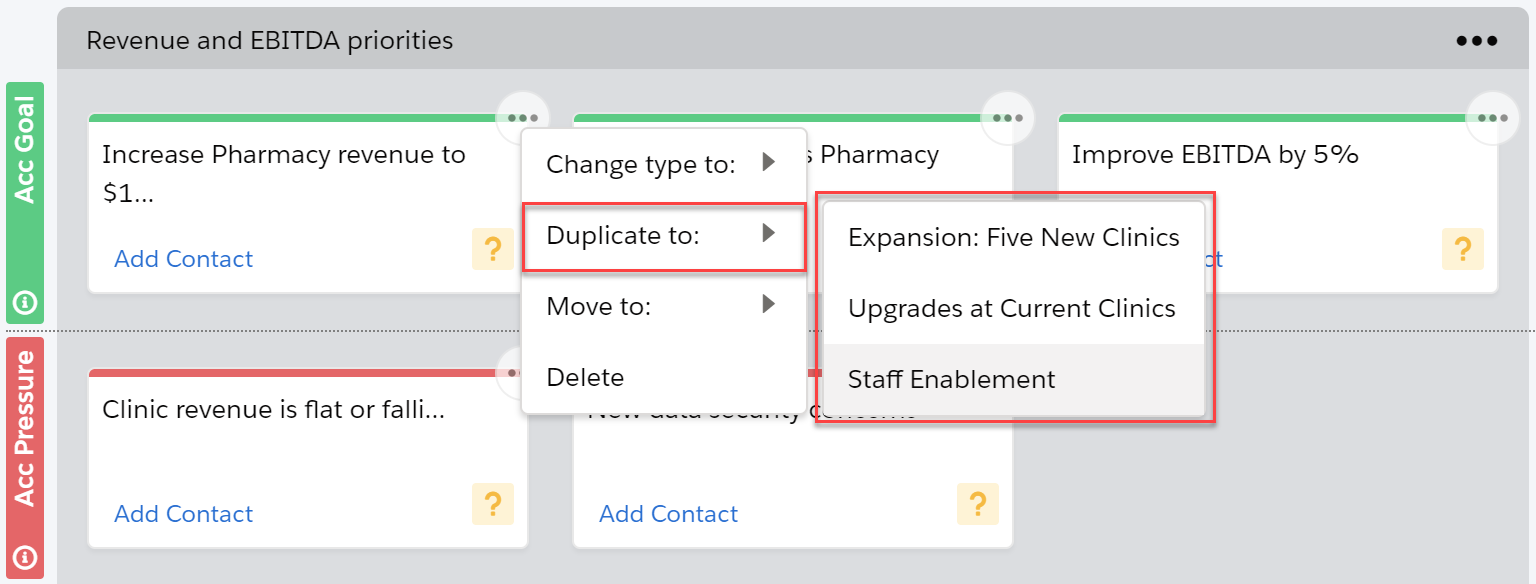
Organize Cards into Columns
Lynn and the team fine-tune the structure of the board by dragging cards to specific columns.
They might do this to emphasize that some cards are associated with others, which can help the overall flow of the story.
After some further refinement and organizing, the board now looks like this:
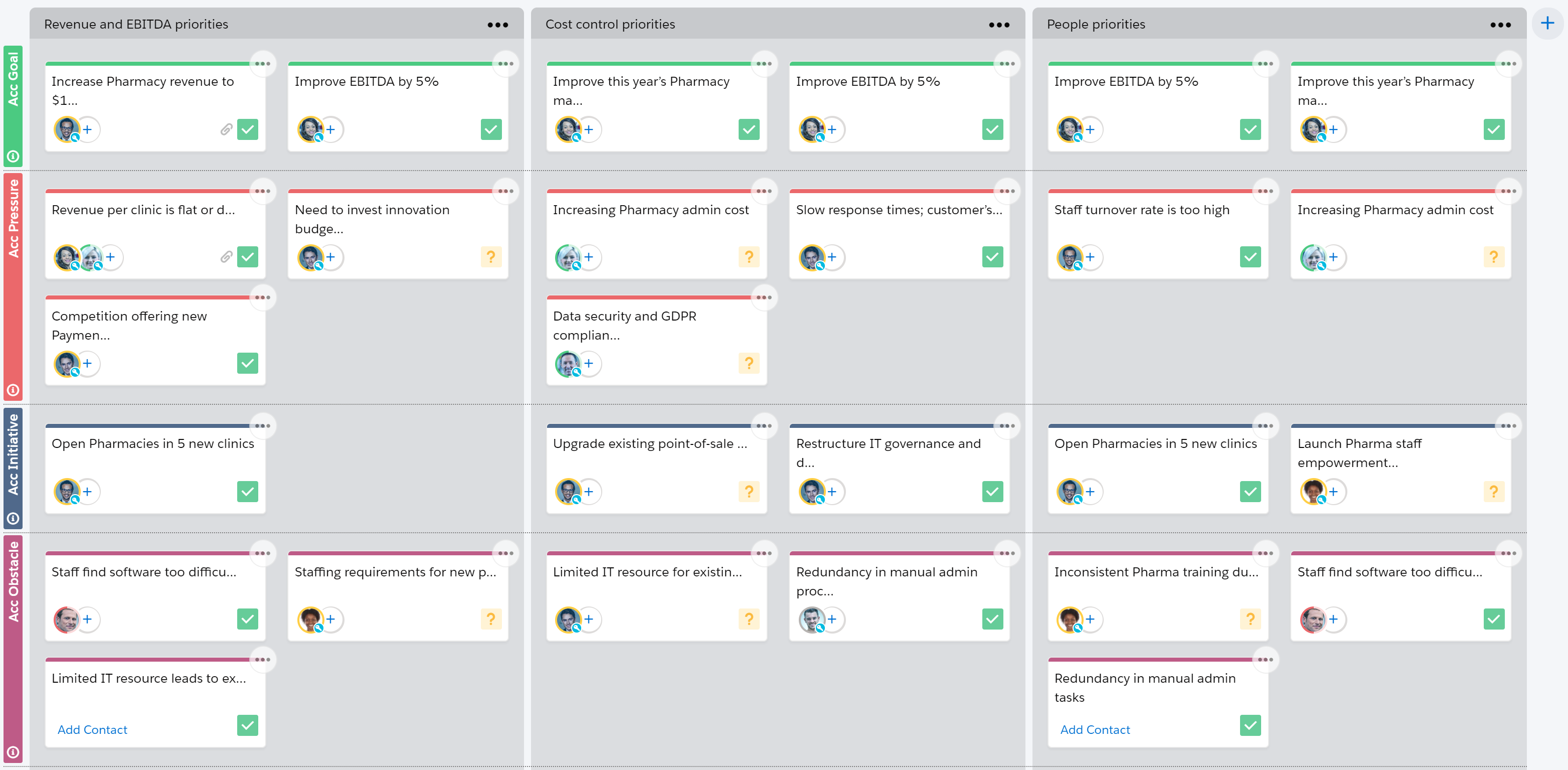
Add Solutions
Finally, Lynn and the team add the solutions that they think may address MyHealth's business issues.
With solutions added, the solutions layer of the board might look something like this, with particular solutions added to the appropriate sections:

Try It Yourself
In the previous unit, we suggested that you gather initial ideas in the insight map for one of your
- Add sections
- Duplicate cards
- Reorganize cards
- Add solutions