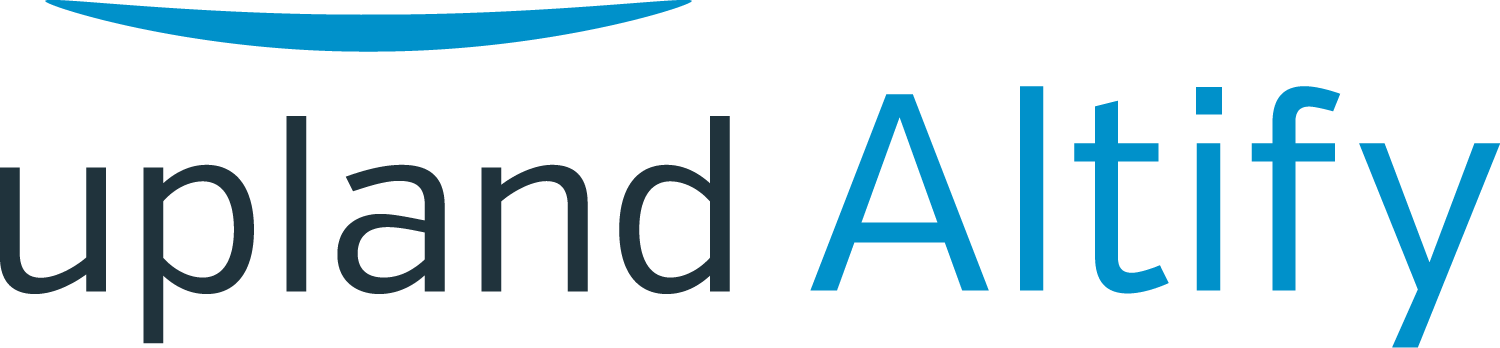Setting Relationships Between Contacts
Learning Objectives
After completing this unit, you'll be able to:
- Set the reporting relationships between contacts
- Show the informal power between contacts (influence)
- Show negative relationships between contacts (conflict)
- Move contacts to where you want them in the layout
- Remove contacts from the map
Lynn is an account executive working for Retail POS. She's doing discovery on a new account called MyHealth, a chain of healthcare clinics that provide pharmacy services.
She and her revenue team are building the account's relationship map.
Set a Reporting Relationship
When you add contacts to a relationship map, they're automatically arranged into the reporting structure specified in Salesforce. This can save a lot of time.
Each contact is connected to their manager by a gray line, if their manager is also on the map.
In the case of Lynn's map, some reporting relationships need to be set manually. For example, Toni Wise reports to David Harris-Jones, and this needs to be reflected on the map.
Lynn simply drags
(This also sets
Show Influence
Minerva Fields, the enablement manager, has a history of leading successful projects sponsored by the CCO David Harris-Jones. As a result, David greatly values her opinion.
So Lynn decides to add an influence line from
Lynn selects
Influence flows in nontraditional directions. Lynn and her team know that influence often flows from the lower ranks in an organization. They'll pay close attention to this kind of influence, and try to leverage it.
For example, Lynn knows that Sonia West, the CFO, worked with Pete Morant, the new data operations specialist, at a previous company, and she has very high regard for his technical expertise. She'll seek out Pete's advice in her capacity as approver of the use of budget.
Lynn adds an influence line from Pete to Sonia.
In addition, Jane Anderson, one of Lynn's colleagues on her revenue team, has discovered that the external consultant Dave Clifton will be working closely with Sophie Cooke, the digital operations manager. Jane opens the relationship map and adds an influence line from Dave to Sophie to indicate that he'll have a direct impact on Sophie's thinking.
There are now three influence lines on the map.
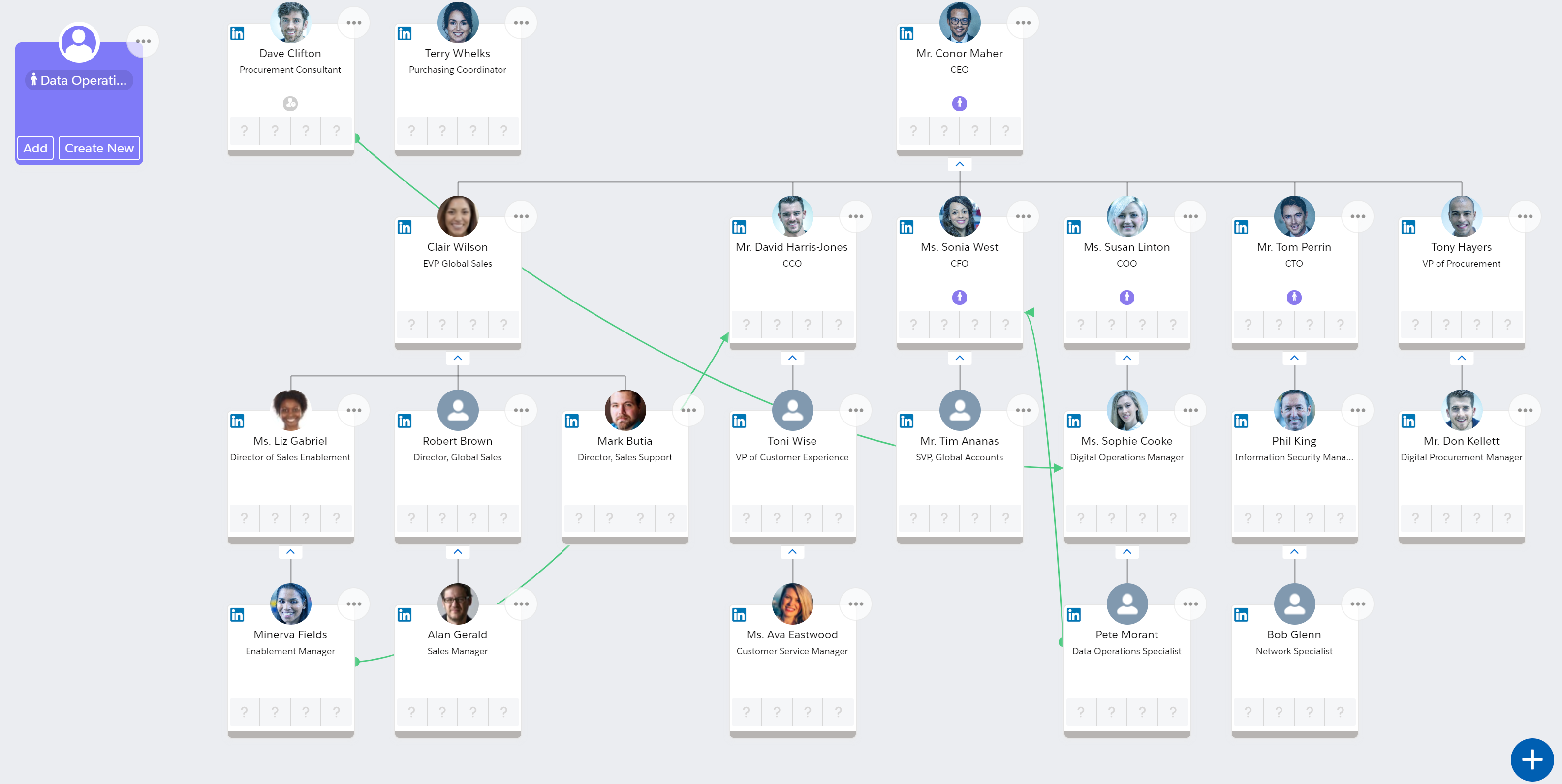
Show Conflicts
Lynn heard that there's some personal friction between Terry Whelks, the purchasing coordinator, and Pete Morant, the data operations specialist.
The friction might impair the way they work together and share information, so this is something that everyone on Lynn's team needs to be aware of and strategize for. For example, they may need to double-check that Pete has shared with Terry all the information he received in conversations with Retail POS, and vice versa.
Lynn decides to add a conflict line between Pete and Terry.
She selects Pete's Add Conflict option. Then she selects Terry's card to add a red conflict line between them.
(She could also have selected Terry's Add Conflict option. Unlike influence relationships, a conflict is mutual and so does not have a direction.)
Move Contacts to Where You Want Them in the Layout
You can move contacts left and right along the row they belong to on your map. Or, to put it another way, you can change the horizontal order of the contacts who report to a particular manager.
Lynn prefers to keep contacts who work closely together in close proximity on the map.
So she wants to place Susan Linton beside vice president of procurement Tony Hayers.
Lynn uses Susan's Move Left option to move her across.
Remove a Contact from the Map
Suppose that Lynn finds out that
To do this, she simply selects
(Removing
Try It Yourself
You've seen how to represent relationships on the map and how to move contacts to where you want them.
In the previous unit, we suggested that you could start adding contacts to a relationship map. Why not return to that map now and start representing relationships and positioning contacts? You can:
- Set a reporting relationship
- Set an influence relationship
- Set a conflict relationship
- Move contacts to where you want them on the map
- Remove a contact from the map