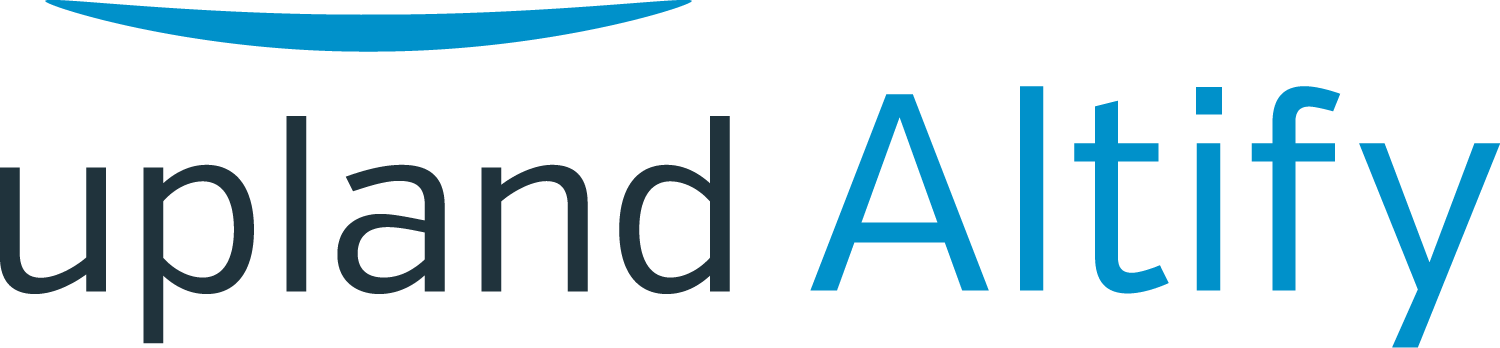Coach the Deals That Matter: Introduction
Learning Objectives
After completing this unit, you’ll be able to:
- Explain the Altify approach to collaborating with and coaching your revenue team
- Describe how TeamView is the ideal tool to facilitate this
The most effective sales managers focus on encouraging and sustaining the right behaviors in their revenue team. Of course, their success is measured in team results – the revenue they're bringing in.
To deliver the best results, sales managers need their team to focus on doing the right thing for each opportunity in their pipeline.
Altify TeamView adds a tab to Salesforce where you can collaborate with your revenue team and coach them to win the opportunities that matter.
It gives you an actionable view of the pipeline, where you can coach your team to stay on the path to winning the deal (and to know when to disengage where they can’t win).
It’s the perfect way to prepare for:
- Revenue team meetings
- One-on-one coaching sessions
In TeamView, you can focus on specific sets of opportunities, so you maintain a deep understanding of the important deals in your pipeline. You can easily flag the opportunities you want to discuss at the team meeting to help the team to collaborate and to improve productivity.
And when you’re on the road, you can use TeamView on your phone.
When it comes to one-on-one coaching sessions, you can get down to the fine detail of a team member’s progress in TeamView, and check the status of individual opportunities.
You can easily identify which opportunities need your coaching, and then use TeamView to collaborate with the team member. As a result, your coaching is more productive.
Team Collaboration through TeamView
Meet Tony Webster, sales manager for North America at Retail POS, a company that specializes in point-of-sale (POS) software for the retail industry.
![]()
Tony’s preparing for an upcoming call with his "America Direct" revenue team. He wants to understand the detail behind the deals they’re relying on for this quarter’s revenue.
With TeamView, he can drill into any area of the pipeline and take action on individual opportunities where necessary.
The team is progressing well so far this quarter, so Tony wants to focus on the key strategic opportunities to make sure they win some big-ticket deals.
He opens TeamView to look at the America Direct team’s deals for this quarter.
His company have set up several views in TeamView, each one tailored to specific business needs. The software is extremely flexible, and views can be defined in many different ways.
Tony chooses the Total Revenue view. This view shows the full amount coming in for each deal, including annual recurring revenue and services. The deals are "bucketed" by forecast category.
These forecast categories are specific to Tony's Salesforce org. In his case, they are Closed, Commit, Upside, and Best Case.
In TeamView, he can easily jump to just the "commit" or "upside" deals, for example.
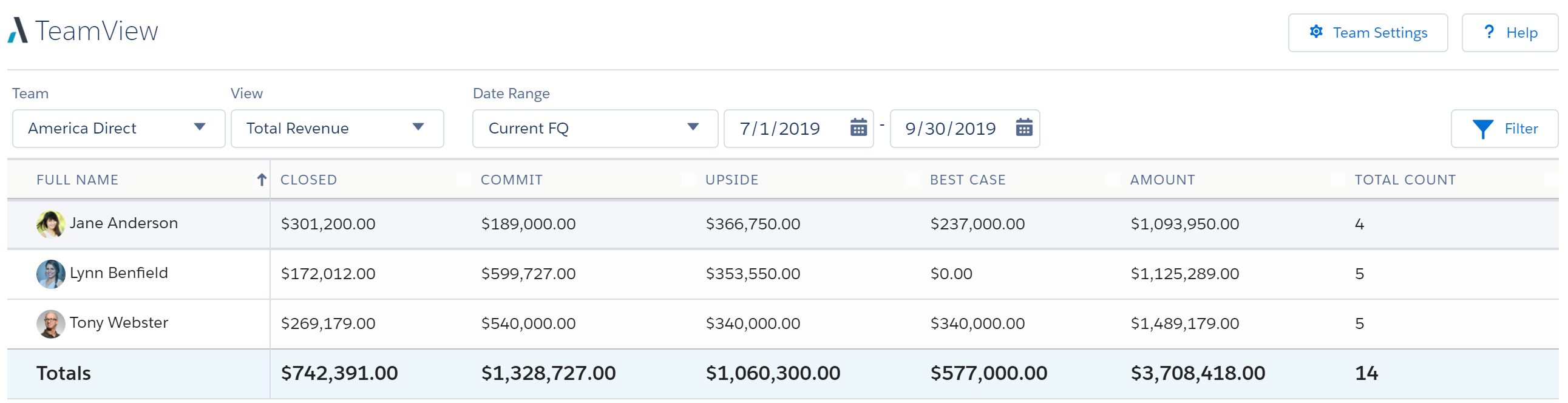
Tony can see how much of each team member’s pipeline for the quarter belongs to each forecast status.
The situation is looking quite favorable right now. Most of the pipeline is either Closed or Commit.
Tony filters down to just the opportunities marked as Key Deals.
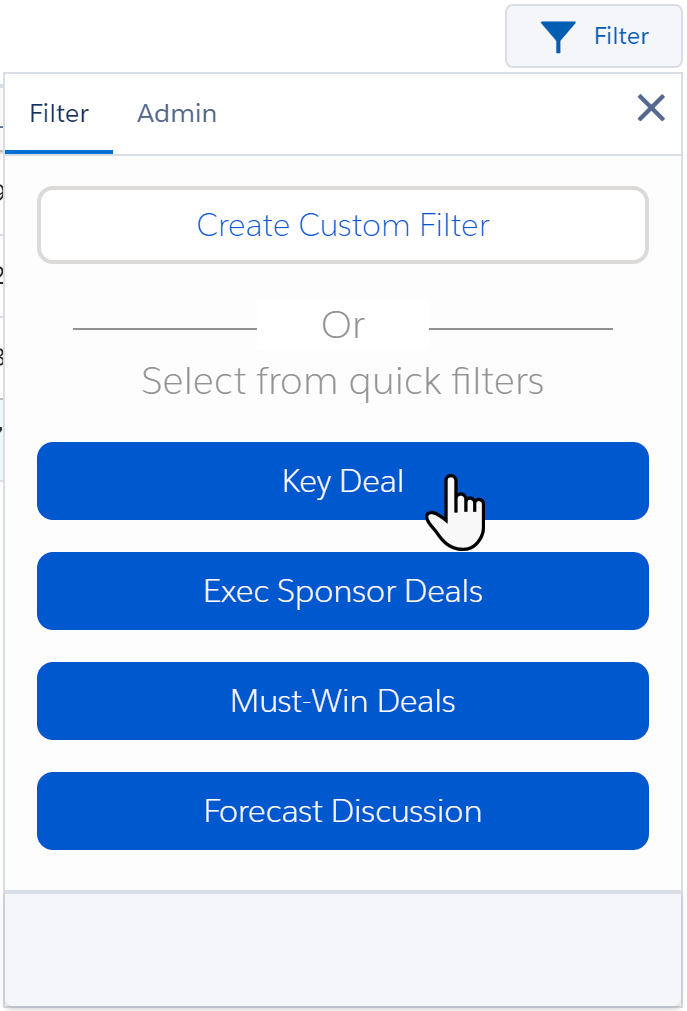
Looking at Lynn’s key deals, Tony can see that one of them has a forecast category of Upside, and it's worth $141,529.
He wants to get a sense of which deals should move to the Commit category soon, so he looks more closely at her numbers.
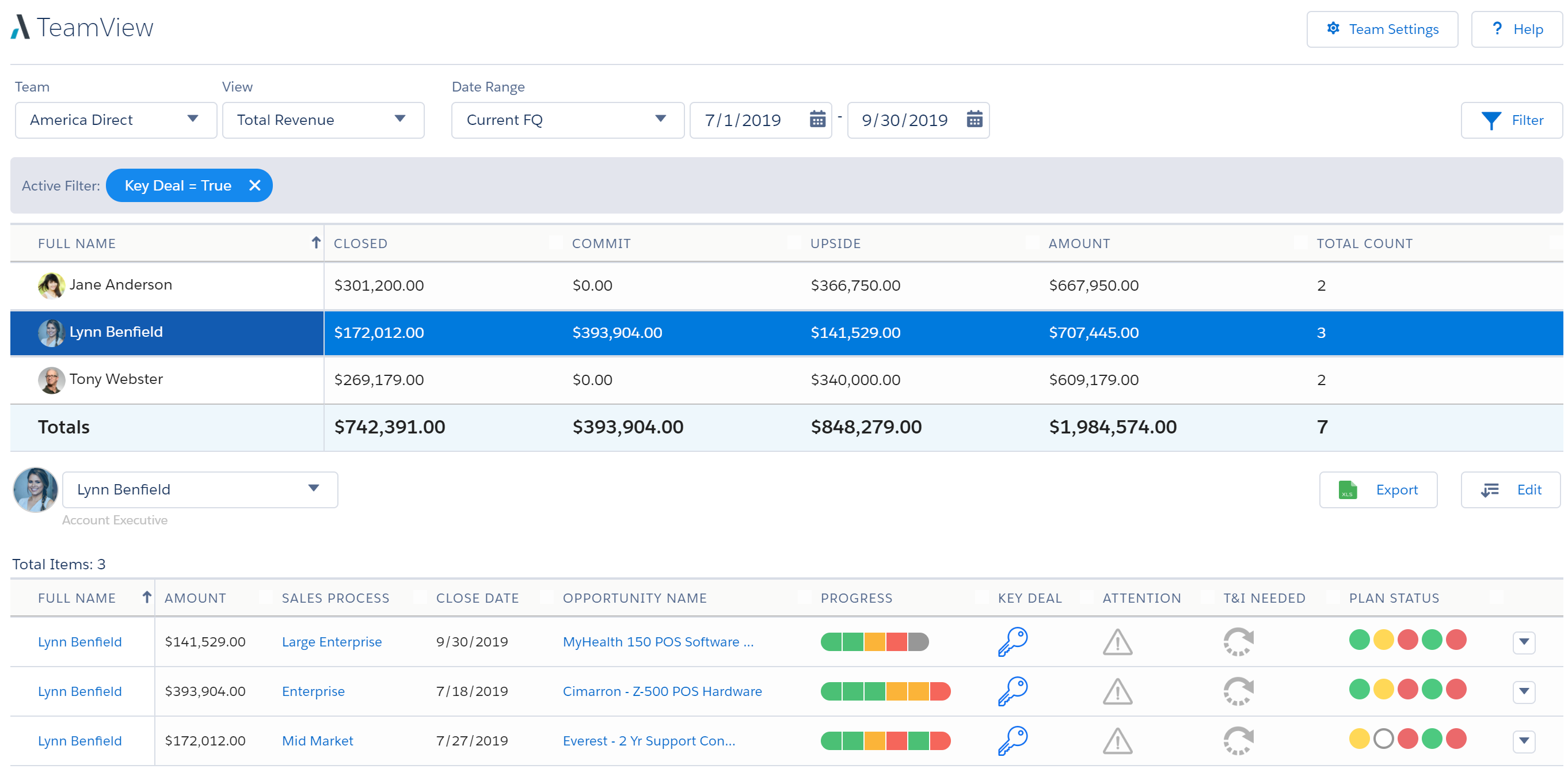
Among other details, he can easily see:
- How the deal is progressing through the buying cycle.
- The status of the opportunity from various perspectives.
- Whether it’s been flagged for any reason.
Tony quickly reviews the opportunities in advance of the team meeting.
The Progress column tells him that the MyHealth deal is in the third, "Differentiate value" stage of the Large Enterprise sales process. This is the stage where Lynn should be focused on communicating her solution’s unique business value (UBV) to the key players at MyHealth, and establishing their level of commitment.
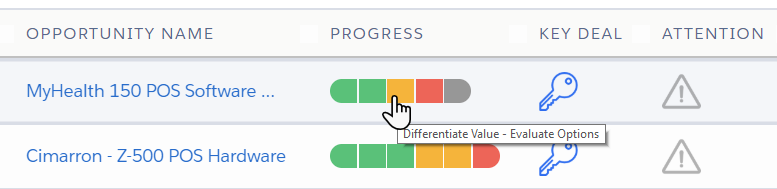
Next, Tony checks the Plan Status indicators to look for ways he can support Lynn on this deal. These are:
- OPPORTUNITY: Is there an opportunity?
- PROBLEMS: Are the business problems validated? Have you confirmed unique value?
- PEOPLE: Do you have support and alignment from the key people?
- ACTIONS: Do you have planned actions in place?
- T&I: Are you using Test & Improves?

The second Plan Status indicator is yellow, which means that work still needs to be done on validating MyHealth’s business problems and confirming that Lynn’s solution offers the customer UBV.
The third indicator is red, and reflects where Lynn is in her progress with the people at MyHealth. She hasn’t yet secured the support and alignment of the key people in this deal.
Given that Lynn should be identifying solutions to the problems of the key people at this stage, the red indicator tells Tony that this area is in a critical state that endangers the deal. Lynn will need to take action very soon to turn it around.
Tony sets the opportunity’s Attention icon to flag the opportunity for discussion at the meeting.

Individual Coaching through TeamView
At Tony’s next one-on-one call with Lynn, they look at TeamView and focus on her key deals for the quarter.
Overall, she’s having a great quarter, but Tony knows it’s important to help her with some individual coaching on that MyHealth key deal.
Together, they use TeamView to get a deep understanding on how the deal is going.
Following up on the team meeting, they discuss the red Plan Status indicator that shows Lynn hasn’t yet secured the support and alignment of the key people in this deal.

Tony has a supporter at MyHealth called Courtney Guardia, someone with whom he has a track record of successful deals. He knows that Courtney’s opinion will be influential with this deal’s key people. And he thinks he can leverage that relationship to help Lynn to make the progress she needs with the key people at MyHealth.
He opens the opportunity’s drop-down menu and selects Add Action to create an action that will remind them both to reach out to Courtney.
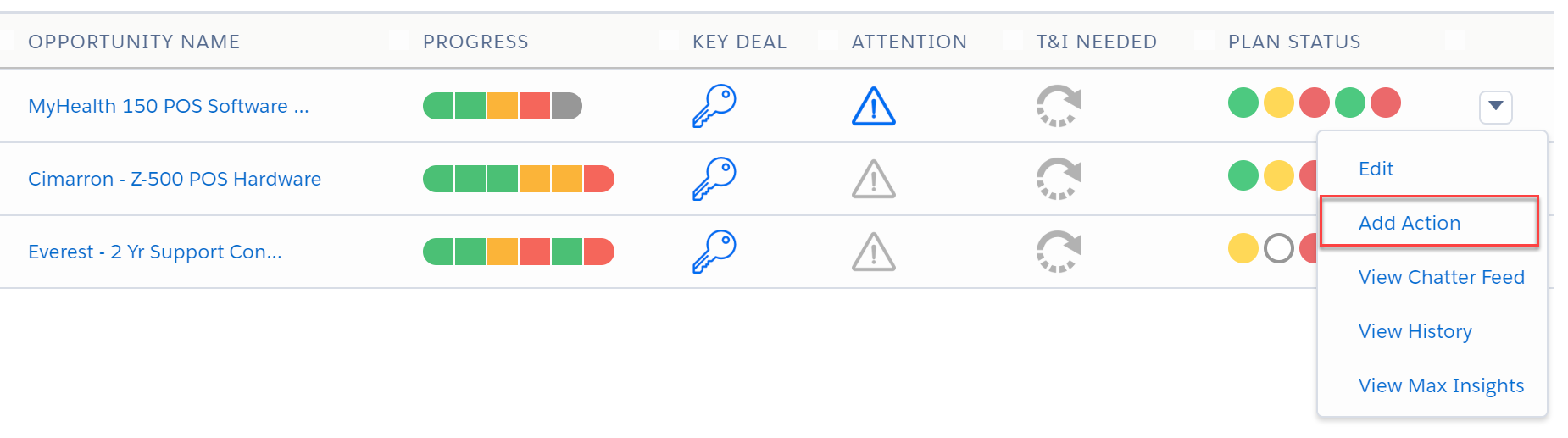
Together, they’ll talk to Courtney about the value of Lynn’s solution and show her evidence of the likely return on investment if her company chooses it. They’ll ask Courtney to help them to get their message to the key people.
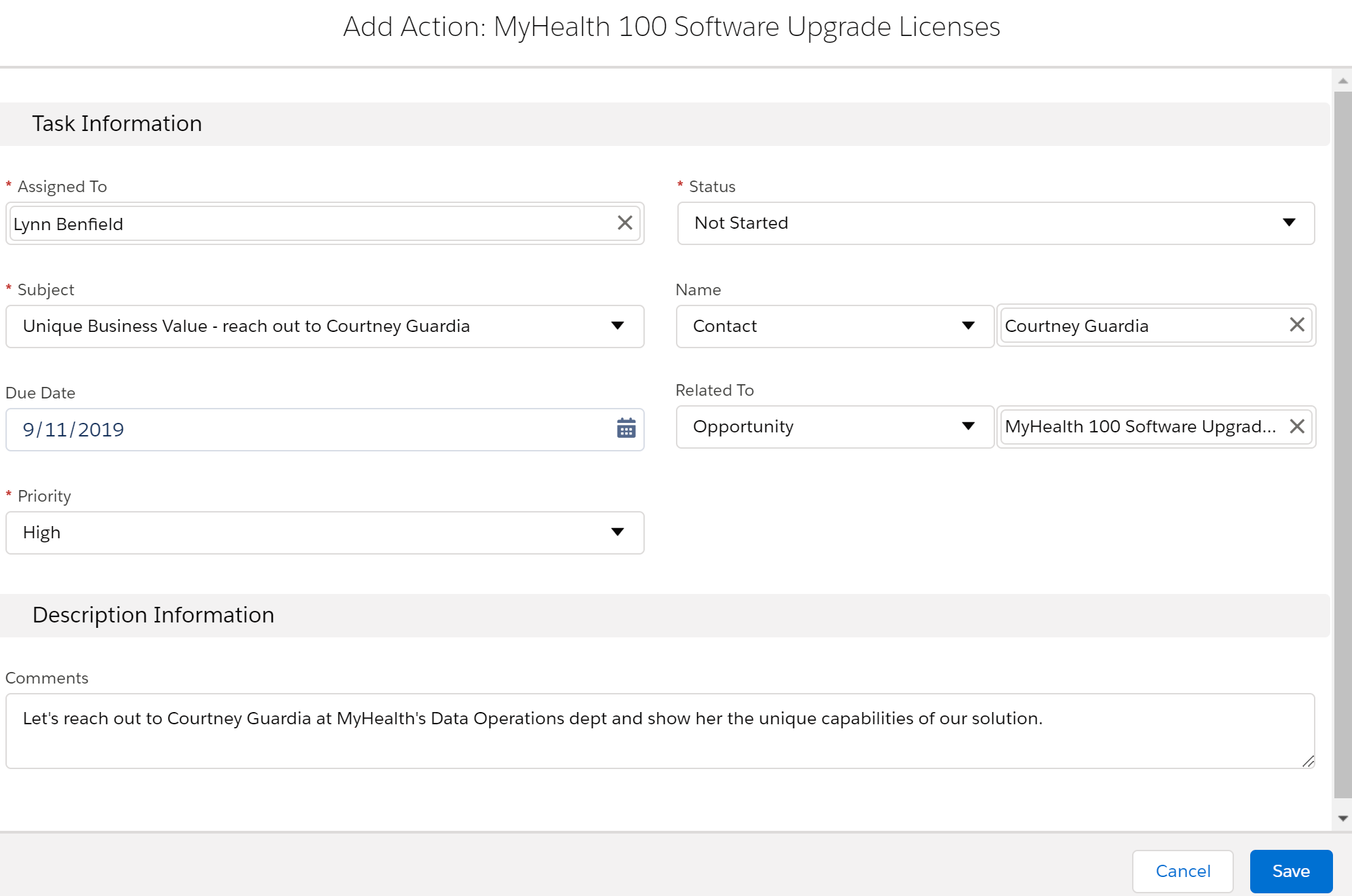
Tony knows that another account executive at Retail POS – Sepp Mansell – won a very similar deal just a few months ago. He tells Lynn about this, and she uses TeamView’s View Chatter Feed option to send a quick Chatter message to Sepp to ask him for his help.
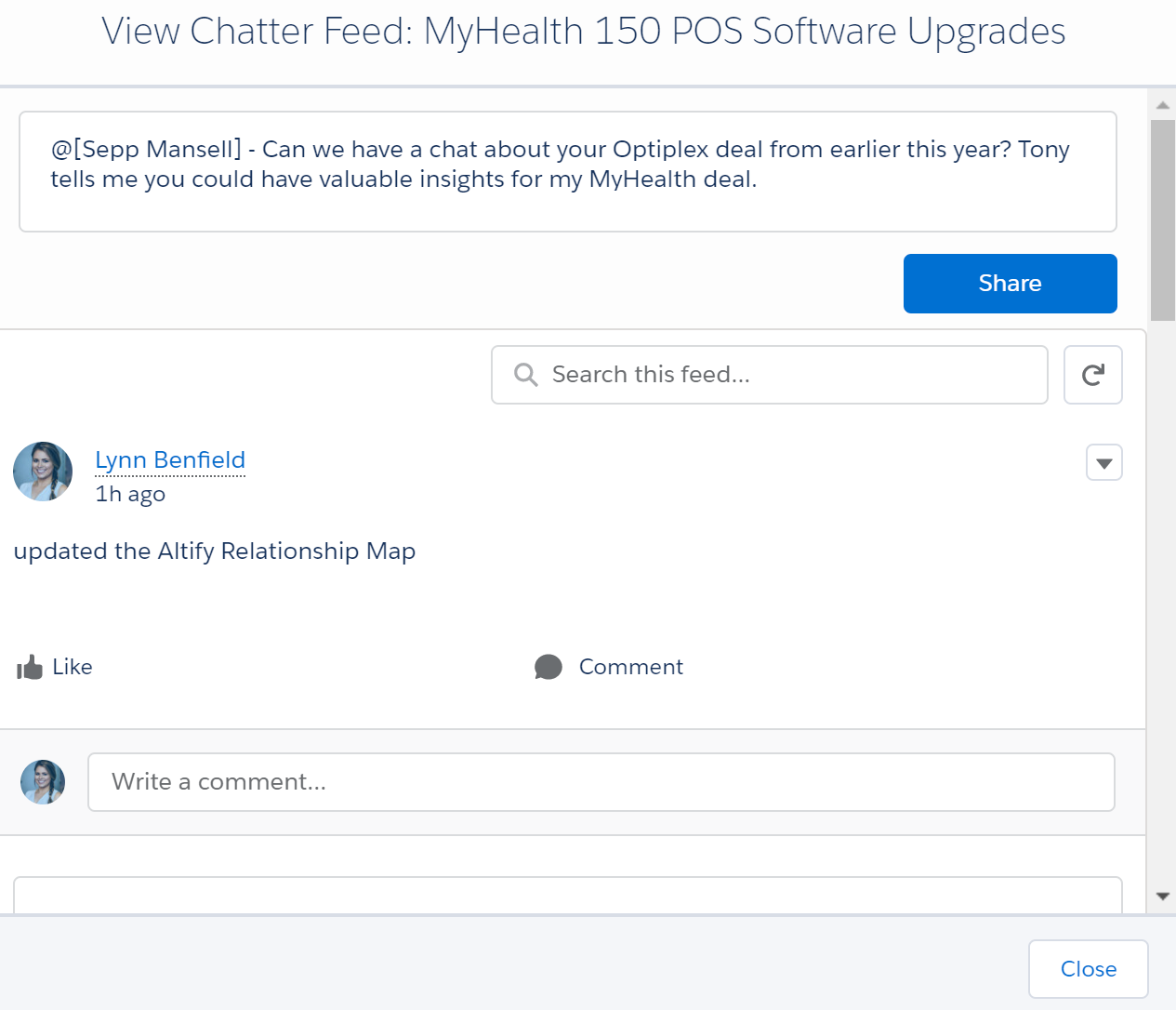
Tony and Lynn then use the View Max Insights option to see what Altify Max is saying about the current state of the opportunity. (Altify Max is a plug-in that gives contextual insights and advice about the current state of your opportunity.)
One of the insights reminds them that Lynn has not confirmed the UBV of her solution with a decision maker or approver on the opportunity’s relationship map.
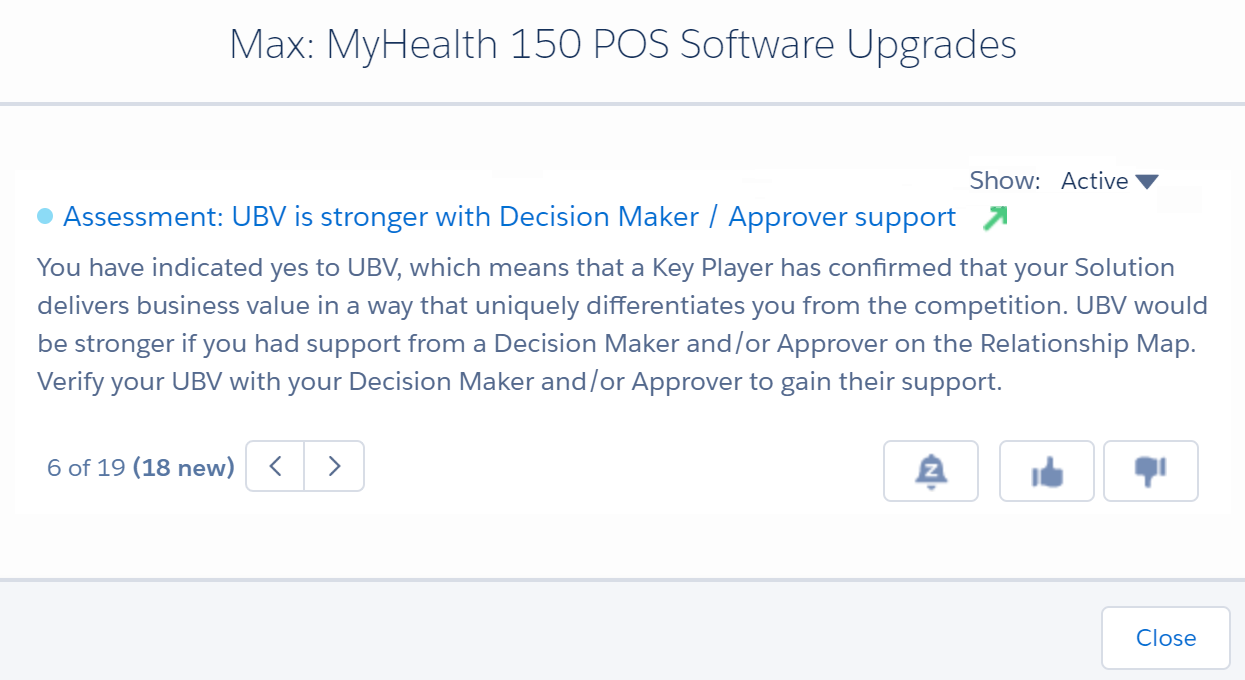
TeamView has helped Tony and Lynn to assess the risks, and they have identified the best actions to take to address these.
To keep up to date in advance of follow-up meetings, Tony can continue to monitor the pipeline even while he’s on the move. TeamView is phone-friendly, and he can easily find the information he’s looking for and flag individual deals where necessary.
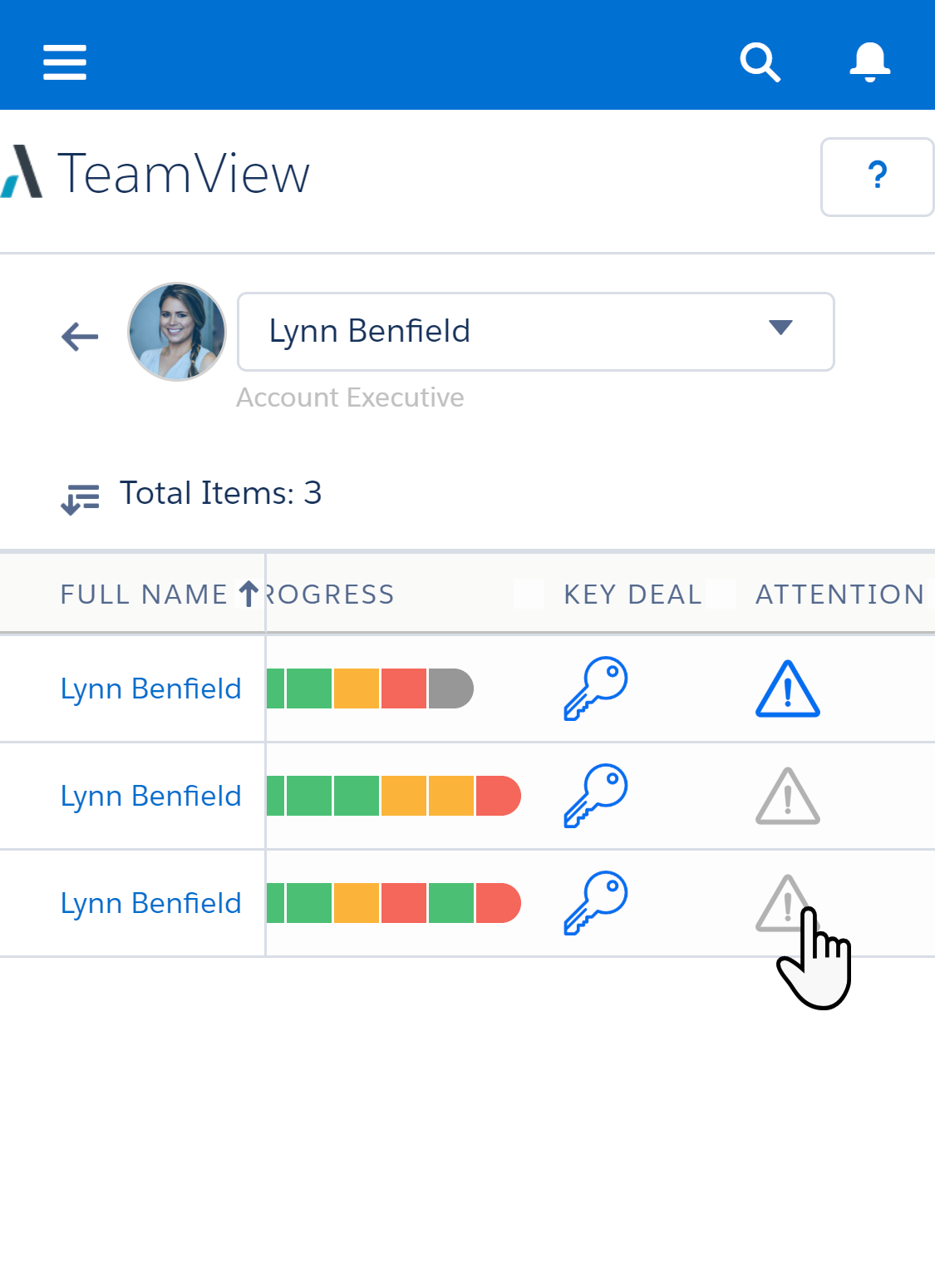
At Tony's next meeting with Lynn, they use the View History and View Chatter Feed options to check on the progress of the actions on the MyHealth deal.
(Chatter is a Salesforce instant-messaging service.)
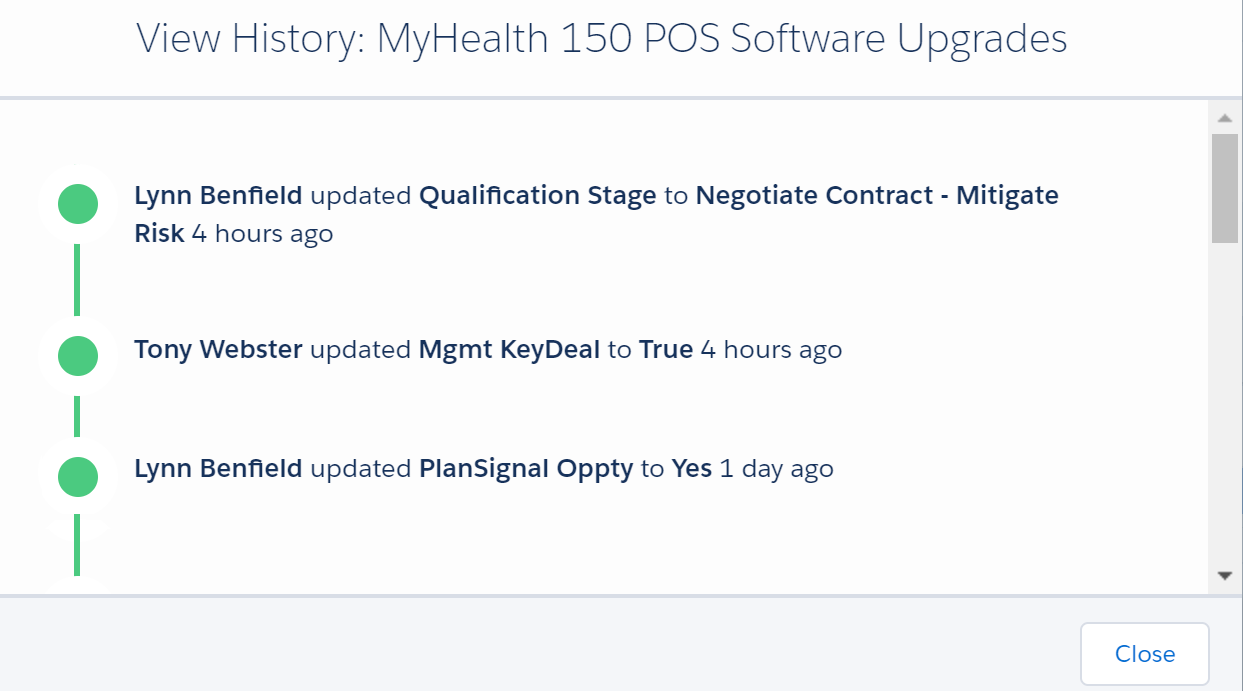
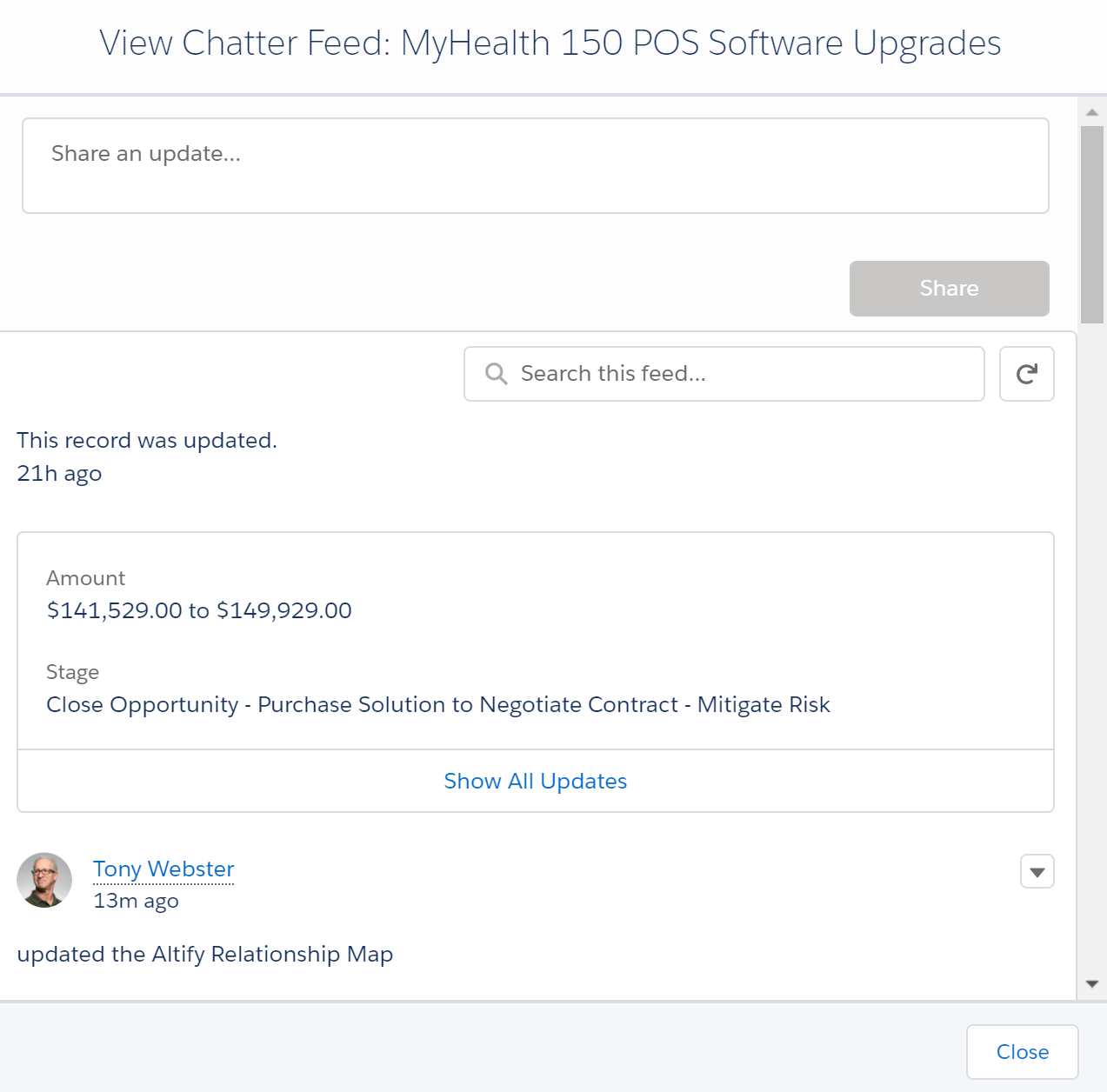
They see that the actions they took have had the desired effect. The problems indicator is now green, and the people indicator is now yellow.
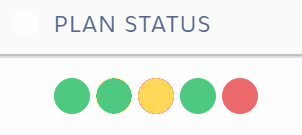
All going well, they’ll see the opportunity move from Upside to Commit (or even Closed).
For Tony, TeamView is a central hub where he gets an actionable view of his sales team’s pipeline. He can see how they’re doing as a team and individually, and spot risks to individual deals. This gives him a great way of collaborating with and coaching the team both as a group and individually.