You can configure Altify Max so that it periodically sends an email to each licensed Max user and optionally their manager containing a digest of current Max insights relevant to them.
The sections that follow explain how to set this up.
Creating an Org-Wide Email Address
Before you can set up a global From alias for the emails, you may need to set up a suitable org-wide email address.
If the address is already set up, you can skip this task.
- In Setup, go to Organization-Wide Addresses.
- Click Add.
- Specify the alias in the Display Name field, and the global address in the Email address field.
- Ensure that Allow Only Selected Profiles to Use the From Address is selected.
- Select System Administrator in the Profiles list.
- Click Save.
The email address you specified will receive a message prompting you to confirm the org-wide address.
Setting the Global "From" Alias
Now specify the global From alias in Max.
- Open the Max Administration tab.
- The Admin page opens. Click EMAIL.
- In the Set Org-Wide Email field, select the org-wide email address you want to use. The drop-down has all the org-wide email addresses set up in the org.
- Click Set Email.
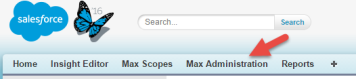
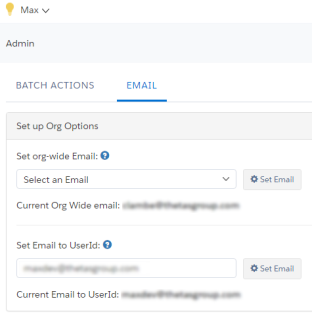
Enabling Email Digests for Users and Managers
Email digests normally go to Max users. These are suitably licensed users who have been granted the Altify Max User permission set. They are listed at the bottom of the Max Admin page.
You can configure Max so that a copy of every email digest also goes to the user's manager, who is specified in their Salesforce user record.
The manager must also have a Max license and the Altify Max User permission set.
The options for enabling emails for users and for managers are in Altify Max custom settings:
- In Setup, go to Custom Settings.
- Click Manage beside Altify Max.
- Click Edit.
- To set email digests to go to users, select Email Users.
- To set email digests to go to users' managers, select Email Managers.
- Click Save.
Testing whether Users Receive Emails
Now that you have specified who should receive email digests, force an immediate email digest to make sure they actually receive them:
- In the Max Administration page, click BATCH ACTIONS.
- Select EmailClassesBatch.
- Click Run.
The relevant users, and optionally their managers, should receive email digests about the relevant opportunities or account plans.
Note: The ChatterClassesBatch batch job forces Chatter updates of the same information. You can use this to test insight digest updates on Chatter.
Scheduling the Email Digest Updates
To schedule regular automatic digests for enabled users:
- In the Max Administration page, click BATCH ACTIONS.
- Set the Max Batch Job Status switch to ON.
- Select ApplyFlatToInsightsBatch.
- Click Run.
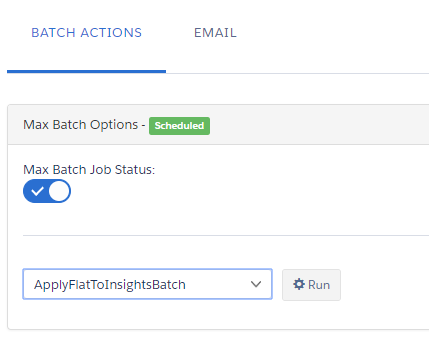
Email digests are now scheduled for enabled users. The default frequency is hourly.
Note: After an insight has been emailed to a user, it is not repeated in an email digest update until a specific length of time has elapsed. The default time is seven days, but this can be changed in Altify Max custom settings.
Updating Shadow Opportunities
Note: This task is relevant only to Altify Opportunity Manager.
Now run the UpdateShadowOpportunityBatch batch job. This sets the signal values that make existing opportunities ready for Max. It also makes sure that the Phase field is set correctly.
- Open the Max Administration page in Salesforce.
- Click BATCH ACTIONS.
- Select the UpdateShadowOpportunityBatch drop-down option.
- Click Run.
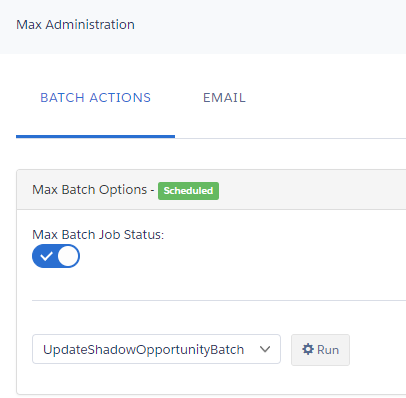
When the batch job is complete, you should see '1/1' and 'Completed':

Setting Email Digests to Go Only to You
When you are testing the email mechanism, you will probably want to ensure that other users don't receive your test emails.
You can override normal email behavior so that email digests go only to you.
The Set Email to UserId field in the EMAIL tab contains the user name (an email address) you used to log into your org. Click Set Email beside this field to set all email digest messages to go only to that address.
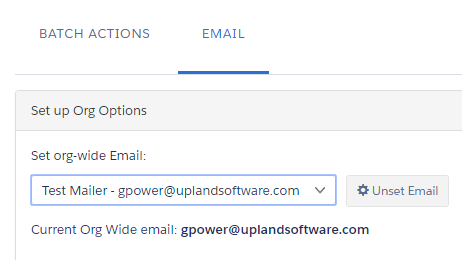
Test the Email Mechanism
Now that Max is configured to send all email digests to you, you can test the email mechanism without affecting other users. To do this, force an immediate email push:
- Click BATCH ACTIONS on the Max Administration tab.
- Select EmailClassesBatch.
- Click Run.
- When you are satisfied that the email mechanism is working correctly, remove the override by clicking Unset Mail.
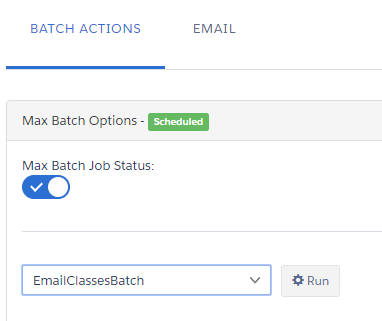
If you don't get the emails
If you don't receive the emails, check the following:
- Was the email actually sent?
- If no insights were triggered in a user's opportunities, no email digest is sent.
- Make sure the Disable Email custom setting is not selected. This switches off all email updates.
- Make sure the Email Users and/or Email Managers custom setting is selected. (One or both may be relevant, depending on whether you want to receive both emails for users and emails for their managers.)
- The org may have reached its Salesforce limit on the number of emails sent.
- Was the email treated as Spam?
- Are your spam email settings blocking the email?
- Are your spam email settings sending the message to a Spam folder?
-
Is the Salesforce alias blacklisted in your email account?
If this is the case, all email from the alias will be refused by your email account.