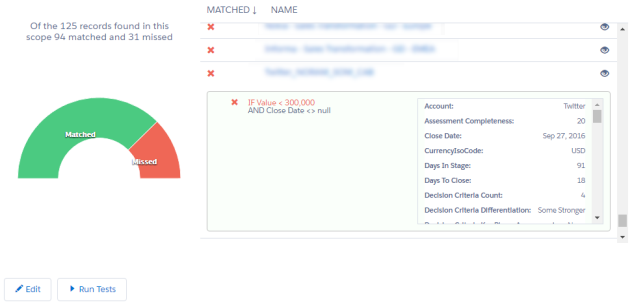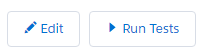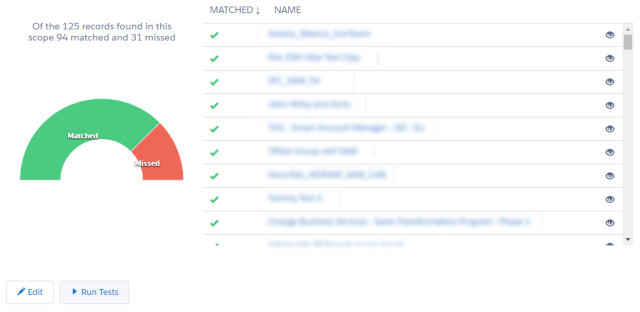Building an Insight's Rules
The Rule Builder page gives you a quick way of building a rule for your insight.
- Click a template option in the Select Template panel.
- Select a signal in the first field of each line.
- Choose a comparison operator in the next field. The selection of operators you get depends on what you chose in the first field. If you chose a boolean signal, you also get No/Yes options.
- If appropriate, you now get an additional field to choose another signal to compare with the first one. Select a signal in the drop-down.
- Continue adding details to the rule until it is complete.
- Use the handle areas on the right to drag around parts of the rule to different positions.
- Use the plus icon to add more lines to the rule.
- Click one of the blue bars on the left of the line to toggle between IF-OR and IF-AND.
- If you need to delete a line, use the trash can icon. (This is available only if more than one line exists in the rule.)
- Click Save when your rule is ready.
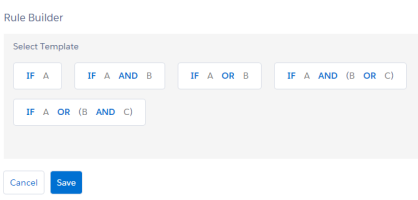
For example, if you click IF A AND B, you get fields for a rule with that structure:
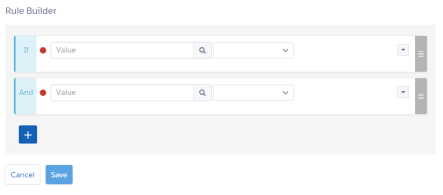

Running Tests on the Rule
You can test a rule to see how many matches there currently are for the rule.
Note: The test function does not work for rules in a Contact Insight scope.
- Click the Run Tests button to begin.
- Click the Matched and Missed segments in the chart to get a list of the matches and misses, respectively.
- Click an individual item in the list to go to the relevant Salesforce record. (You can do a type-ahead search for the opportunity/account plan you want to look at.)
-
For a list of the signals for a particular object, click the eye icon on the right. Lines that passed are shown in green. Lines that failed are red. Untested or uncalled lines are shown in black.