The Plan Details page includes a set of Plan Details questions.
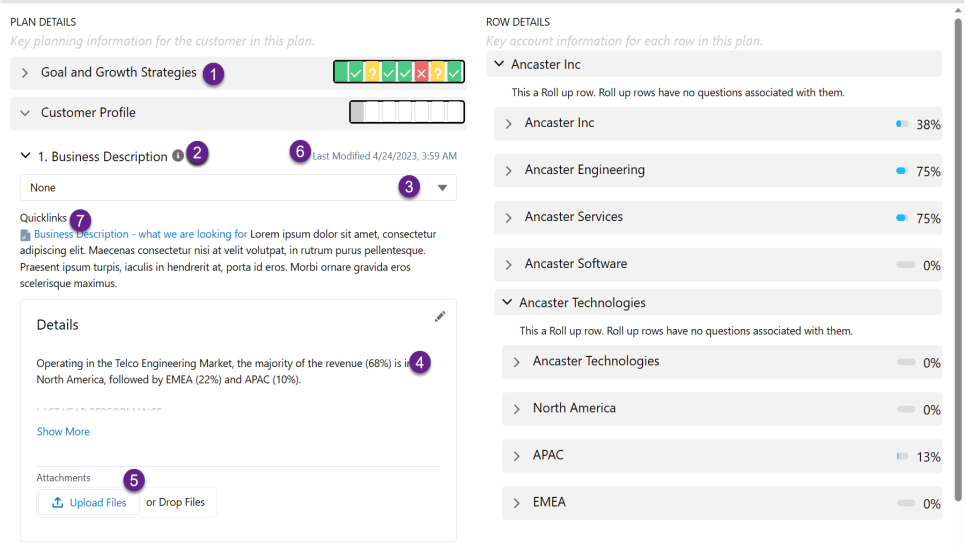
This table explains the features you see when you are answering a question on the Plan Details page:
| Item | Description |
|---|---|
| Sections [1] |
Expand the section of questions by clicking the triangle icon. On the section row you can also see a summary of the answers (green = positive, yellow = in progress, red = negative) provided for the questions in this section. For more information, see Colors and Icons in Plan Details Questions. This summary is also clickable - providing a Quick answer option for each question in the section. |
| Info [2] |
For guidance on how to answer the question, hover over the info icon. |
| Answer options [3] |
To answer a plan details question, select one of the answer drop-down options. |
| Answer details [4] | Enter further information, if available, with this text field. |
| Attachments [5] | To add an attachment file to the question, click the Drop Files button. |
| Last-modified date [6] | The last-modified date is updated when you make any update to a question's answer. |
| Quicklinks [7] | Additional resources are available on some plan details questions. Click the Quicklink icon to access these resources. |
Note: If you specify a web address or a Twitter handle (any text starting with "@" followed by alphanumeric characters), this is automatically converted into a hyperlink.
Tip:
- 'Account Goal' is a default question for Enterprise Account Plans. The goal should be specific with a quantitative (revenue) and qualitative (relationship) component. A new account team member should easily understand what the team is trying to achieve.
- Briefly summarize the content of any files that you attach to your answers.
Quick answer option
To quickly record a Plan Details answer, click the check box on the section row for the corresponding question. Click once for a positive answer, twice for negative and three times for a neutral response.
In the example shown below, a positive answer to the question Relationship Strategy is recorded by clicking once in the highlighted area.
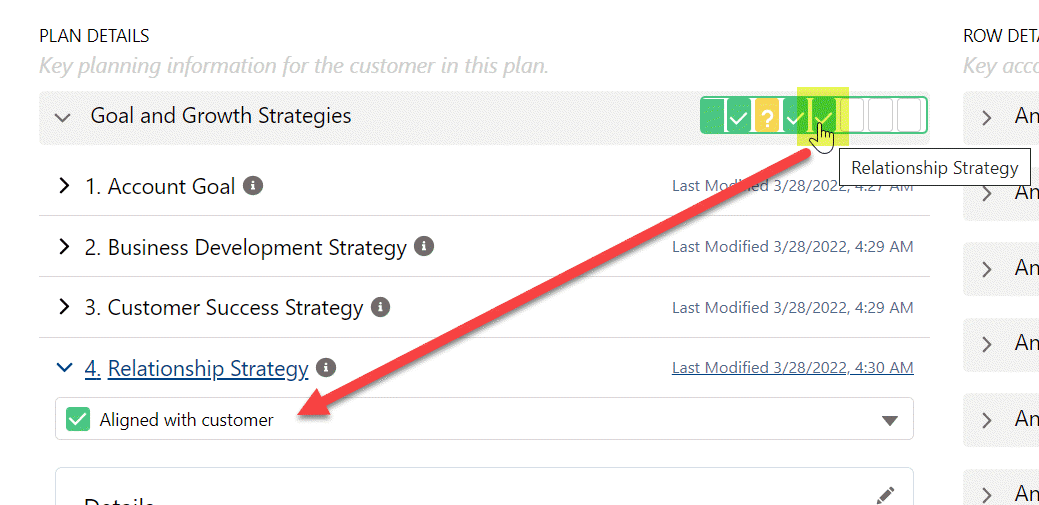
Depending on the plan type, the Plan Details page may also include sets of Row Details questions. For more information, see Row Details Questions.