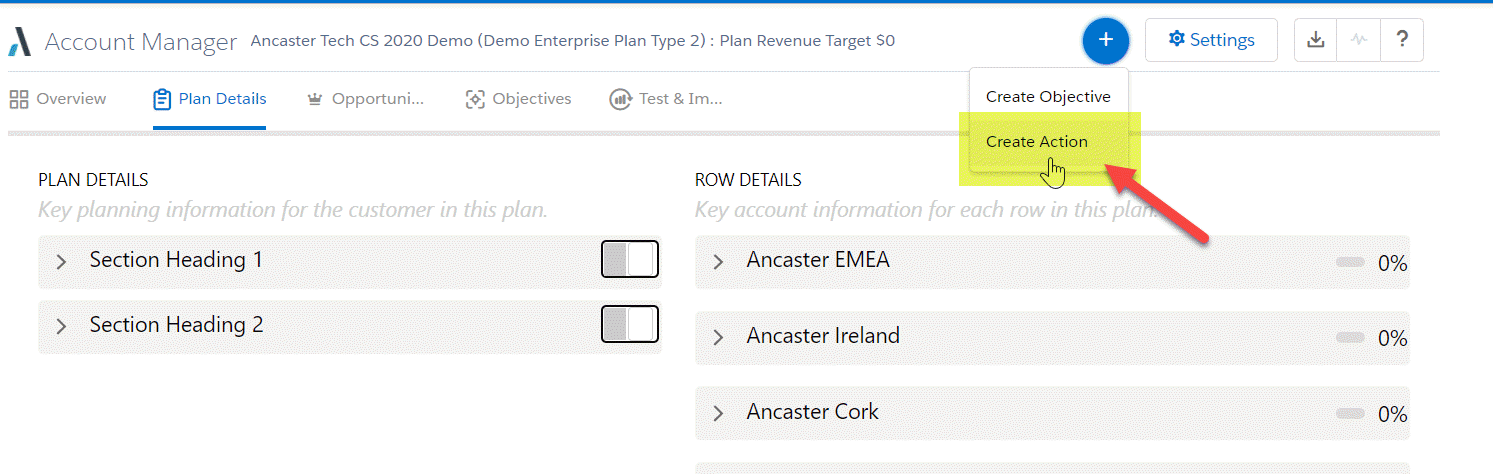While viewing the Actions List on the Objectives page, click the + Add Action to create a new action.

Tip: In the Add Action dialog, activate the Focused View toggle to only view mandatory fields and a default selection of key fields. The Focused View toggle can be hidden by your Altify Administrator.
In addition, you can create a new action in the following ways:
- Click either the objective's > expand arrow or its # Actions link (both are highlighted below).
- Scroll down to the objective's list of actions and complete the Subject field with a brief description of the new action, followed by the Owner and Due fields.
-
Click + Add Action.
You have added a new action to the objective.
-
Click the pencil icon for the newly created action to add further details.

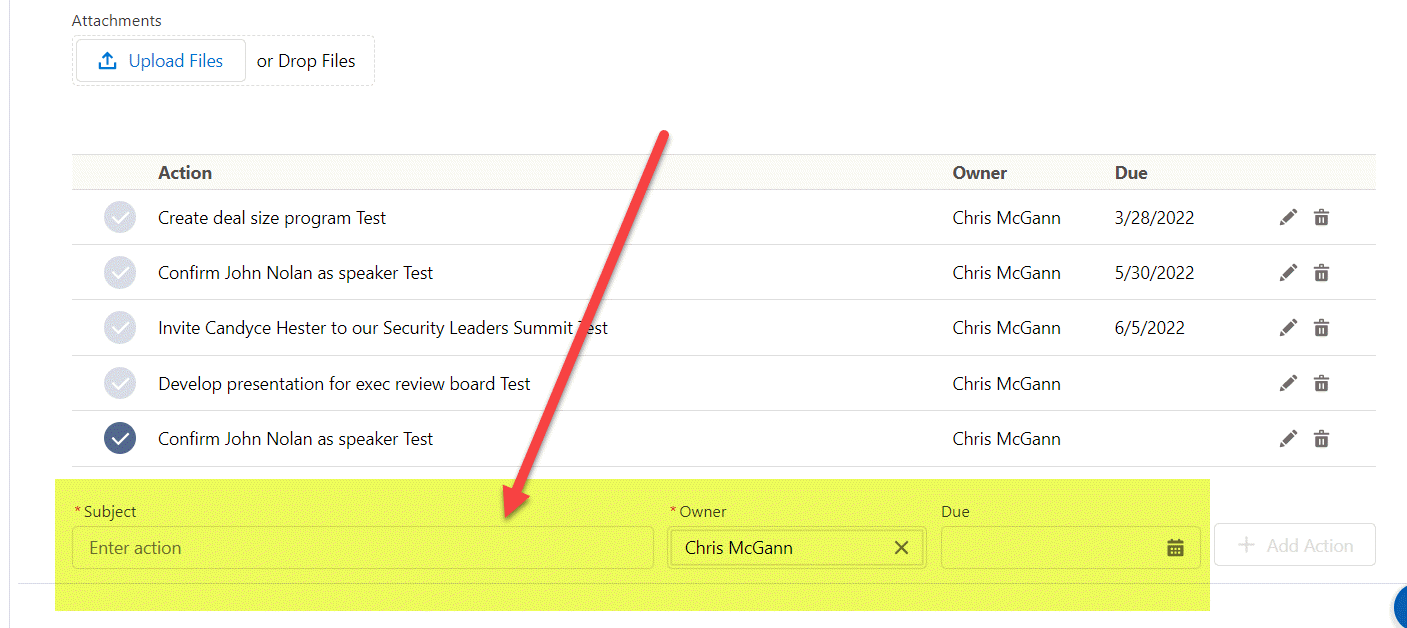
To create a new action on the account plan without associating it with an objective:
- On the Actions List view, click Add Action.
-
Specify the action details.
When you've specified the Account [Related To] field, you need to select the corresponding unassigned actions objective in the Altify Objective field - as highlighted in the example below.
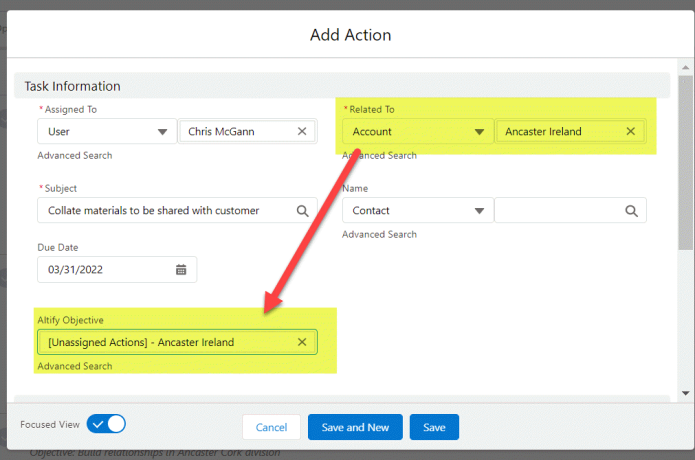
- Click Save.
The action is now added to the actions list of the unassigned actions objective. Click the pencil icon for the newly created action to add further details. And you can assign it an objective at a later time if required.
You can add a new action from anywhere in your Account Manager plan.
For example, suppose that you are working on
To create the action without leaving the