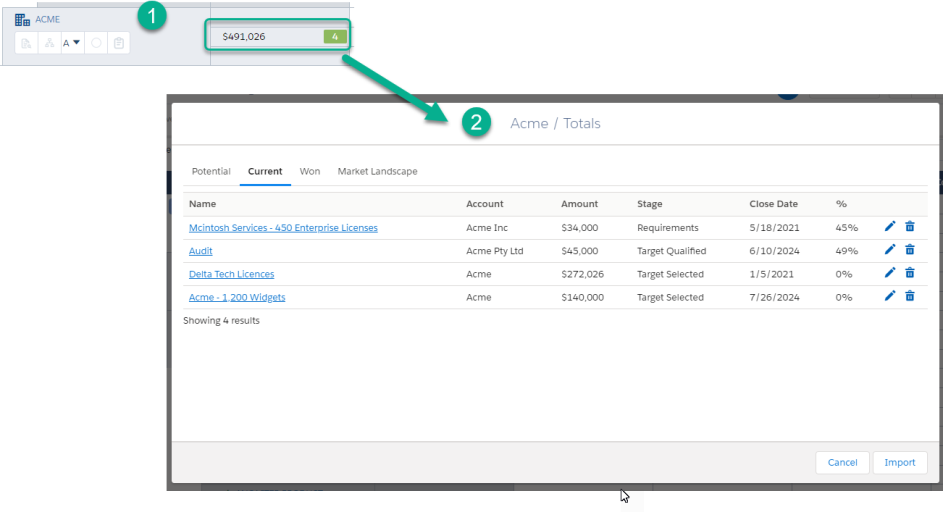The purpose of this section is to provide common scenarios regarding WHEN you should use various account plan structure features. For information on HOW to create Account Manager plans, see Creating a New Account Manager Plan.
Roll up rows v account rows
Not sure where to start? Start with the end in mind. Each row on your opportunity map represents an account or division included in the plan.
Below is a roll up row containing account rows.
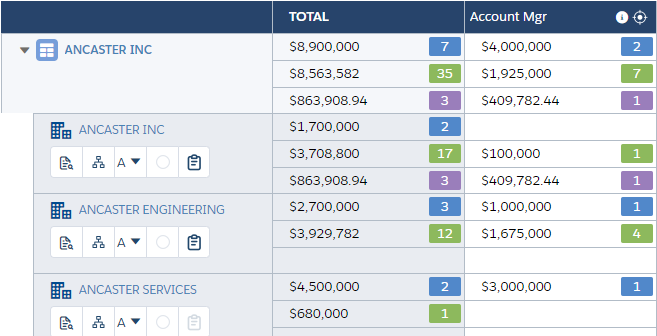
Ask yourself: where do you want to see the totals? On BOTH the roll up and account/division row? ONLY on the account row?
Using roll up rows
A roll up row acts as a label/folder. Accounts are NOT automatically associated with a roll up row.
Ask yourself: Are there commonalities between accounts I’m adding to my plan that I want to remember? Am I targeting a few large corporations and their subsidiaries, where I want the structure to show a 'folder' for each corporation? Do I want to view by region or company size?
If your answer is yes, start by adding roll up rows to your account plan structure.
You MUST add roll up rows prior to adding the account rows that will live beneath them.
Once you’ve added roll up rows to your plan, your structure should look something like this:
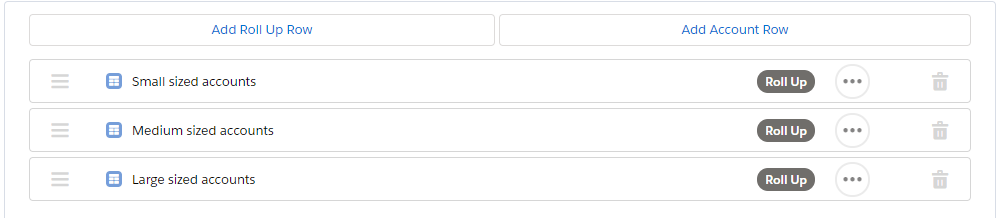
If you want to get more granular with your 'folder' structure, you can add additional roll up rows. (e.g. region, industry, subsidiaries). You can create up to three levels of 'folders' - as indicated in the example below:
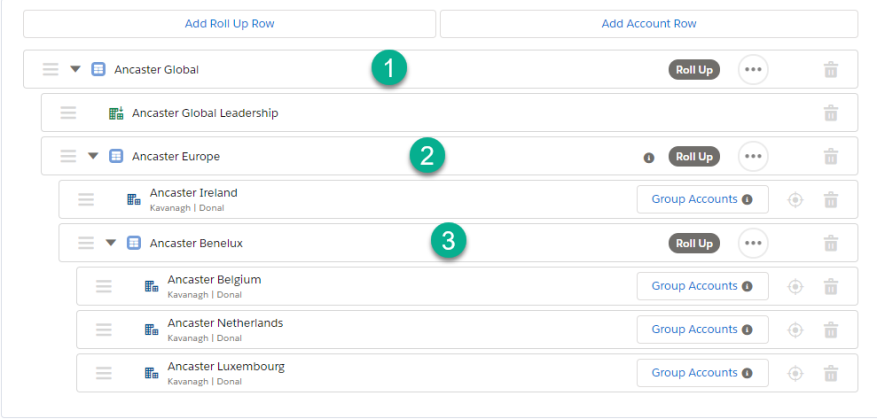
Adding divisions
Account divisions allow you to mimic the buying structure of a large enterprise organization without the need to create and manage additional Salesforce Account records.
Imagine you are targeting a large company, where you know that each department, business unit, or service unit controls their own budget and purchasing decisions. If one division purchases a software, it doesn’t mean that ALL the organization will use it. This creates additional opportunity to target accounts on a granular level.
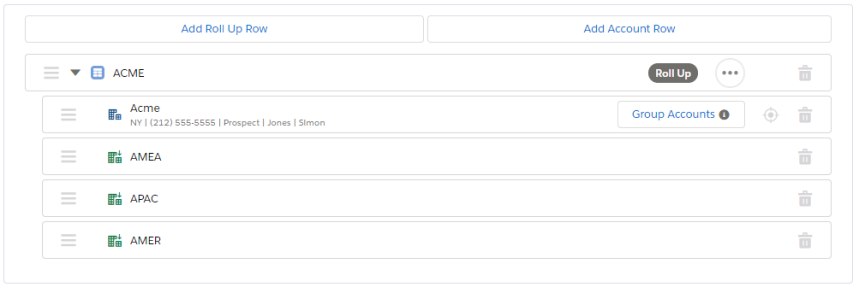
Using account rows only
Are roll up rows not what you envisioned as your end result? Maybe you need something simpler.
Imagine you want to create an account plan showing your top 5 targets for 2021 and you don’t feel it’s necessary to include roll up rows. You can accomplish this by only using the 'Add Account Row' function.
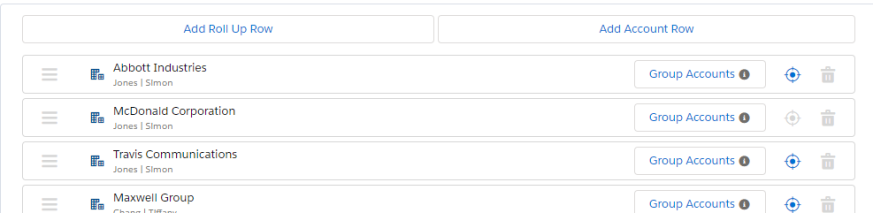
Grouping account rows
The Group Accounts feature allows you to group duplicate accounts together. That way, when you look at your finished account plan’s opportunity map, you’re seeing all opportunities from ALL the grouped accounts.
Tip: Always start by adding the account where you have the most relationships AND opportunities to your plan structure - this will become your 'parent' account.
Imagine your organization (ABC Company) recently acquired another company (XYZ Company) and you now have Salesforce account data from both companies in one Salesforce instance. While creating your Account Manager plan, you see multiples of the SAME account (ACME) listed.
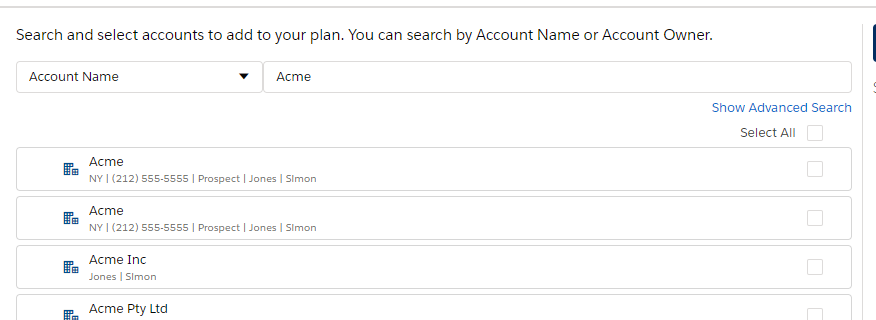
You group the accounts together, so they are represented on ONE row (1) in your opportunity map, and all opportunities for Acme show inline (2).