Assessment
The Assessment tab helps you to see whether this is a viable opportunity worth your time and effort.
By answering sets of questions, you discover:
- Is there an opportunity?
- Can we compete?
- Can we win?
- Is it worth winning?
You can also add competitors to the page and answer the same questions for them.
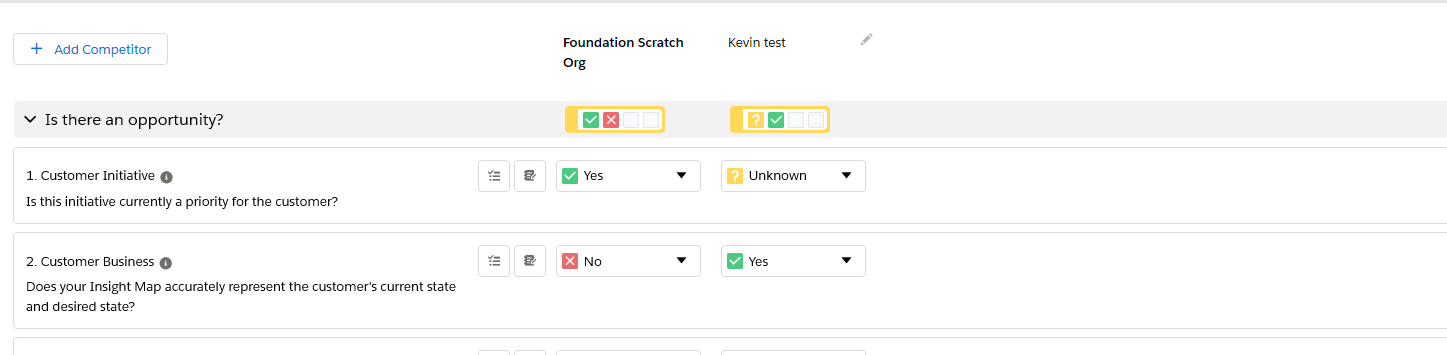
You can also add notes to provide more detail with your answer.
![]()
And you can add actions relating to a question. This can be useful when the question prompts you to do some research.
![]()
Some questions may have Quicklinks - resources that can help you to understand how to answer the question.

Color Coding
The summary icons at the top of each section show the answers currently selected
Based on the answers you have selected, the whole section is automatically 'scored' by the software. The border surrounding the summary icons is color-coded accordingly.
In this example, the summary icons border is green:
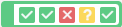
- Green indicates positive overall score.
- Red indicates negative overall score.
- Yellow indicates a neutral overall score.
Note: Questions can have different weightings in the software's scoring calculation. This gives some questions a greater impact than others. Your administrator can adjust the weightings.
Adding a Competitor
To add a competitor to the page, click Add Competitor, and then specify the competitor's details, including their strengths and weaknesses.
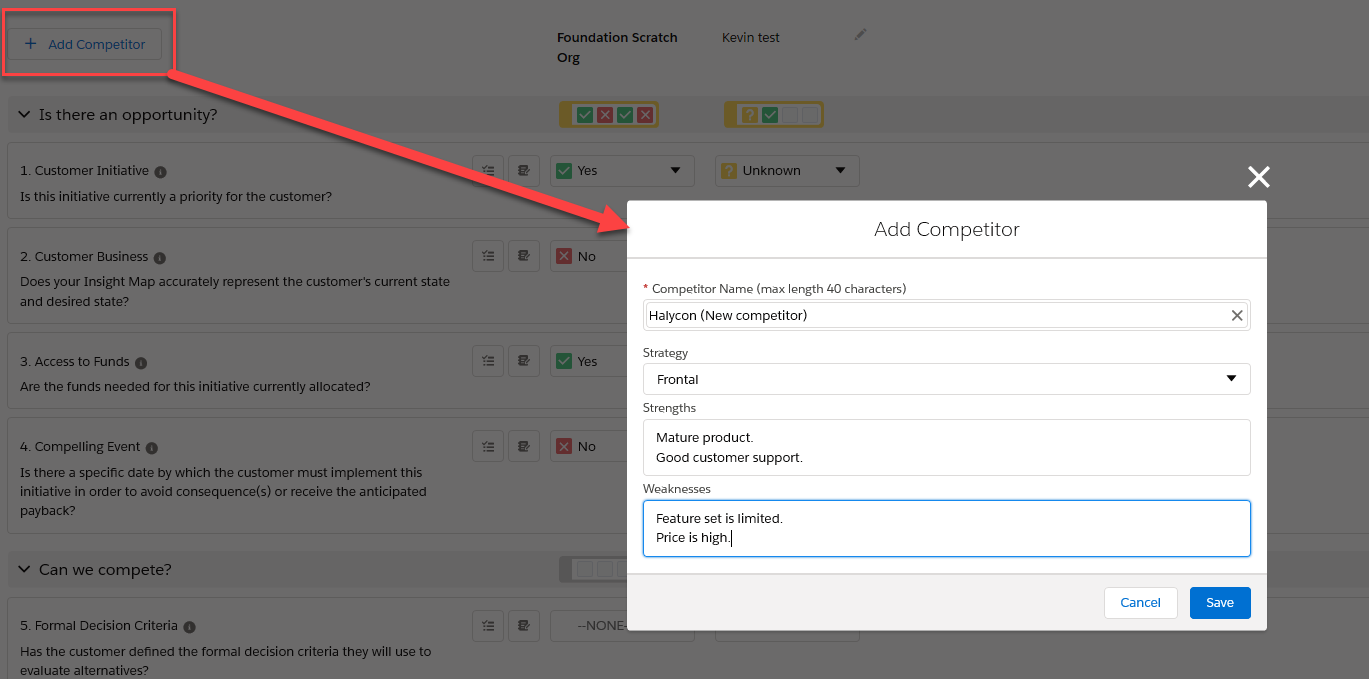
To edit a competitor, click the pencil button ![]() in the heading of the relevant column.
in the heading of the relevant column.