Configure the account completeness and opportunity completeness scheduled jobs to generate relationship map and insight map completeness records on a daily or weekly basis.
Note: This topic is for customers with a Relationship Map Only or Altify Insights license. If you have an Account Manager license, you should go to Completeness Scoring and Altify Statuses to see how account (including relationship and insight map) completeness scores are calculated. If you have an Opportunity Manager license, you should go to Completeness Scoring and Altify Statuses to see how opportunity (including relationship and insight map) completeness scores are calculated.
Completeness records are generated for relationship maps and insight maps (for accounts and opportunities). Completeness scores are percentages, and these inform the Altify status (red/amber/green) that is assigned to each relationship map and insight map. This data is used by the relationship map reports and Altify Insights reports that you can build.
In addition, the account completeness scheduled job also generates the data that is displayed on the launchpads on your account records - as highlighted in the example below:
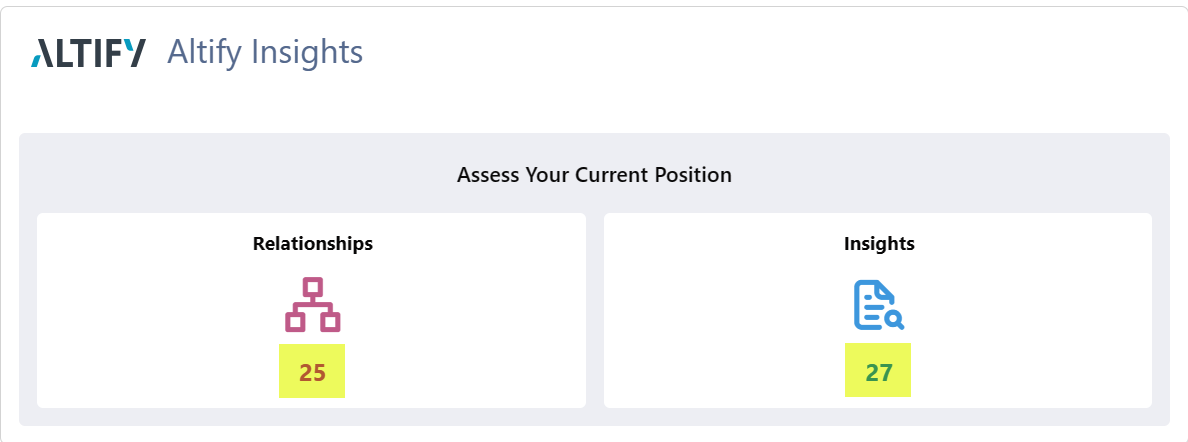
To schedule the generation of completeness records, do the following:
- In Setup, go to Apex Classes
- On the Apex Classes page, click the Schedule Apex button.
- Enter a Job Name of 'Altify Account Completeness Job'.
- Set the Apex Class to 'ScheduledAccountCompleteness'.
- Select a Frequency of Weekly.
- Select the day that you want the job to run on.
- Enter the date range (Start date and End date) over which you want the job to run.
- Select a Preferred Start Time.
- Click Save.
-
Repeat the above process to schedule the generation of completeness records for your opportunity relationship maps and insight maps, entering the following values:
-
Job Name - 'Altify Opportunity Completeness Job'
-
Apex Class - 'ScheduledOpportunityCompleteness'
-
Initial runs
The following instructions are for one-off runs of the above batch jobs:
- Open the Developer Console.
- Click Debug and select Open Execute Anonymous Window.
-
Run the following line of code to run the batch job for account-level maps:
Copynew ALTF.ScheduledAccountCompleteness().execute(null); -
Run the following line of code to run the batch job for opportunity-level maps:
Copynew ALTF.ScheduledOpportunityCompleteness().execute(null);
Updating the batch run
Custom settings allow you to control the number of accounts/opportunities that are processed per batch. By default, 2,000 accounts are processed per batch and 1 opportunity is processed per batch. To define your own value, update the following settings : Completeness Batch Size in Altify Account Manager Settings and Completeness Batch Size in Altify Opportunity Manager Settings.
These settings allow you to influence the execution time of the completeness batch jobs. A small value, like '1', results in a fast individual batch but would incur a lot of batches. Setting it to a large value results in fewer batches but each batch is slower and runs the risk of exceeding Salesforce limits.
We recommend that you evaluate what best suits your org by starting at a high number (maximum number is '2,000') and working down. This will require that you update the Completeness Batch Size in Altify Opportunity Manager Settings before you commence testing.
Be aware, however, that many other elements influence the execution time of the completeness batch jobs, for example: the Salesforce POD instance, the number of opportunities and accounts, and the system load at time of execution.
The following Altify statuses (red/amber/green) for relationship maps and insight maps are underpinned by completeness scoring. A completeness score is a percentage, and the status is determined by 33% and 66% thresholds (e.g. 52% = 'amber', 70% = green).
Note: Completeness scores are not generated for a specific account division relationship map or insight map. The scores for divisions are rolled into a single completeness score for the account's maps. This approach supports Altify reporting which is account-centric.
- Relationships Status: this score is derived from high quality contacts on the maps of the account and its related divisions.
Green for account-level maps if at least one key player is a mentor.
Green for opportunity-level maps if at least one contact is both a decision maker and a mentor/supporter.
Amber for account-level maps if at least one key player is a supporter.
Amber for opportunity-level maps if at least one contact is both a key player and a mentor/supporter.
Red for account-level maps if no key players who are mentors or supporters on the map.
Red for opportunity-level maps if neither of the above contacts (green and amber) are on the map.
An alternative scoring system for relationship map completeness is available. For more information see Simplified scoring for insight and relationship maps.
- Insights Status: the first important consideration is completeness of the story (‘section’ on the insight map) across the account and its related divisions. The story is considered complete if it includes details on all card types (Goal, Pressure, Initiative, Obstacle, Solution). The second important consideration is whether your understanding has been confirmed by the customer. Progression from red to amber to green is a matter of building a complete story, in at least one section, of your map and then confirming the details of that story with your customers. With that in mind we score as follows
Green: all five card types are present in one insight map section ('completeness') and at least one card of each type is confirmed within the same section ('confirmation').
- Amber: all five card types are present in one insight map section ('completeness').
- Red: not one section contains all five card types.
An alternative scoring system for insight map completeness is available. For more information see Simplified scoring for insight and relationship maps.
Enabling the custom setting Use Simple Completion Calculations in Altify Account Manager Settings and Altify Opportunity Manager Settings means that the completeness scores for your insight and relationship maps are based on the following scoring systems:
- For insight maps: the score is derived from two percentage-based terms that are then multiplied together. The first term looks at the count of cards in a section as a percentage of a threshold value (9). The second term is a percentage of the observed card types. So if you have six cards of three different types then the score is calculated as ( (6 / 9) * (3 / 5) ) = 40%.
-
For relationship maps: the score is derived from a count of the number of contacts that have interesting attributes (i.e. Political Status, Buying Role/Decision Orientation, Coverage or Status) as a percentage of a desired number of contacts (8). So if there are two contacts with one attribute, then the score is 25%.
You can update this default desired number of contacts (8) if required. To do this, set the Altify Core Setting Contacts on map for completeness to the desired number.
The completeness score for each setting is converted to red, amber or green based on 33% and 66% thresholds.
Altify provides guidance on building and customizing reports and dashboards.
-
If you have a Relationship Map only license, see Building Reports for Relationship Maps.
-
If you have an Altify Insights license, see Building Reports for Altify Insights.