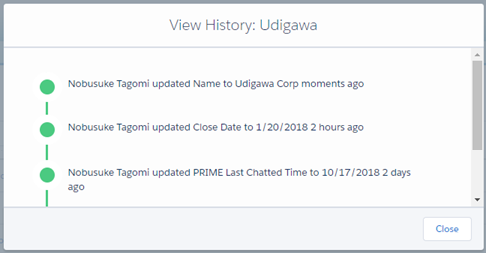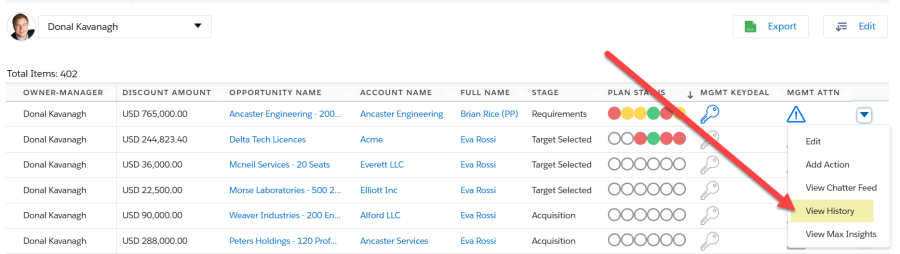In TeamView, a user can view the change history of each opportunity shown in the details area (as highlighted in the example below).
The field change history includes changes to any field that has History Tracking enabled. (The maximum allowed number of tracked fields per object is 20.)
To enable TeamView to track the changes made on specific Opportunity fields, complete the following stages:
- In Setup, go to Object Manager and open the Opportunity object.
- In the Fields & Relationships section, click Set History Tracking.
- Select the Enable Opportunity Field History checkbox.
- Select each field that you want to track.
- Click Save.
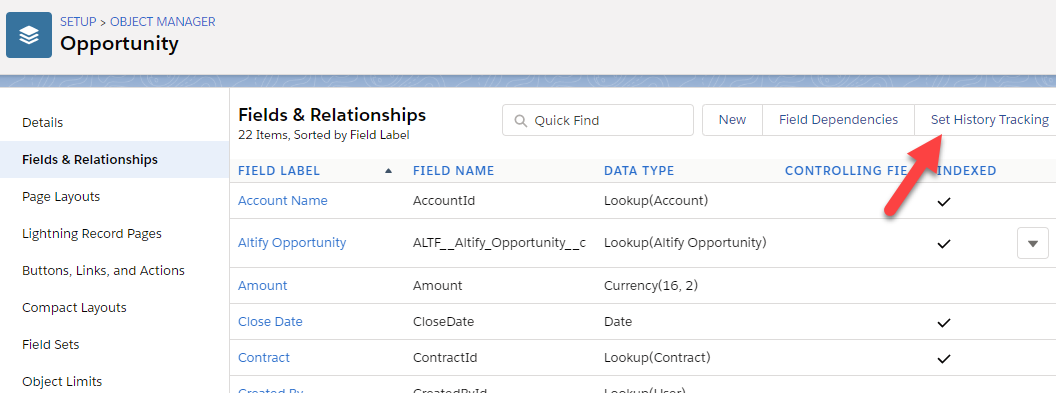
We recommend tracking Close Date, Opportunity Name, Amount, Opportunity Owner, Probability, and Stage.
- In Setup, go to Object Manager and open the Altify Opportunity object.
- In the Fields & Relationships section, click Set History Tracking.
-
Select each field that you want to track.
We recommend tracking the fields associated with the Plan Status signals and management icons: PlanSignal Oppty, PlanSignal People, PlanSignal Problems, PlanSignal T&I, Mgmt Attn, Mgmt KeyDeal and Mgmt T&I.
- Click Save.
Note: The PlanSignal Actions field is not available for history tracking because it is a Formula field.
History tracking is now enabled on the relevant fields.
When the value on one of these fields changes, this is added to the opportunity's history.
This can be accessed in TeamView by selecting the opportunity's View History drop-down option in TeamView.