The Opportunity Map has two Market Landscape viewing modes: TAM and Competitors.
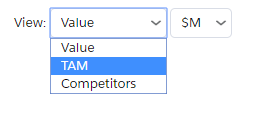
Taken together, these views show you how your company's share of a customer's Total Addressable Market (TAM) compares with that of your competitors.
The TAM is the customer's total expected spend in the relevant business area over the period of time your account plan focuses on. Its size can be expressed in two different ways, depending on how your org has been configured by the system administrator:
- The default configuration is for TAM to be expressed as currency amounts. Your org's base currency is applied by default. For multicurrency Salesforce orgs, the currency displayed is either the corporate currency or your user currency (depending on your org's configuration).
- The alternative configuration is for TAM to be expressed as the number of sellable units that can potentially be sold to the customer in the time period. Typically, this configuration is suitable for companies that sell user licenses for products or services. For these companies, a currency amount can be too changeable to serve as a measure of TAM.
For each intersection, the TAM view shows:
- Total Addressable Market (TAM): The size of the customer's TAM in that area.
- The percentage of the total TAM allocated to your company. This is represented by a progress bar and a % figure.
- Your company's allocated share of the TAM expressed either as a currency value or a number of potentially sellable units.

The Competitors view shows:
- The percentage share of the TAM currently allocated to your company's top two competitors for this revenue.
- The percentage of the TAM that is currently unallocated ('Other'). This is 100% minus your wallet share, minus the share of the top two competitors.
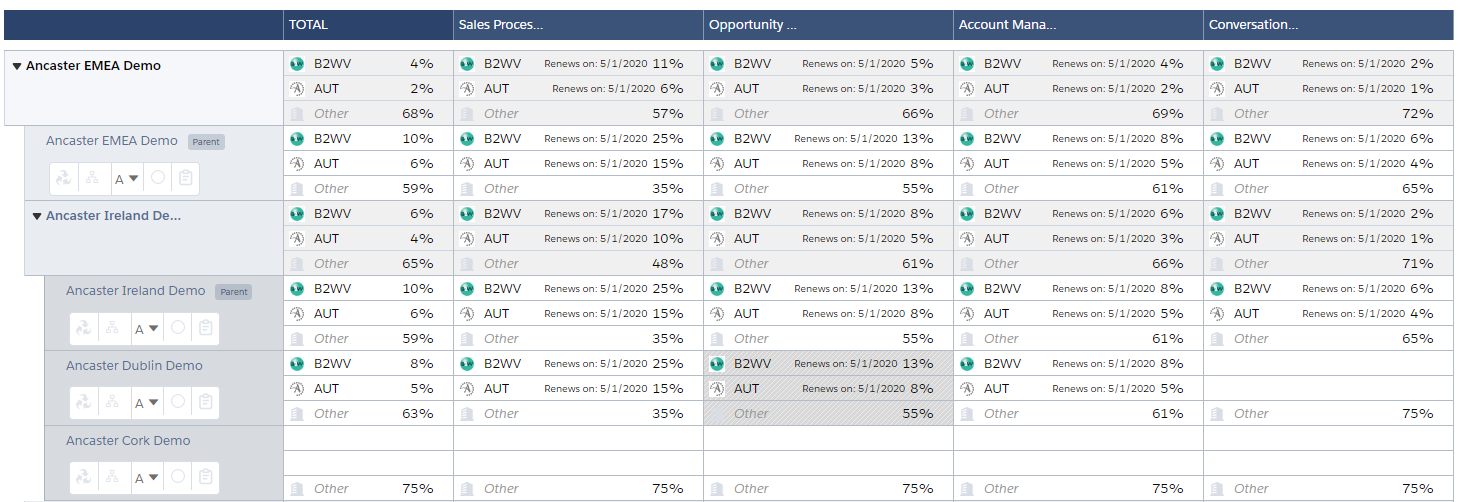
- Click the relevant intersection on the opportunity map.
- In the intersection dialog, open the Market Landscape tab.
- Click Edit.
- The Total Addressable Market (TAM) is the total expected spend by the customer in the relevant business area in the period of time your account plan focuses on.
-
Use the Search Competitors field to add a competitor. Type a search term to locate the competitor you want to add, and then click the + icon.
Note: Alternatively, you can create a new competitor in this field if Altify is configured to allow this option. For more information, talk to your administrator.
- In the right-hand column, allocate how much of the TAM is expected to go to that competitor. Depending on your org's configuration, this may need to be expressed as either a currency amount or a number of sellable units.
- Optionally, in the Renews on field, you can specify a contract renewal date for each competitor, and one for your own company.
- Click Save.

Altify automatically calculates the percentage TAM share for your competitor and each competitor. It assigns any remaining balance to 'Unallocated'.
Tip: TAM and competitor information should be added over time. A team meeting might be a good opportunity to discuss how teams will uncover this information for the accounts in their respective plans.