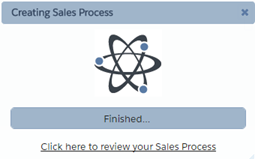Sales Process Manager can generates a sales process automatically on the basis of your answers to several questions. For each stage in the pipeline you get best practices laid out in clear sales process steps.
You can then fine-tune these yourself or accept the software's recommendations. It is designed using your products and services and the terminology of your industry.
It incorporates your customers’ problems, the solutions you provide and your company’s capabilities. Sales Process Manager then calculates how long each sales process should take.
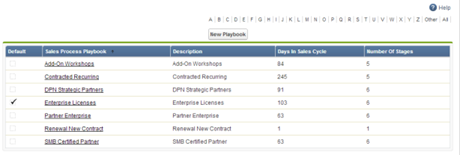
The Sales Processes tab lists any existing sales processes. Click New Sales Process to create a new sales process.
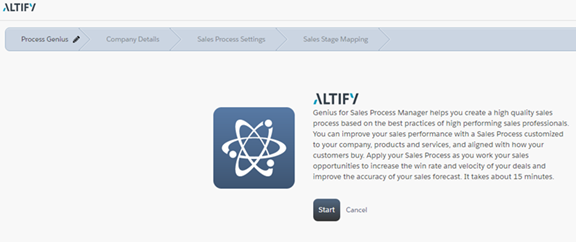
Provide details about your sales process
The first time you use Process Genius you will be prompted for your Company name and the Customer reference. The company name is the name of your company as it will appear in the steps or qualifiers.
For example: Have you presented the capabilities of (your company name) to the buyer?.
This could be a common abbreviation used internally or it might be the full company name. The customer reference is how you refer to your customers (e.g. ‘client’ or ‘customer’).
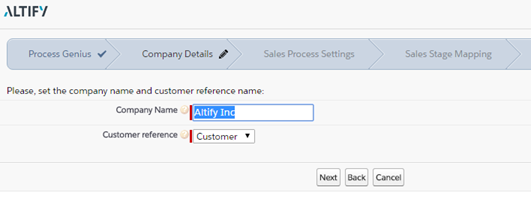

In addition to the Company Name and Customer reference details, Process Genius prompts you for the following information:
| Field Name | Description |
|---|---|
| Sales Process Name | The name for your sales process used with opportunities. This is a required field. |
| Description | Description of the sales process, displayed to the user when clicking through to a new opportunity that doesn't automatically get placed into a sales process and requires the user to select which process to use. |
| Sales Cycle Duration (Days) | Enter the number of days that it usually takes to close a sales opportunity from the time when it first became an opportunity to when you close the deal. |
| Closure Duration (Days) | Enter the number of days typically taken to close an opportunity after all the steps have been completed. This is a required field. |
| Final Stage Probability % | The probability of the opportunity closing after all steps have been completed. This is usually 100%. This is a required field. |
| Multiple Buyers | Tick if there are usually multiple people involved in the buying process. |
| Industry Vertical | Select the industry that most closely matches your own. If you already have your own sales process designed and wish to bypass Genius, select Build My Own and this will create a shell of a sales process which you can manually edit to enter your pre-defined sales process. This is a required field. |
| Average Deal Size | Enter the size of a typical or average sales opportunity. This is a required field. |
When you have completed the form, click Next. At this point the software sorts the qualifiers for your sales process into typical sales stages: Prospect, Qualify, Requirements, etc.
Mapping sales process stages
The Stage Mapping page prompts you to map the Process Genius sales stages to your Salesforce pipeline stages (those defined in your Opportunity Stages Picklist Values). You may map more than one Genius sales stage to a pipeline stage.
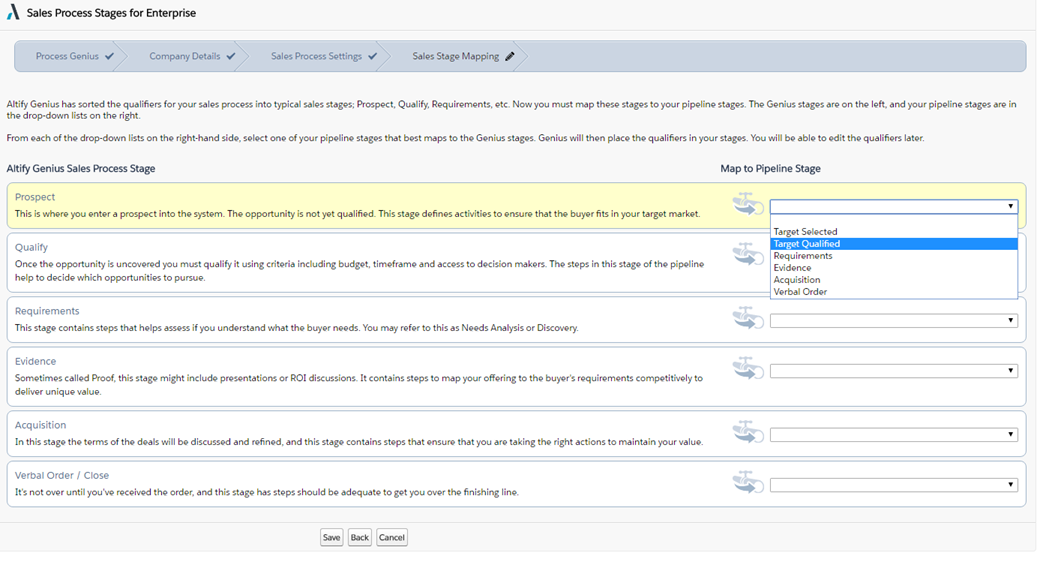
When you have completed the stage mapping, click Save. When Altify has completed its processing you will be prompted to review your sales process.