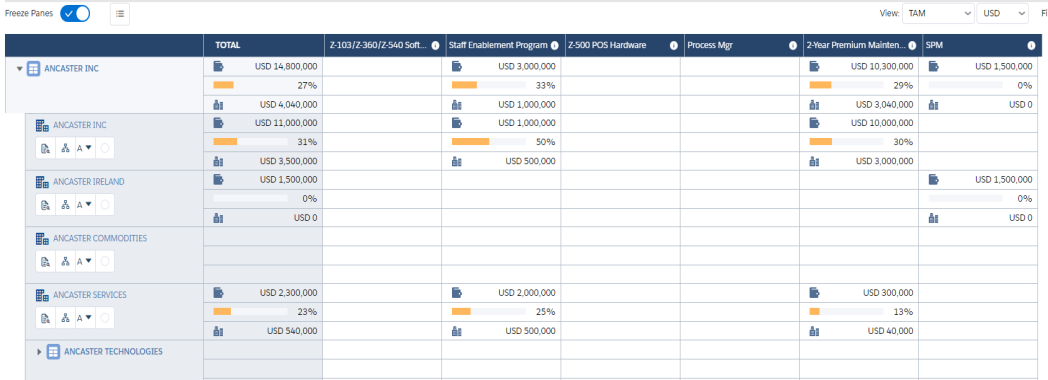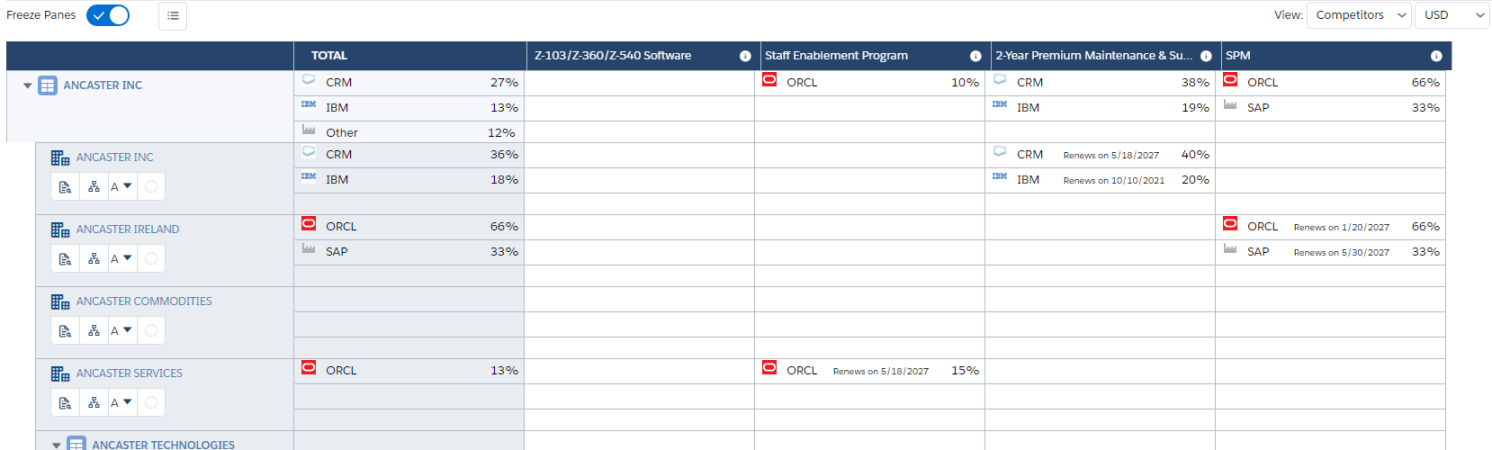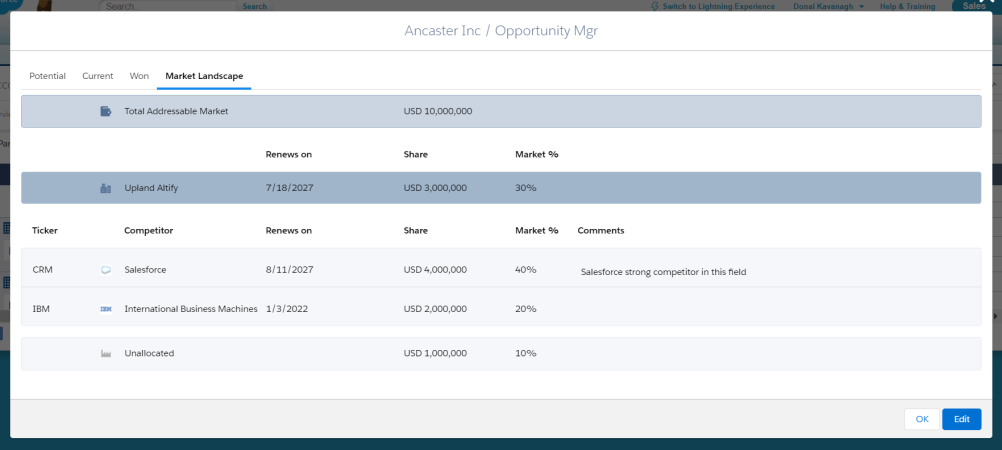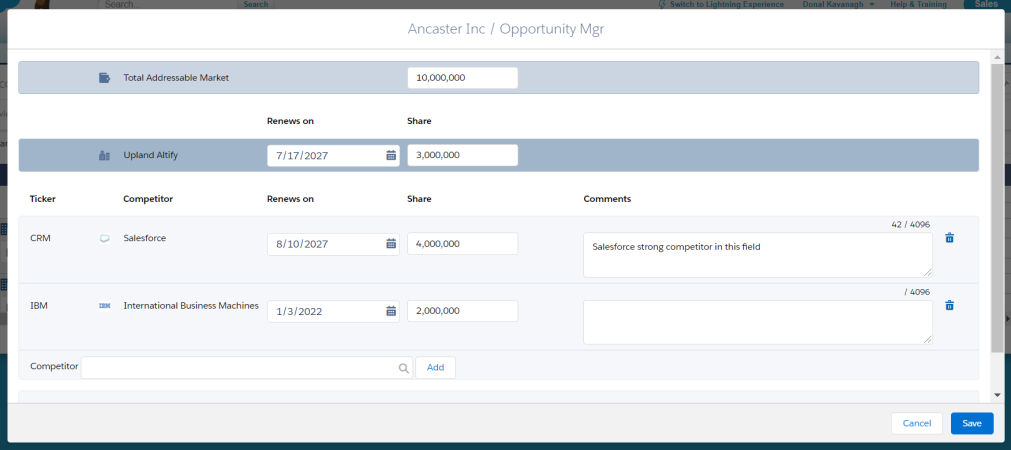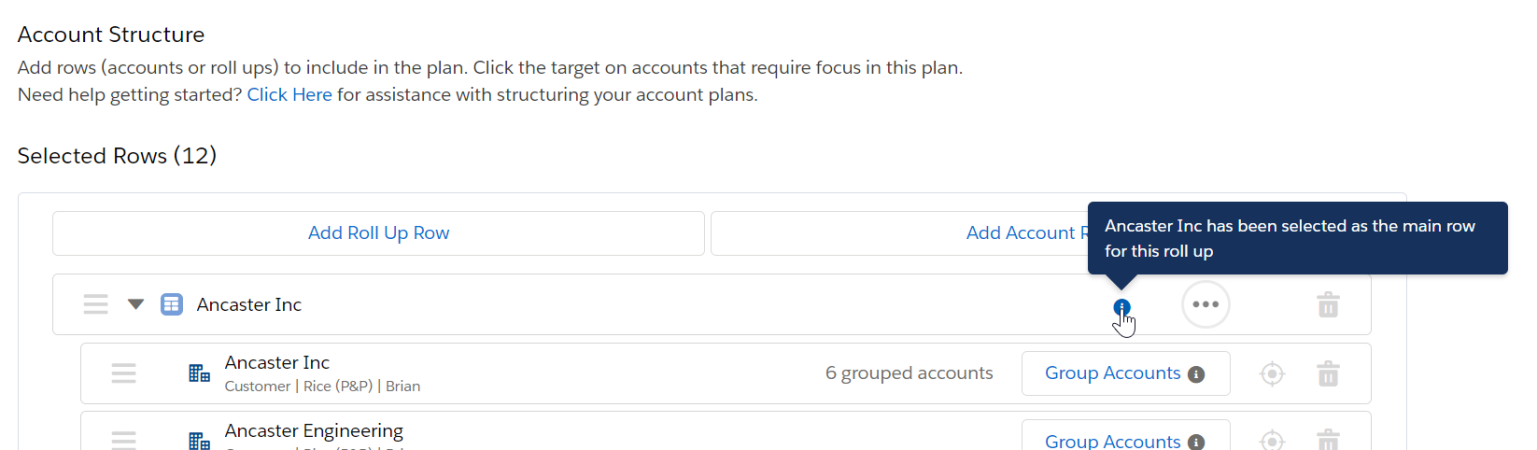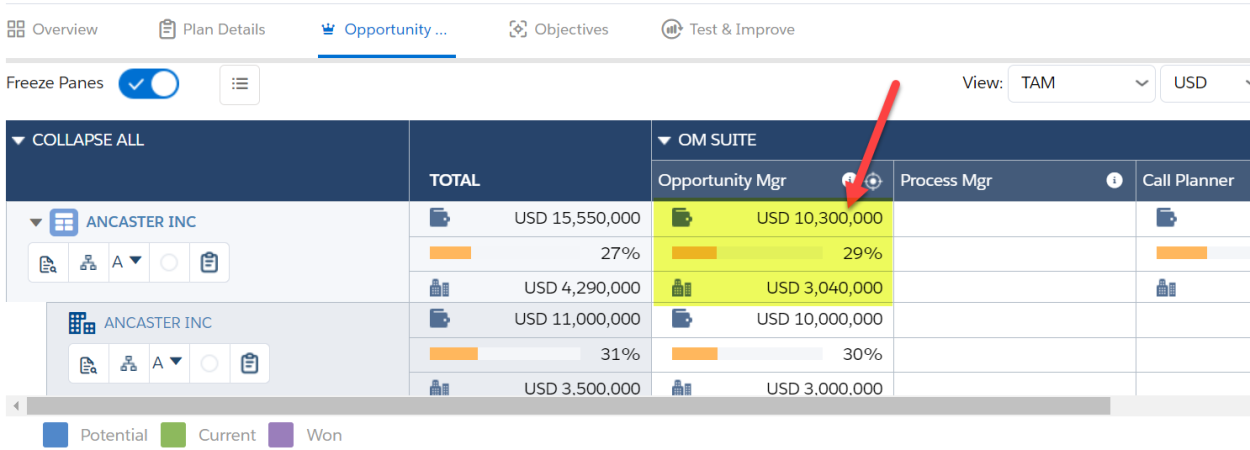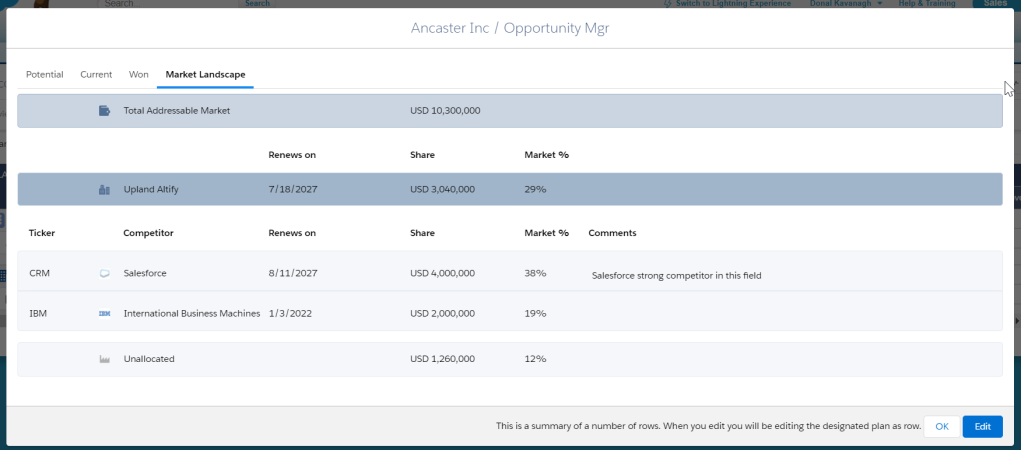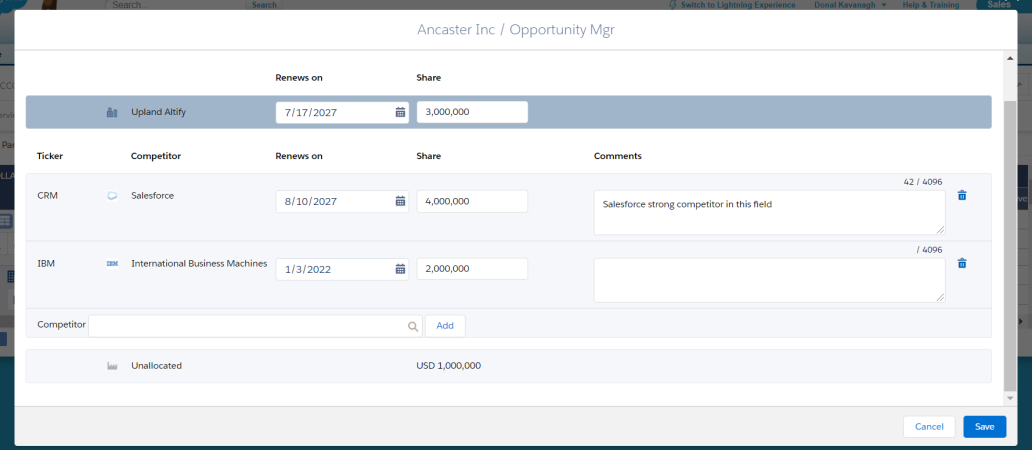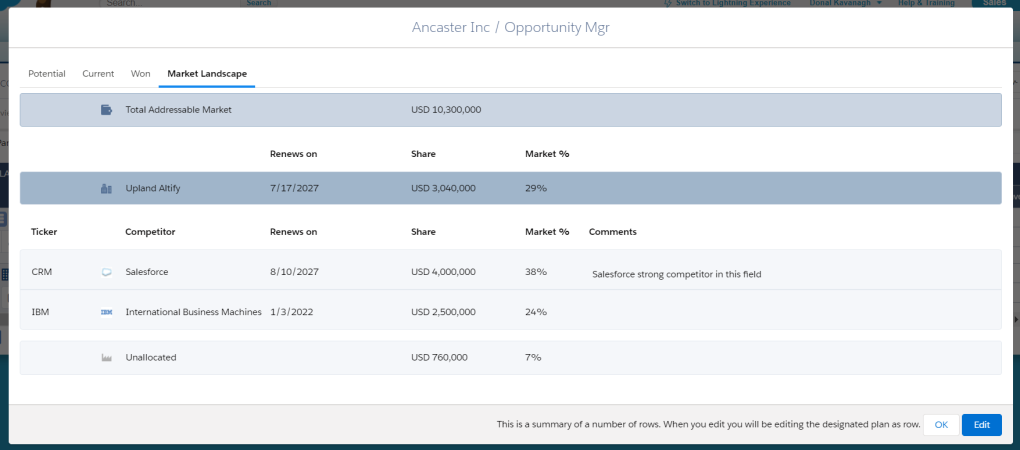The Opportunity Map has two Market Landscape viewing modes: TAM and Competitors.
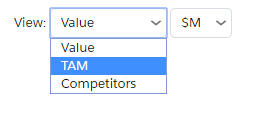
Taken together, these views show you how your company's share of a customer's Total Addressable Market (TAM) compares with that of your competitors .
The TAM is the customer's total expected spend in the relevant business area over the period of time your account plan focuses on. Its size can be expressed in two different ways, depending on how your org has been configured by the system administrator:
- The default configuration is for TAM to be expressed as currency amounts. Your org's base currency is applied by default. For multicurrency Salesforce orgs, the currency displayed is either the corporate currency or your user currency (depending on your org's configuration).
- The alternative configuration is for TAM to be expressed as the number of sellable units that can potentially be sold to the customer in the time period. Typically, this configuration is suitable for companies that sell user licenses for products or services. For these companies, a currency amount can be too changeable to serve as a measure of TAM.
For each intersection, the TAM view shows:
- Total Addressable Market (TAM): The size of the customer's TAM in that area.
- The percentage of the total TAM allocated to your company. This is represented by a progress bar and a % figure.
-
Your company's allocated share of the TAM expressed either as a currency value or a number of potentially sellable units.
- Click the relevant intersection on the opportunity map.
- In the intersection dialog, open the Market Landscape tab.
-
Click the Edit button.
The Total Addressable Market is the total expected spend by the customer in the relevant business area in the period of time your account plan focuses on.
-
Use the Competitor field to search and add a competitor. Type a search term to locate and select the competitor that you want to add.
Note: Alternatively, you can create a new competitor in this field if Altify is configured to allow this option. To do this, enter the name of the competitor and click the Add button.
- In the Share column, allocate how much of the TAM is expected to go to your organization and to your competitors. Depending on your org's configuration, this may need to be expressed as either a currency amount or a number of sellable units.
- In the Renews on column, you can specify a contract renewal date for your organization and for each competitor.
- In the Comments column, you can add a comment specific to a competitor and a solution.
- Click Save.
Altify automatically calculates the percentage TAM share for your company and each competitor. It assigns any remaining balance to 'Unallocated'.
If you are planning on a roll up row, and you click an intersection on the roll up row, you will see a summary of all rows within the roll up. In this scenario, Altify allows you to update the details for the nominated row. On saving your changes, you are again presented with the summary of data.
In this example, Ancaster Inc is nominated as the account on the roll up row.
-
Click on an intersection on the roll up row to view a summary of data pertaining to the relevant solution:
The dialog displays a summary of data for all the rows within the roll up:
-
Click Edit to update the details for the nominated account alone (i.e. Ancaster Inc).
-
On saving, you are returned to the summary view, which reflect the changes made to the Ancaster Inc row.
Tip: TAM and competitor information should be added over time. Team meetings are a good opportunity to discuss how teams will uncover this information for the accounts in their respective account plans.