Generating an Executive Briefing
An Executive Briefing document can help a senior member of your team to get up to speed in advance of discussions with a customer.
In
- Click the Exports button in the top right and select Executive Briefing.
- The Executive Briefing wizard opens. This guides you through the process of selecting details to include in the briefing.
- The wizard begins by prompting you to select the plan row that the briefing will cover.
- Click Next.
- On each page, make your selections and click Next to proceed.
- On the final page of the wizard, review the selections you have made.
- Export to Word
- Export to PDF
- Export to Quip
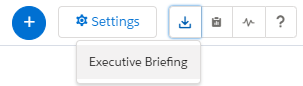
Initially, you move through the wizard pages sequentially.
You can Skip a page if you don't want to make any selections right now.
You can always return to a visited page later by clicking it in the progress bar at the top of the wizard.
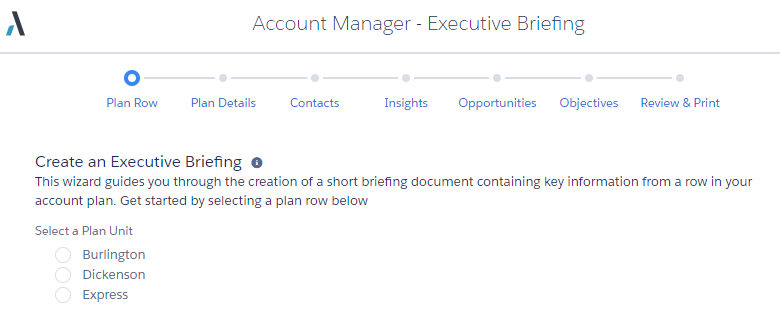
Or if you want to skip a wizard page without making any selections, use the Skip option.
If you need to return to any of the wizard pages to change your selections, click it in the progress bar at the top of the wizard.
Depending on which features your administrator has enabled, the Download button can offer up to three output options:
This export option generates an editable Word file containing the Executive Briefing content.
This export option generates a PDF file containing the Executive Briefing content.
In a Quip document, teammates can collaborate on projects online in real time.
This export option generates an online Quip document file containing the Executive Briefing content.
Note: Unlike the other export options, the Include Organization Structure option does not add a relationship map to the Quip document. Instead, it provides a link to an Altify 'live app', which the user can embed in the document and use to manually add a relationship map.