When TeamView is installed, it includes five preconfigured Plan Status 'signals', each one corresponding to one of the Plan Status icons that can be shown in the details area in a particular view.
The signal calculation, which is carried out automatically by the software, determines the color of the relevant icon in TeamView.
Note: Your administrator controls which of these signals are shown in each view. The administrator can also add custom signals to a view.
The automatic signal calculations that determine the color of each Plan Status icon are outlined below:
|
|
The green icon means that you have an opportunity. You see the green icon when the answers to the following assessment questions are bothYes:
|
|
|
The amber icon means that you are developing an opportunity. You see the amber icon when the answer to just one of the following assessment questions is Yes.
|
|
|
The red icon means that you may not have an opportunity. You see the red icon when the answer to neither of the following assessment questions is Yes.
|
|
|
The blank icon means that you have not started to assess whether there is an opportunity. You see the blank icon when none of the following assessment questions have an answer:
|
|
|
The green icon means that you understand the customer's business. You see the green icon when the answers to the following assessment questions are both Yes, and a confirmed insight map supports those answers:
|
|
|
The amber icon means that you are developing your understanding of the customer's business. You see the amber icon when the following criteria are met:
|
|
|
The red icon means that you may not understand the customer's business. You see the red icon when you have made some progress but not enough to achieve amber or green status. |
|
|
The blank icon means that you have not started to understand the customer's business. You see the blank icon when none of the following assessment questions has an answer, and an insight map is not started:
|
|
|
The green icon means that you have access to the right people, and relationships with them. You see the green icon when all of the following are the case:
|
|
|
The amber icon means that you are in the process of identifying and developing relationships with the right people. You see the amber icon when you have not met all the criteria to achieve 'green' status but have at least met both of the following criteria:
|
|
|
The red icon means that you may have neither access to the right people, nor relationships with them. You see the red icon when you have made some progress but not enough to achieve amber or green status. |
|
|
The blank icon means that you have not started to know or gain access to the right people. You see the blank icon when both of the following are true:
|
|
|
The green icon means that you have a plan of action in place. You see the green icon when planned actions exist on the opportunity plan. |
|
|
The amber icon means that your plan of action needs some focus. You see the amber icon when some actions on the opportunity plan are overdue by three days or less, and other actions are planned. |
|
|
The red icon means that unless you update your plan of action, the opportunity may be at risk. You see the red when one of the following is the case:
|
|
|
The blank icon means that you have not started to turn ideas into actions. You see the blank icon when there are no planned or completed actions on the opportunity plan. |
|
|
The green icon means that you want to improve your position to win. You see the green icon when at least one Test & Improve was scheduled or completed on the opportunity plan within last month. |
|
|
The amber icon means that your plan to win may need some focus. You see the amber icon when both of the following are the case:
|
|
|
The red icon means that your plan to win may be at risk. You see the red when at least one Test & Improve is overdue. |
|
|
The blank icon means you have not started working on improving your position to win, or you have determined that you don't need to do so. You see the blank icon when no Test & Improve has ever been scheduled on this opportunity. |
What is a confirmed insight map?
A confirmed insight map has a section with at least one of each of the card types (Goal, Pressure, Initiative, Obstacle, and Solution). In addition the following criteria are met by cards in that section:
- At least one Goal is confirmed and the owner is a key player.
- At least one Pressure is confirmed and the owner is a key player.
- At least one Initiative is confirmed and the owner is a key player.
- At least one Obstacle with an owner is confirmed.
- At least one Solution is confirmed.
If You Use Opportunity Plan Types
If you use opportunity plan types, a particular Plan Status icon may be irrelevant to one or more plan types (because these plan types don't include any of the information the icon's calculation is based on).
The administrator can configure Plan Status icons not to be shown for irrelevant plan types.
As a result, different opportunities may show different numbers of Plan Status icons.
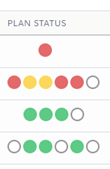
If such an icon is displayed on a plan type for which its signal calculation can't be carried out, the icon is shown in its 'empty' state.
However, if partial information is available for the calculation, the software carries out the calculation based on the partial information.