The opportunity map allows you to define your competitors for each section of the identified market. For each of your solutions in the Account Manager plan, you can map the competitors who are also selling into the same account.
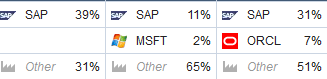
Altify comes competitors already set up. These are taken from the Fortune 100 and Fortune 100 Technology lists. You can also add your own particular competitors.
To add a competitor
- Open the Altify Competitors tab.
- Click New.
- Specify the competitor's basic details. In addition to the name, these can include:
- A URL to their website.
- Their ticker symbol (stock symbol). This identifies the competitor on the TAM and Competitors views.
- Click Save.
Tip: A Core Custom Setting, 'Disable competitor creation', allows you to ensure that users can only add Altify Competitors (as configured above) to the Market Landscape of an Opportunity Map. For more information, see Altify Core Settings.
To add a competitor logo
You can add a competitor logo that is shown on the opportunity map 's Competitors view in any intersection that includes the competitor.
The image must measure 16x16 pixels. It must be of PNG format, and must include the word "logo" in its name. These two details are how the software determines that it is the competitor's logo.
So, for example, your file could be named IBM logo.png or logo_IBM plain.png.
- In the Altify Competitors tab, open the competitor.
- Go to the Notes & Attachments section.
- Follow the onscreen instructions to upload the logo file.
- Browse to the logo image file and select it.
You have added a logo image for the competitor.