You can add a new objective from anywhere in your account plan
For example, suppose that you are working on
To create the objective without leaving the
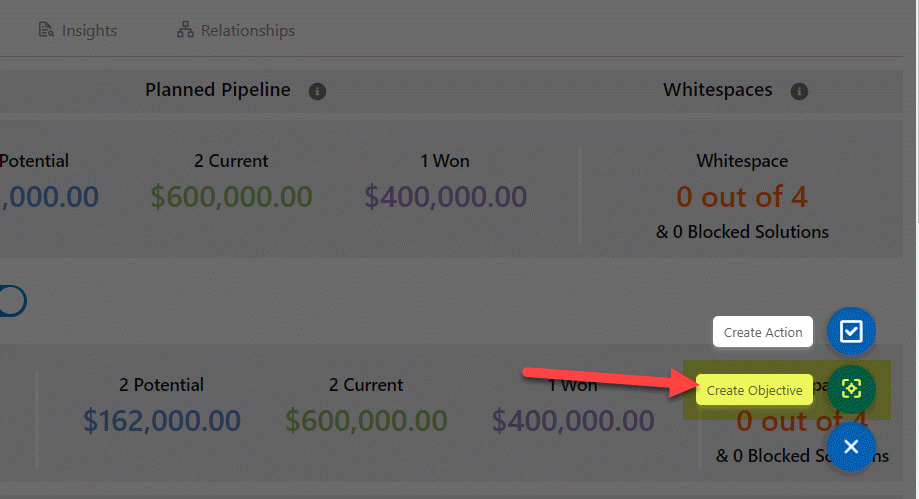
To create a new objective on the Objectives page, click the + Objective button (highlighted below) and add the necessary details as follows:

Tip: Check whether the objective already exists before creating a new one - so that you don't create a duplicate.
Items marked with an asterisk are mandatory.
Tip: Activate the Focused View toggle to only view mandatory fields and a default selection of key fields. The Focused View toggle can be hidden by your Altify Administrator.
| Item | Description |
|---|---|
| Objective Name* | The name of the objective. |
| Type |
Select an Objective Type. A number of these are set up in your org. Objective Types are business areas in which a typical account plan needs to have objectives, such as Marketing and Research. Note: Account Manager has a set of default objective types, but your admin can customize this list if necessary. Tip: If you are adding a Relationship objective, be specific and name the key player with whom the team wants to build a relationship. |
| Division |
A division of the account. This field is only active if there is a division created for the account |
| Metric | How to measure whether the objective has been achieved. |
| Objective Description |
Information about the relevance of the objective. Tip: For a Relationship objective, state the value to the key player of having a relationship with the account team. |
| Strategy | Details of the strategy |
| Status |
The current status of the objective. An objective is 'open' if its status is Not Started, In Progress, or Deferred. An objective is 'closed' if its status is Achieved or Canceled. |
| Owner |
The owner of the objective. |
| Priority | A priority level for the objective. You can filter the objectives list by priority. |
| Due Date | The date by which the objective should be achieved. |