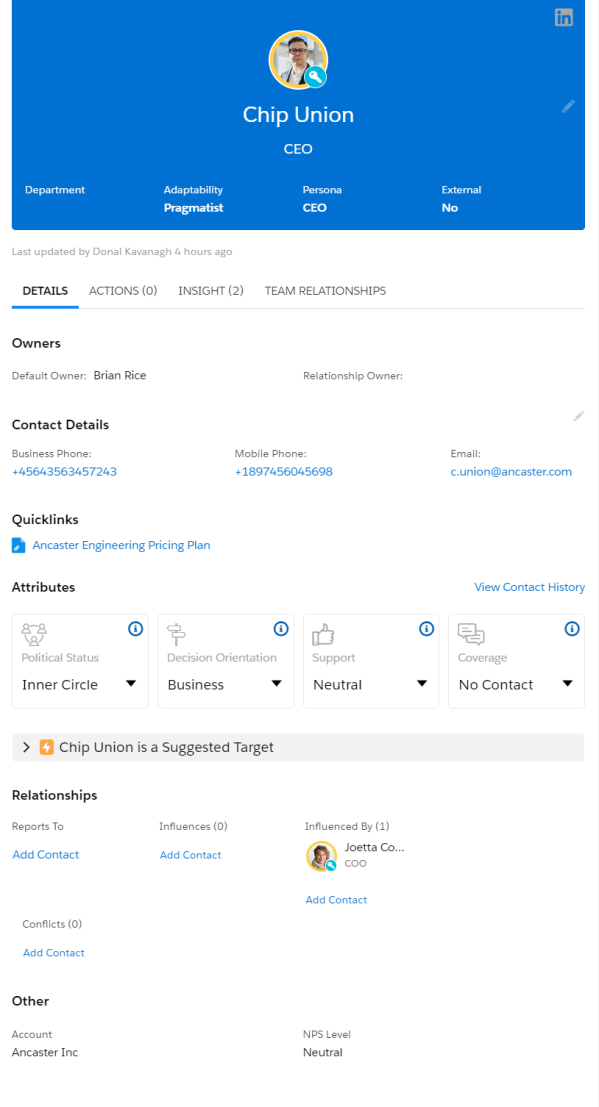The sections on the Details tab of a contact's information panel (highlighted in the example below from an account relationship) can be hidden or reordered if required.
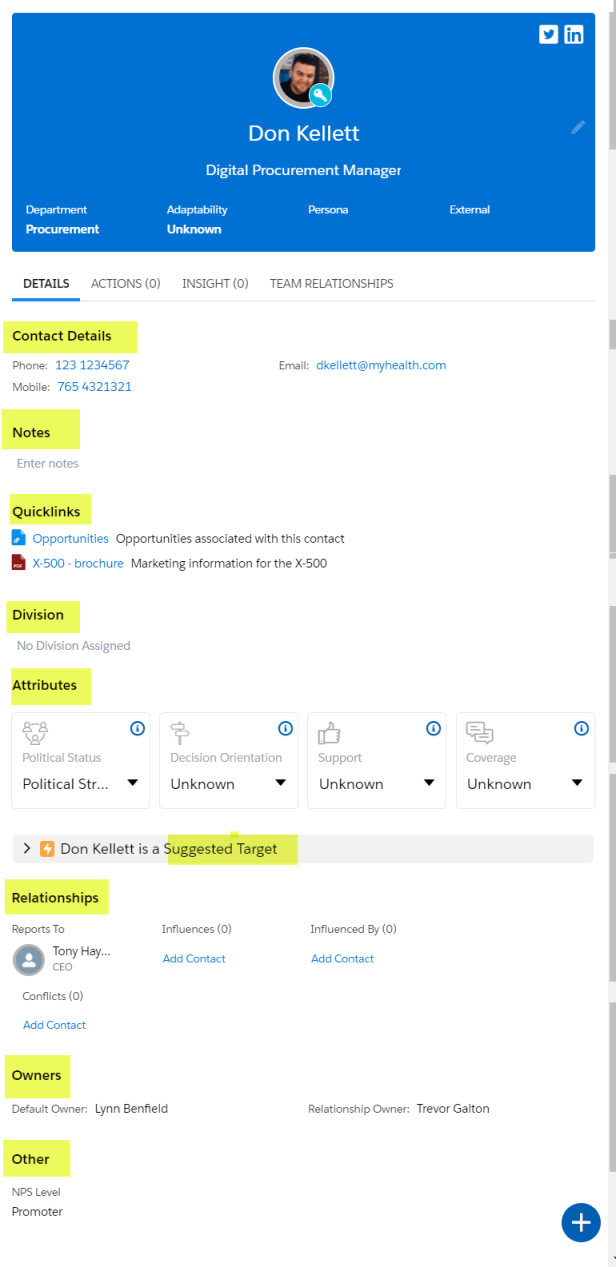
To hide sections or reorder them, do the following:
-
In Setup, go to Custom Settings.
-
Click Manage beside Altify Relationships Settings.
-
Click Edit on the Altify Relationships Settings page.
-
In the setting Contact Details Side Panel Named Order, you need to enter the sections as a comma-separated list in your required order - leaving out any sections that you do not want to be displayed.
The following are the section names that you need to use in your list:
-
Contact Details
-
Notes
-
Quicklinks
-
Division [account relationship maps only]
-
Attributes
-
Target [for Suggested Target coaching insights]
-
Relationships
-
Owner [for the Owners section]
-
Other
Note: This is the default order in which the sections are displayed (Contact Details, Notes, Quicklinks, Division, Attributes, Target, Relationships, Owner, Other). If the custom setting is blank, this is how the sections are displayed.
-
-
Click Save.
In this example, the sections have been entered as follows in the custom setting: Owner, Contact Details, Quicklinks, Division, Attributes, Target, Relationships, Other.
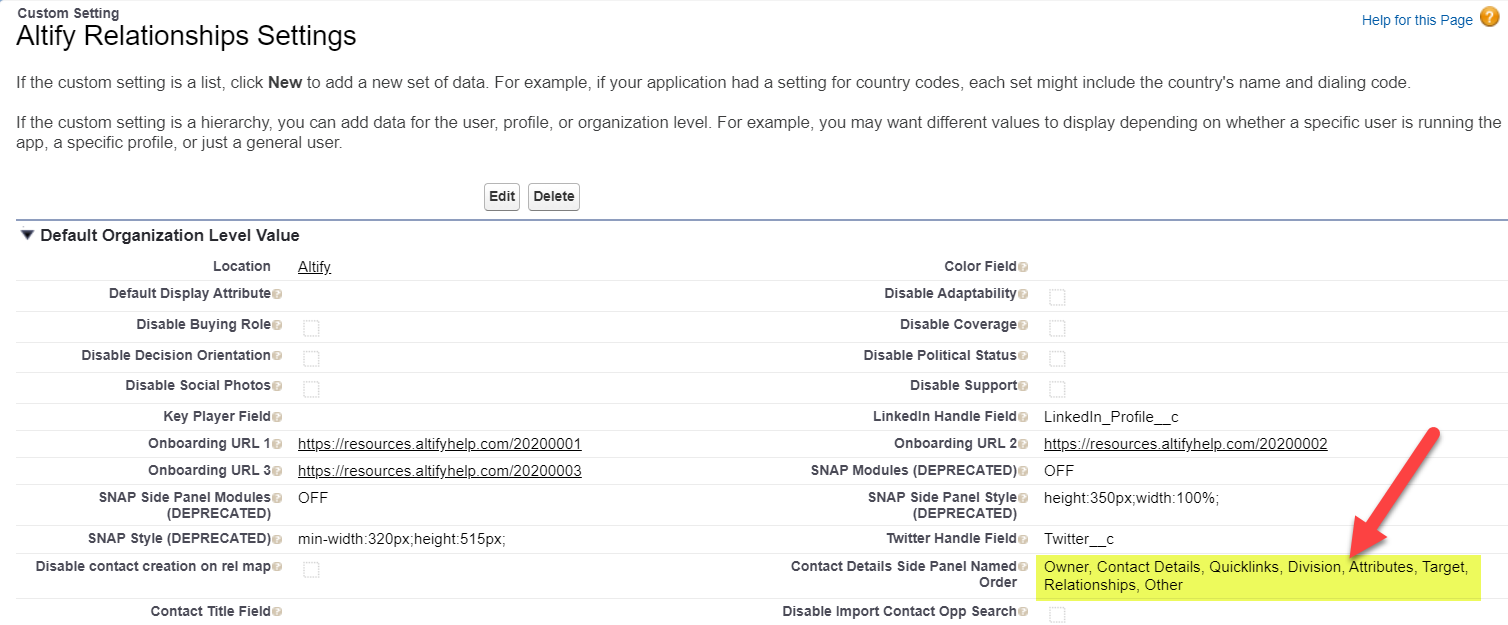
On an account relationship map, we can see that (as per the values entered above) the Owners section is displayed at the top of the panel, and the Notes section is no longer displayed: