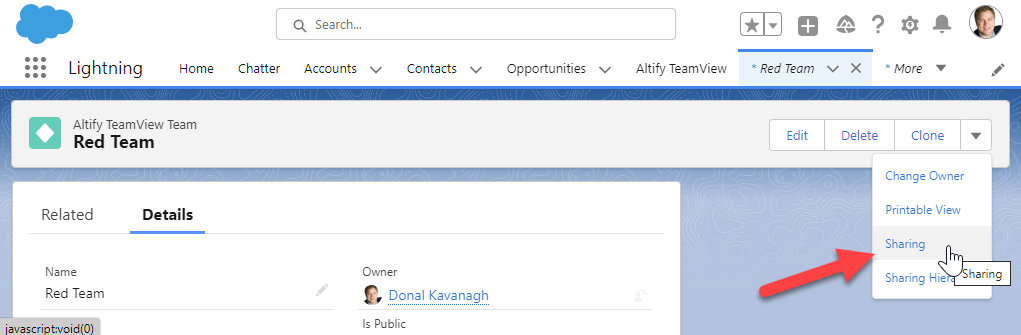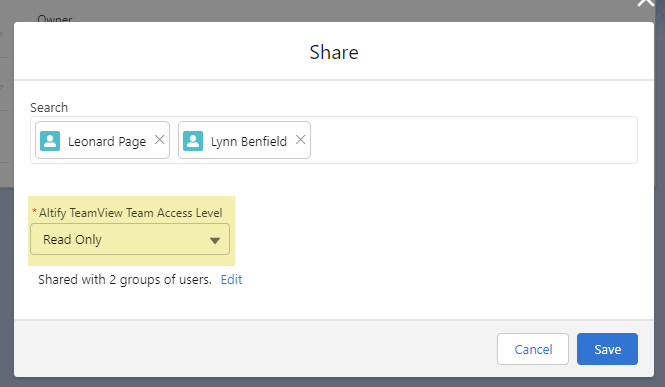To grant other users access to a team that you created, you need to make the relevant record public and then share it with the relevant users (although this second step is dependent on how Salesforce is configured by your administrator).
Making your team public
To make your team accessible to others, do the following:
- Go to the Altify TeamView Teams page.
- Click on the Name of the team that you want to make public.
- Click Edit.
- Select the IsPublic check box.
- Click Save.
Note: If you don't see this checkbox, it will need to be added to the page layout by your administrator.
Salesforce configuration determines whether any further action is necessary:
-
If the
Team View Teamobject is set to Public Read/Write, no further action is necessary as all public teams are accessible to all TeamView users and they all have edit access. -
If the
Team View Teamobject is set to Public Read Only, you can share the team with read/write permissions if you want specific users to be able to edit the team (see Sharing your Team below). -
If the
Team View Teamobject is set to Private, you need to share the team with the relevant users for them to have access (see Sharing your Team below).
Contact your administrator to find out the configuration that is currently applied in your org.
Sharing your team
When sharing your team with specific users you can determine who has read-only access and who has read/write access.
-
Go to the Altify TeamView Team record for the relevant team.
-
Select the Sharing option (as shown below in Lightning mode).
-
In the Share dialog, search and select the users who you are giving access to.
The Altify TeamView Team Access Level field (highlighted below) allows you to determine whether their access is read-only or read/write.
Note: Steps 2 and 3 are slightly different in Classic mode: click the Sharing button to search and add users, and configure their access permissions in the Access Level field.
-
Click Save.