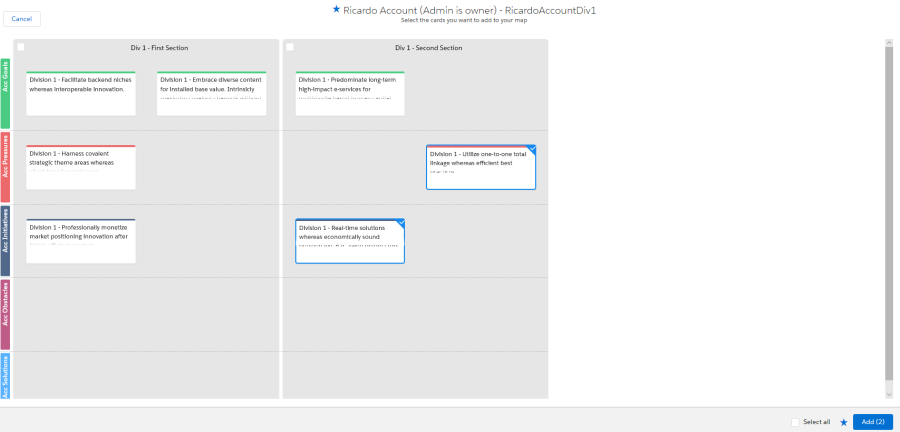Importing Insights from Other Maps
Sometimes there can be insights on another map that would be useful on your current map. For example, there might be another customer in the same industry and facing the same business pressures.
To browse and import these insights, do the following:
-
Click the Import button (indicated below in an account insight map):

-
On the displayed dialog, Search Insight Maps, you can add insights from the following maps:
-
My Maps: all account, division or opportunity insight maps that you are the owner of.
You can filter your search on the My Maps tab by account, division, opportunity or tags.
-
All Maps: all account, division or opportunity insight maps that are published and which you have permission to view.
You can filter your search on the All Maps tab by account, division, opportunity, owner or tags.
-
My Favorites: all insight maps that you have marked as a favorite.
You can filter your search on the My Favorites tab by account, division, opportunity, owner or tags.
To mark a map as a favorite (on any of the tabs), click the star next to the map (as shown in the example below).
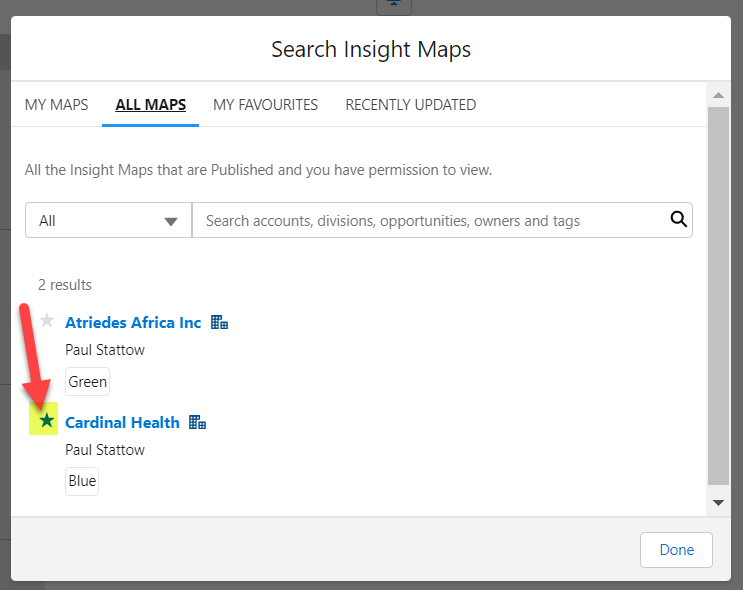
(Click the star again to remove it from your favorites.)
-
Recently Updated: all account, division or opportunity insight maps (published or unpublished) that you have recently changed.
-
-
On the preview screen, select specific insights or sections that you want to import, or click the Select All option to import all insights on the map.
You can also mark the import map as a favorite on this screen by clicking the star icon in the heading or in the lower right-hand corner.
-
Click the Add button.
Imported insights are added to the section with the same name on your map. Otherwise, a new section is created on your insight map.